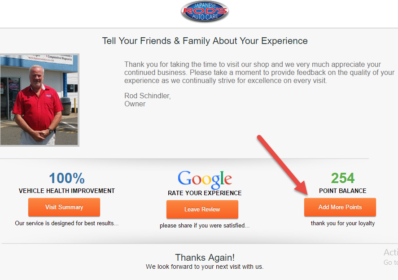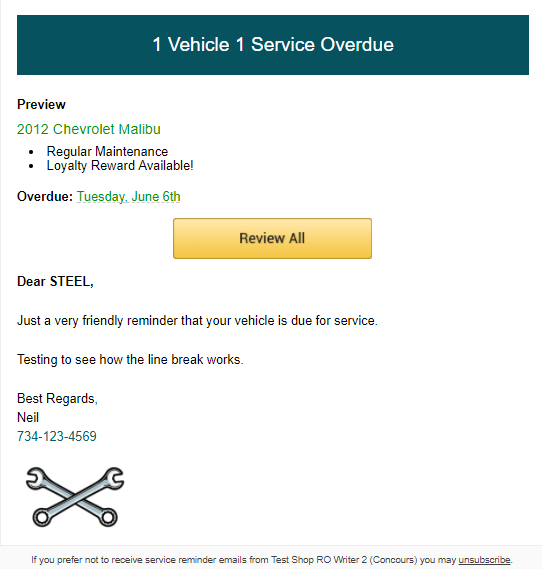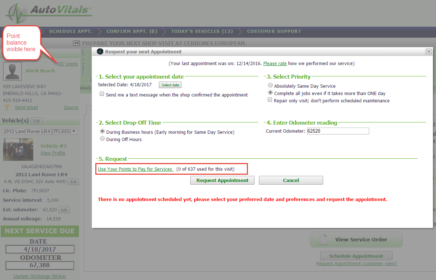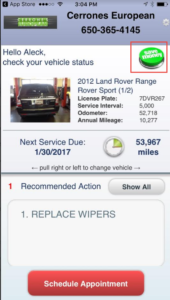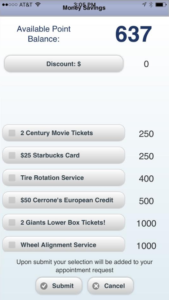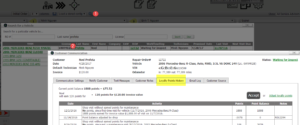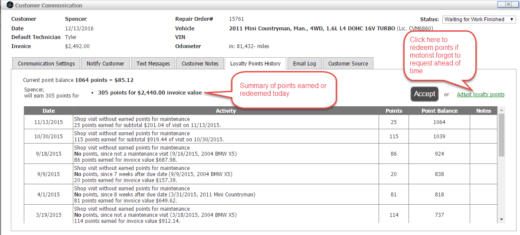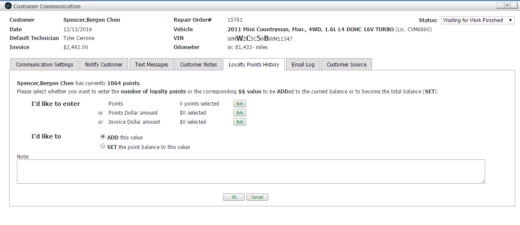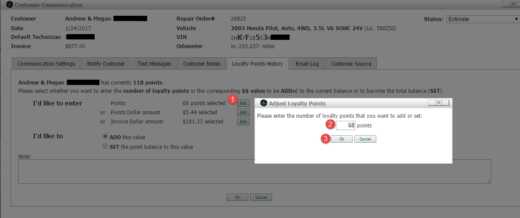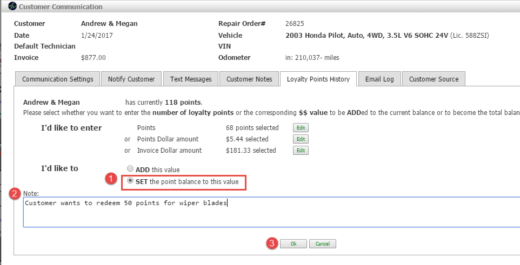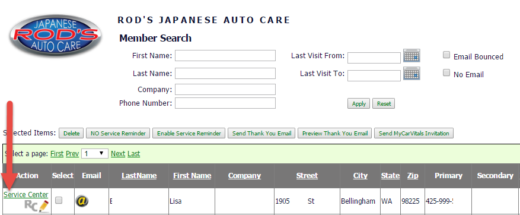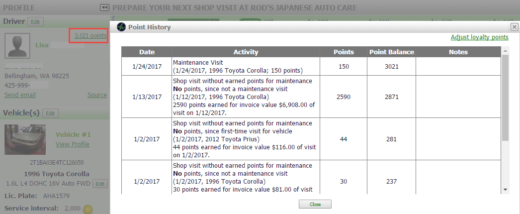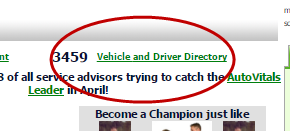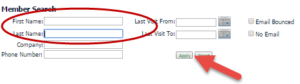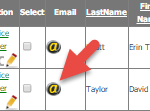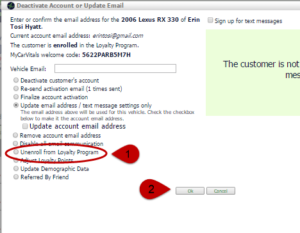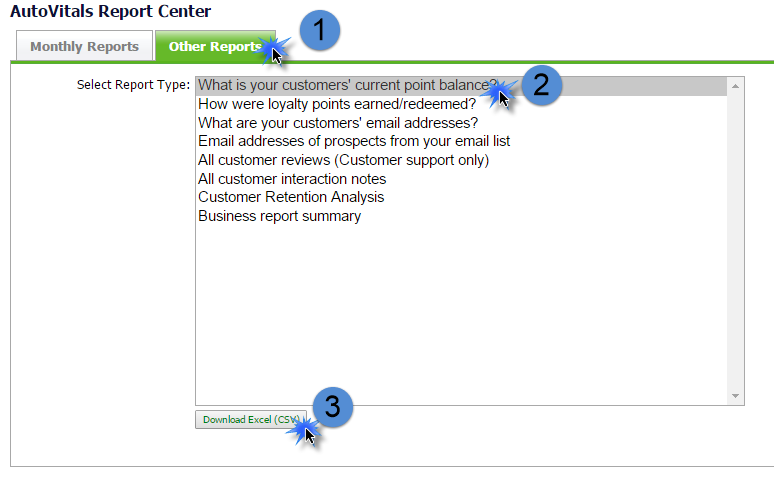Anyone can join!
All customers are automatically enrolled in the Loyalty Points program at the end of the visit. If the motorist earns any points during this visit, they will be awarded those points when the RO is closed out. This way, your customers can start earning points right away with no extra effort on their end, or yours.
You can easily tell if a motorist is enrolled in Loyalty Points by checking an icon on their TVP tile.
- Yellow Hand with a credit card above it, this means they are enrolled already, but are not earning or redeeming points at this visit.
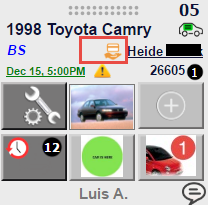
- Red Hand, with a $ above it means the motorist is enrolled and is redeeming or earning points at this visit. When you see this icon, it means something is changing the motorists’ point balance at this visit.
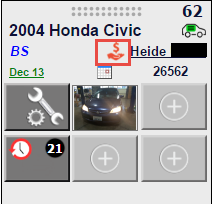
- If you do not see either icon, this means that the motorist is not enrolled yet. This will happen for first time customers, because they are enrolled at the end of the visit when the RO is closed out.
Many loyalty points program focus solely on rewarding customers for the amount of money spent. While this is important and can be done with AutoVitals Loyalty Program as well, you can take it a step further and reward behaviors of true loyalty, such as referring friends and more.
You have many option to customize how you would like to award points to your customers, including:
- Activating their online Service Center account. Motorists can automatically earn point when they first log in
- Showing trust in your recommendations by getting work done when you advise them to (coming in on time for work needed). Motorists automatically earn points when come in on time.
- Spending money at the shop. You can set a percentage of the pre-tax invoice value that motorists will earn back.
- Referring friends and being referred by friends. In the Thank you Email, they are able to click and enter their friends’ emails. The friend then receives an email invitation to visit your shop. When someone visits your shop with the friends’ email, both the friend and the original customer can earn points.
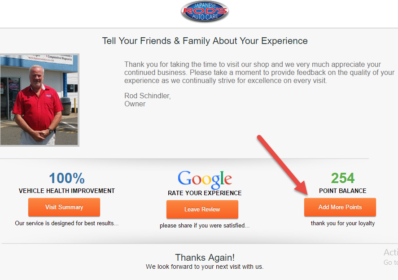
To configure the activities you wish to award points for and how many points, go to your AutoVitals Dashboard > Myshop > Loyalty Program. Contact your Product Adviser if you need assistance.
You have lots of flexibility to decide what sort of rewards you wish to provide for your loyal customers. Here are some recommendations for the kinds of rewards that will engage your motorists:
- Common services, such as oil change, tire rotation, free wiper blades, etc
- $10, $20, etc off today’s invoice
- Gift certificate or discount to another local business. Have friends that own a restaurant? Set up a win-win deal where you can buy gift certificates at a discounted rate, and they get new customers!
- Donation to a local charity
- Anything else you want to offer!
The sky is the limit with what you can offer, just be sure to give them the reward at Pick Up, or manually adjust the invoice in your POS. Remember AutoVitals will never adjust invoices for you if the customer requested a discount, or automatically send a reward to a customer.
To configure the rewards you would like to offer, go to your AutoVitals Dashboard > Myshop > Loyalty Program. Contact your Product Adviser if you need assistance.
Motorists no longer have a need to bring in punch cards, or add yet another tag to their key chain to use their loyalty points. There are several ways motorists can request to redeem their loyalty points.
- Request to redeem points through their Service Reminder email. When motorists click the “Review All” link on their Service Reminder Email, they will be redirected to their Service Reminder webpage. Here, customers can select to use loyalty points at their next visit by selecting what reward they would like to redeem their loyalty points for under “Choose Reward”.
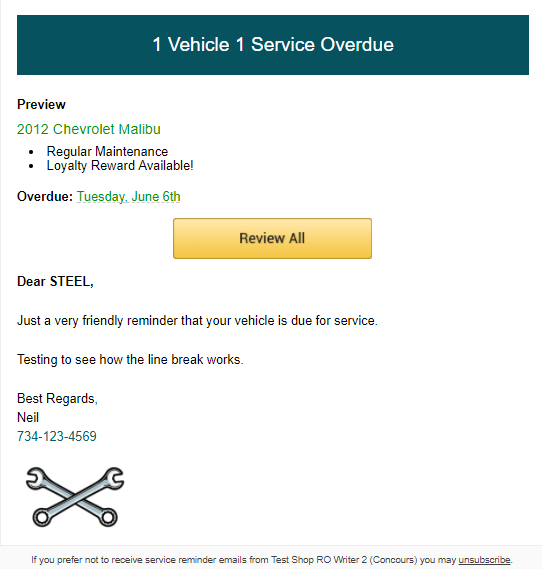

- Request to redeem points in the online Service Center account
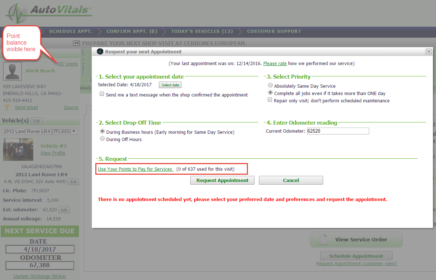
- Request to redeem points through the mobile app, MyCarVitals
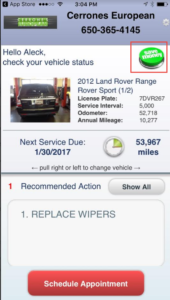
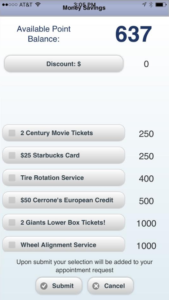
When a motorist requests to redeem points through any of the above mentioned ways, you will be sent the normal appointment request email which will also tell you how many points the motorist is redeeming and for what reward. This redemption information will also be displayed on the TVP tile the day of the visit. You can see it by clicking the red icon
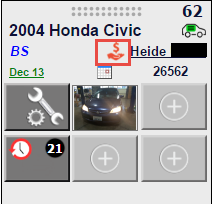
The points will automatically be deducted from their point balance at the end of their visit. So be sure to always check the red icon and remember to give the reward at the end of the visit!
View and Adjust Points from the Today’s Vehicle Page:
Customers can also request to redeem points when they walk in, in case they forgot to redeem points ahead of time. Service Advisers click on the yellow or red icon at Vehicle Drop off to check if the motorist has enough points to redeem points for and ask the motorist if they’d like to use their points today. It is HIGHLY recommended service advisers get in the habit of clicking on these icons at the start of every visit to give the customer an update on their loyalty points balance.
To view and edit the loyalty points balance for any reason, click the small yellow or red icon on the TVP tile:
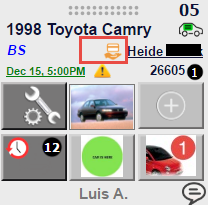
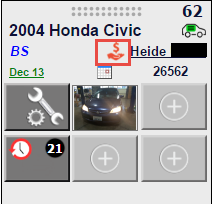
If the car is not at the shop right now: Click on the small magnifying glass at the top of the TVP and search by RO# or Last name. Then click on the customer’s last name in green > click Loyalty Points History tab
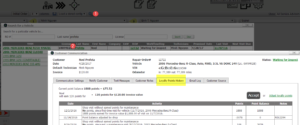
Once clicked, you will get the following Customer Communication pop up. Here you will a summary of any change to the loyalty points balance at this visit, if any. If the customer wants to redeem points and did not request them ahead of time, you will need to manually adjust the point balance.
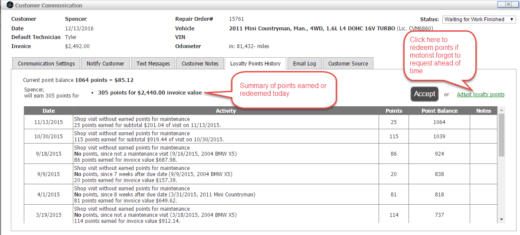
Once you have clicked Adjust Loyalty points button, you can decide how many to remove or add. Be sure to add a note as to why you changed the point balance so it will show in the loyalty points history and you can remember why the points were removed.
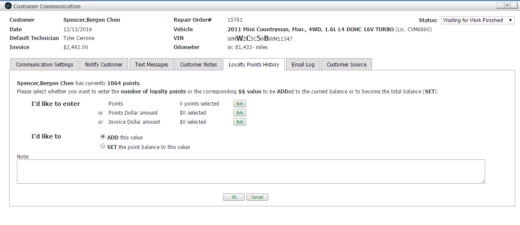
The simplest way to adjust points is to determine what the new point balance should be. Let’s say for example the motorist has 118 points, and they want to redeem 50 points for wiper blades. This means their new point balance will be (118 pts -50pts) = 68 pts. Enter the new point balance by clicking Edit next to Points (you will see the points dollar amount and invoice dollar amount automatically update, this is expected).
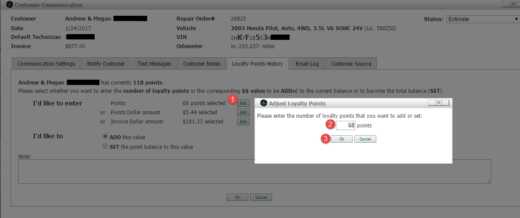
Next, select SET point balance to this value, and add a note explaining the adjustment. Press OK.
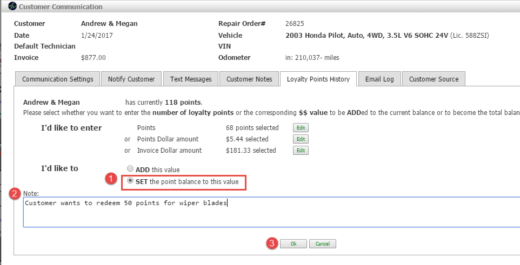
You can also view and adjust points from the Vehicle Service Center:
Click on Vehicle and Driver Directory from the Dashboard

Search by motorist name. Then click the Service Center link on the far left hand side of the page.
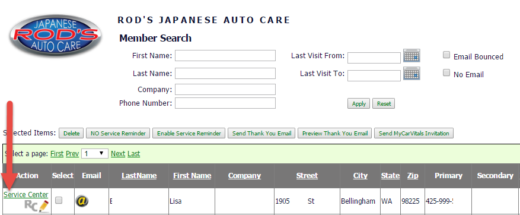
Click on the number of points in the upper left hand corner, close to the motorist’s name. Here a history of all the transaction where the motorist earned or redeemed points can be found, along with an explanation.
To edit points, just click Adjust Loyalty Points in the upper right hand corner of the pop up.
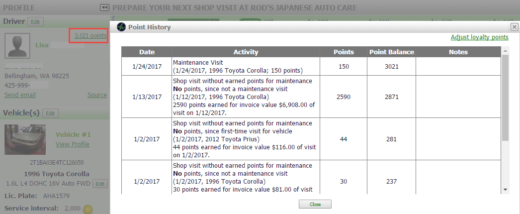
If a customer no longer wishes to receive loyalty points, you can enroll them through your Vehicle and Driver Directory.
First, click on your Vehicle and Driver Directory to view a list of your customers.
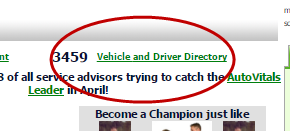
Next, search for the customer you would like to enroll by searching their last name in the “Member Search” bar and click “Apply”. Their information will appear in the list below the search bar.
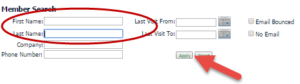
Click on the @ sign of the customer you would like to unenroll.
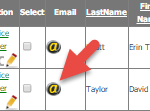
A “Deactivate Account or Update Email” box will popup. Check the “Unenroll from Loyalty Program” box and then click “OK”.
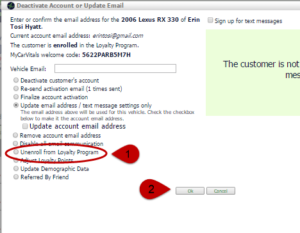
Downloading a report of all current customer point balances:
To download a report containing all current customers loyalty point balances, begin by opening your shops dashboard. From the dashboard, click on “Report Center” and then click “More Reports”.

This will open the AutoVitals Report Center. Once here, click “Other Reports” and then select “What is your customers’ current point balance?”. To download the report, click “Download Excel (CSV)”. This will open a CSV report off you customers’ current point balances.
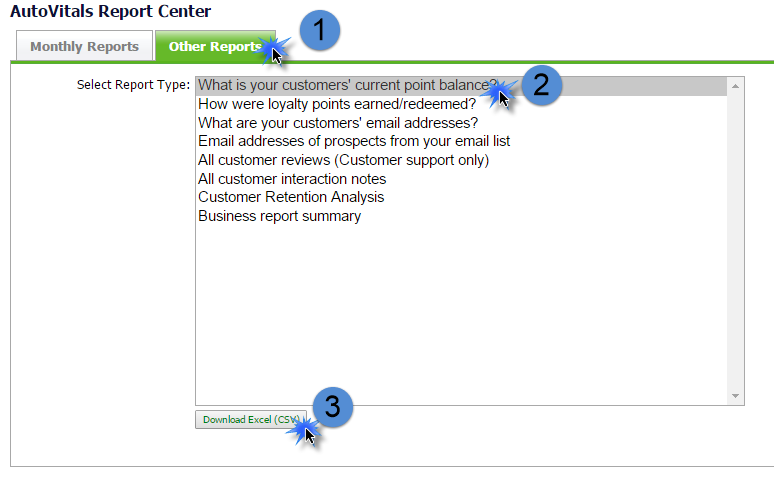
NOTE: The same steps can be followed in order to download a report of how loyalty points were earned/redeemed, by selecting “How were loyalty points earned/redeemed?” instead of “What is your customers’ current point balances?”.
![]()
![]()
![]()