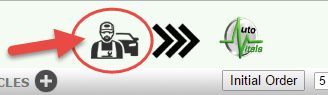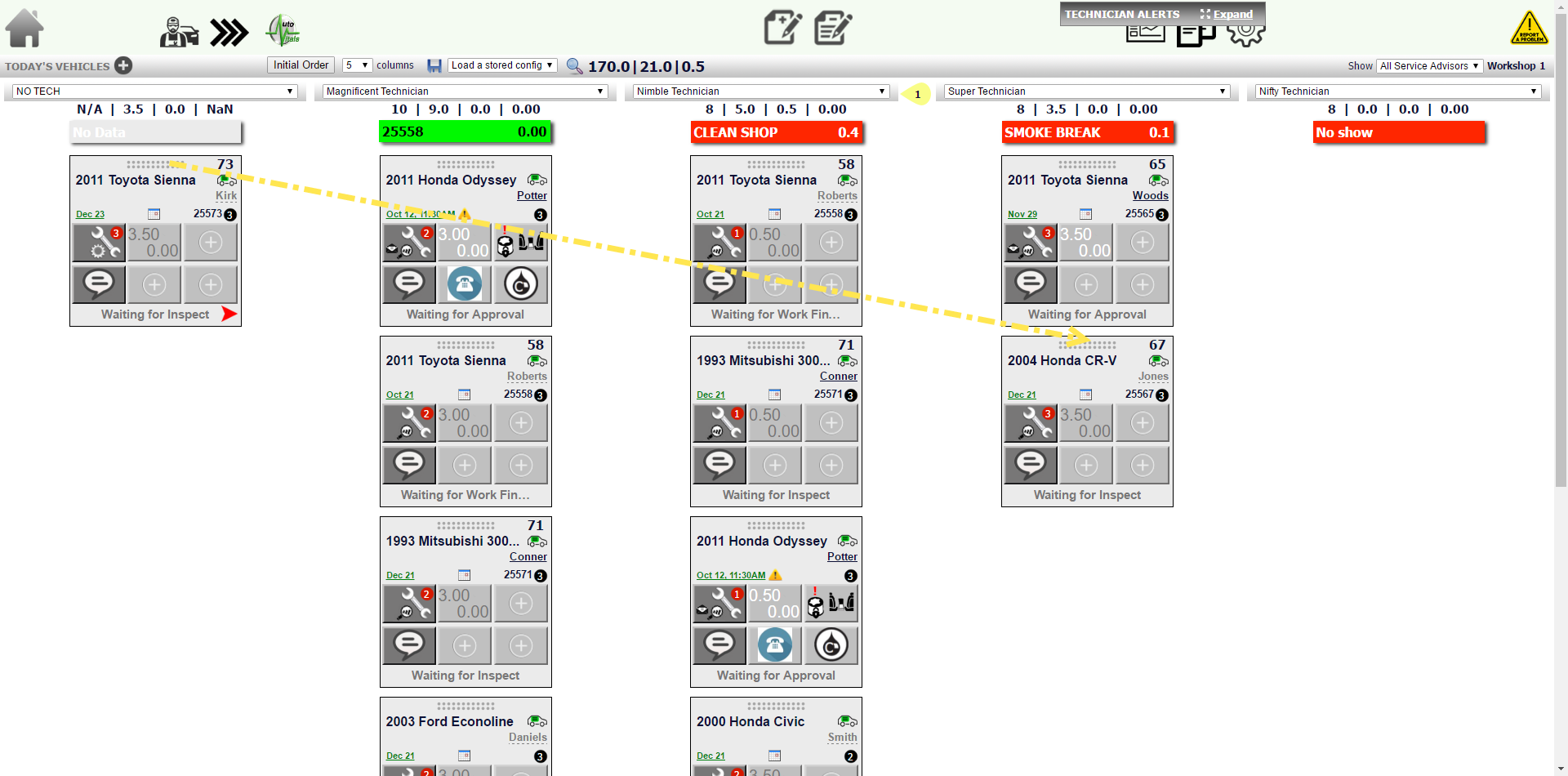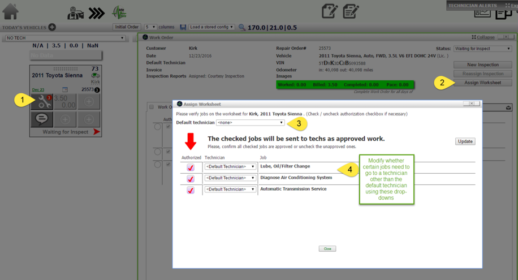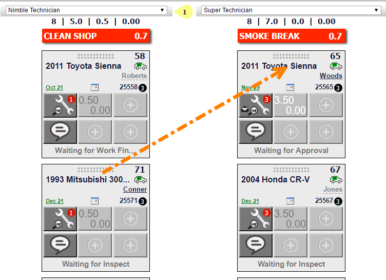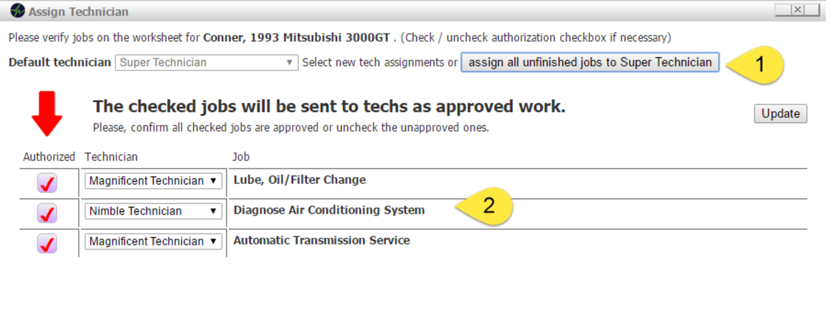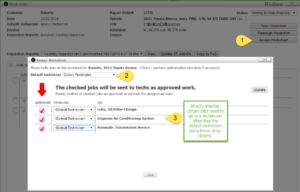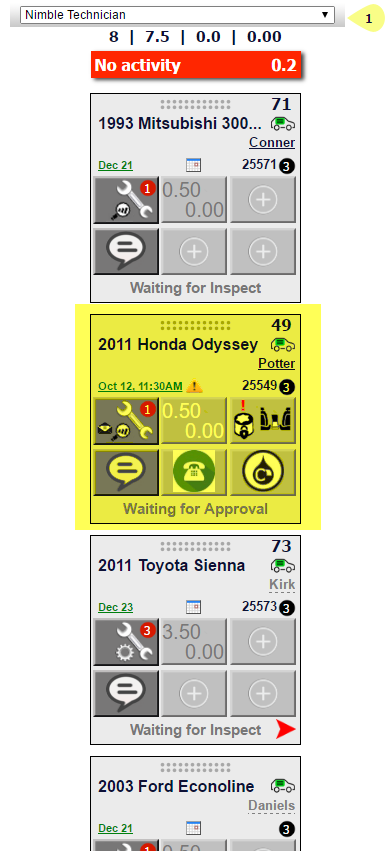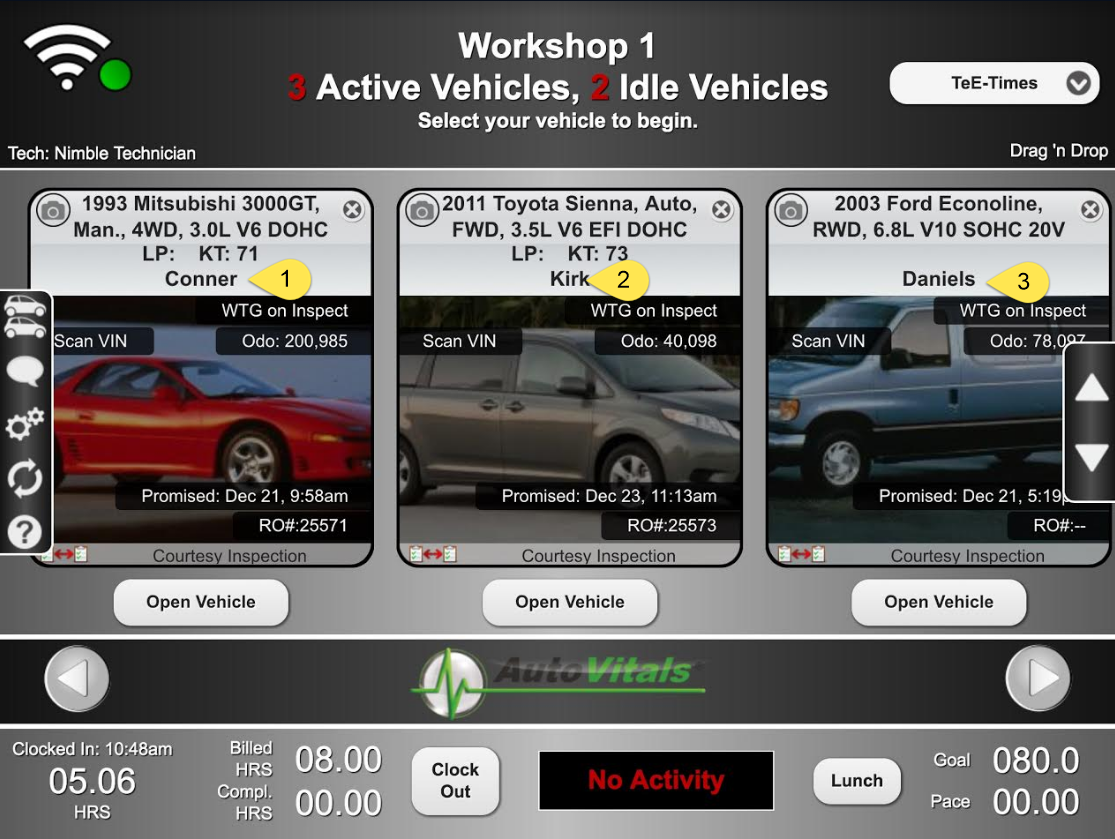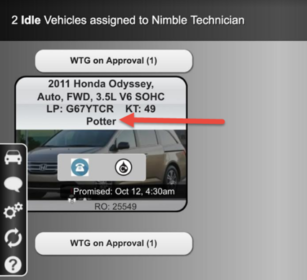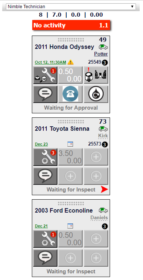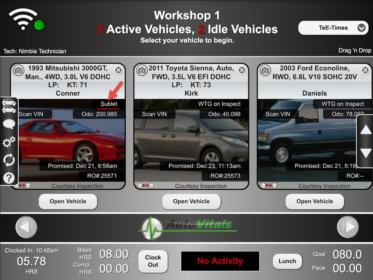Turn your Phone to Landscape
![]()
Setting Vehicle Priority and Order for Technician
Dispatching Vehicles to Technicians Made Easy
Utilizing the Today’s Vehicle Page’s Drag and Drop Capability will allow your Service Advisor to Assign Vehicles to technicians in the correct priority for your customers. Below we go over how and the common questions revolving this topic.
Solution
Current Process
The current process of assigning vehicles using paper racks, clipboards, and sometimes taking it a step further using white board organizational methods causes some or all of the following:
- Service Advisors and shop foreman must manage the shop operations in their heads which is more likely to lead to mistakes
- Assigning different jobs from one vehicle to more than one technician (based on skill-set) is time-consuming and inefficient
- It is difficult to determine whether the vehicles with the true highest priority are being worked on
- Non-digital vehicle tracking and organizing methods require constant manual update or they will be out of tune with reality
Best Practice
Dispatching vehicles to technicians using the Today’s Vehicle Page allows you to make an educated decision in real time based on technician previously assigned billed hours (shown at the top of the technician’s column), technician skill-set (shown by the individual jobs on the work order pop-up window), and based on other circumstances affecting vehicle priority (such as a special marker denoting a customer waiting).
The Today’s Vehicle Page will be kept up to date with this information as the technicians are working on their jobs, updating their progress on their tablets, and as the Service Advisor is checking a customer in, updating the Today’s vehicle page with the relevant special markers.
Quantified Benefits
Using the Today’s Vehicle Page to dispatch vehicles to technicians and set priority on these vehicles will lead to
- The elimination of running back and forth between back shop and counter whenever a new vehicle needs to be assigned, a vehicle has to change priority, and when the status of a vehicle is unclear.
- At 4-7 trips per vehicle and app. 3 minutes per trip, this is at least 15 minutes per vehicle
- At an idle minute of $3.50 – $4.20 this can create amounts of $2,000 per week of unbillable time and unused opportunity
- The time saved on internal clarification also leads to more time spent by Service Advisor educating the customer
- Gaining trust and building credibility with customers
- The ability for the Service Advisor to manage expectations about when the vehicle will be completed, and when the customer will be next communicated is simple with the amount of key information available to the Service Advisor on the Technician View of the Today’s Vehicle Page.
DST & Training
During the one-day Digital Supervisor Training, you will experience hands-on how to dispatch vehicles efficiently and effectively and how to benefit from the real time information available per technician as part of a new process the Service Advisor will need to develop muscle memory for.
Check out the location in your area, where you can sign up for the Digital Supervisor Training here
Didn’t Find what you were looking for?
- V5.0.12 Topic and Photo/Image/Notes Editor - April 9, 2019
- Changing your PoS Server Guidelines - February 28, 2018
- Lost Customer Email Campaign - October 2, 2017