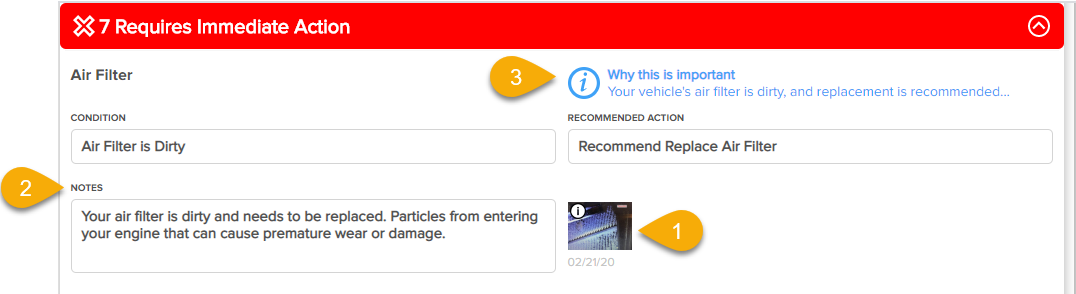Inspection Sheet Configurations: Use Default Actions, Customer Notes, and Captions to Save Your Techs and Service Advisors Time
Help save your team time while performing and editing inspections, by populating your inspection sheet with actions, customer notes and image captions that correspond to conditions selected on a topic. For example, instead of having to type the same note and caption every time the “air filter is dirty” condition is selected, you can populate the default note/caption with relevant information. When this condition is selected by your tech in Guided Mode of the tablet, the default notes/captions will be populated. Your techs and service advisors can always edit these notes and captions if needed.
Note: The Default Customer Notes and Captions detailed below are only applicable and shown to the technician when using the Guided Mode on the AutoVitals.X app. Default Actions are applicable both while Guided Mode is on or off.
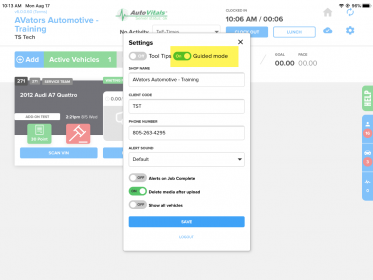
How to add a default action to a topic condition
Once you have built out your recommended actions for a particular inspection topic, these actions can be automatically selected when a condition is selected by the technician. You will add the default action to the condition.
From the Edit Topic Pop-up:
- Select the condition you would like to add a default action to
- Click the pencil
- Select the appropriate action from the drop-down
- Click OK
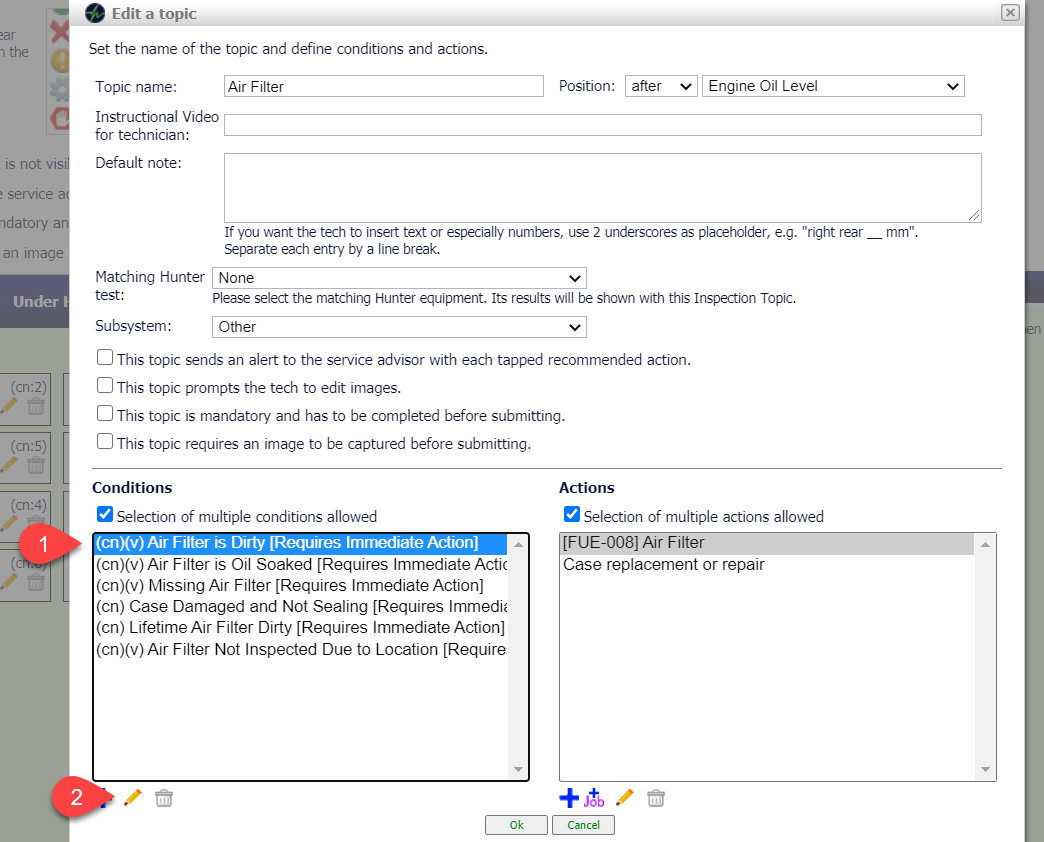
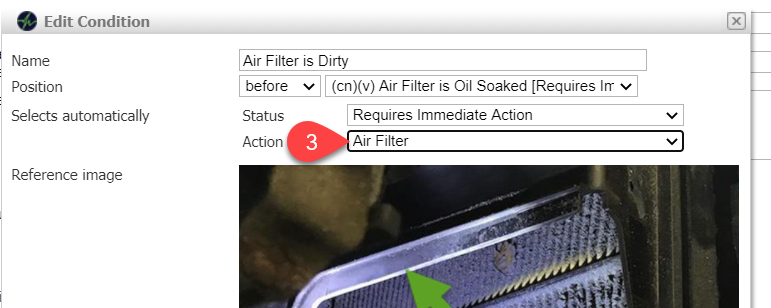
New Configurations Options for the Inspection Sheet in Guided Mode
- Add a reference image to direct the tech on what kind of image would be most helpful for that condition (this image will not appear on the customer’s inspection report as it is meant to help guide your tech to take the best image for the selected condition)
- Add a default caption for the image if it is required/taken
- Add a default customer note that is associated with the condition that was chosen
- Additional Guided Mode settings allow for further customization
- Don’t prompt for a note when this condition is selected
- Don’t prompt for an image when this condition is selected
- Don’t add an arrow automatically when this condition is selected
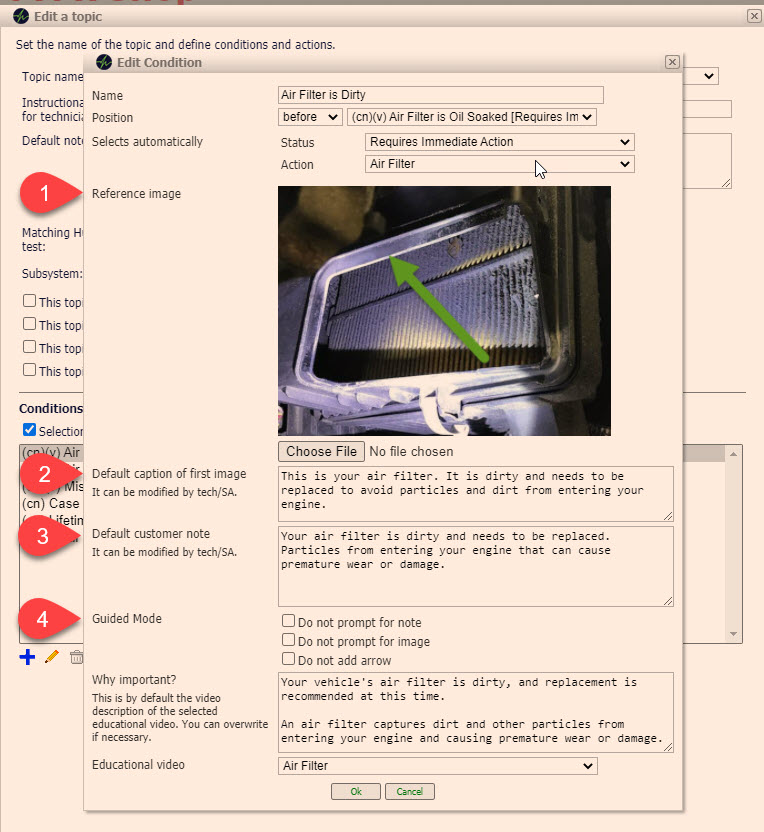
NOTE:
If multiple conditions are chosen, and there are captions and default notes associated with each, they will be combined and shown along with the first image (default captions) and/or topic (default notes).
How notes, captions, and why important notes appear on the customer’s inspection report
Reference the images below. The configurations from the condition editing screen of the inspection sheet correspond to sections of the customer inspection report numbered below. The caption (1) shows when the image is clicked, and the “Why this is important note and video” (3) show when the blue text is clicked.
Inspection Sheet Editor- Edit Condition Pop-up:
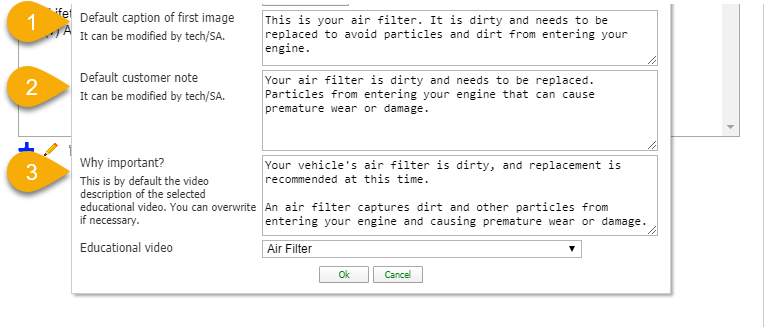
Customer Inspection Report: