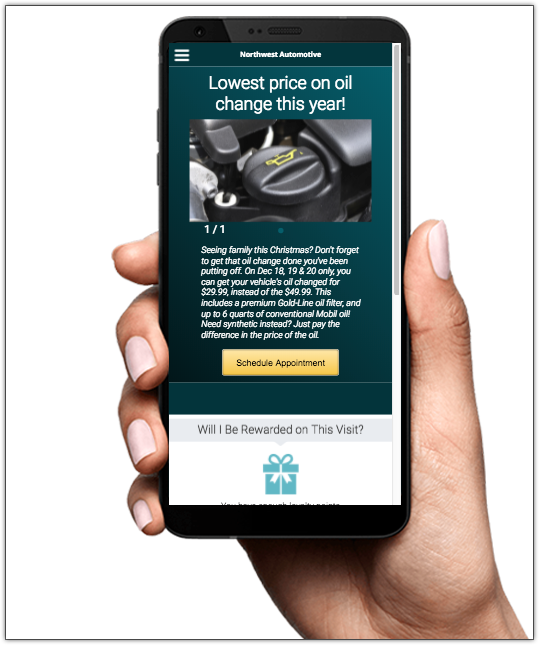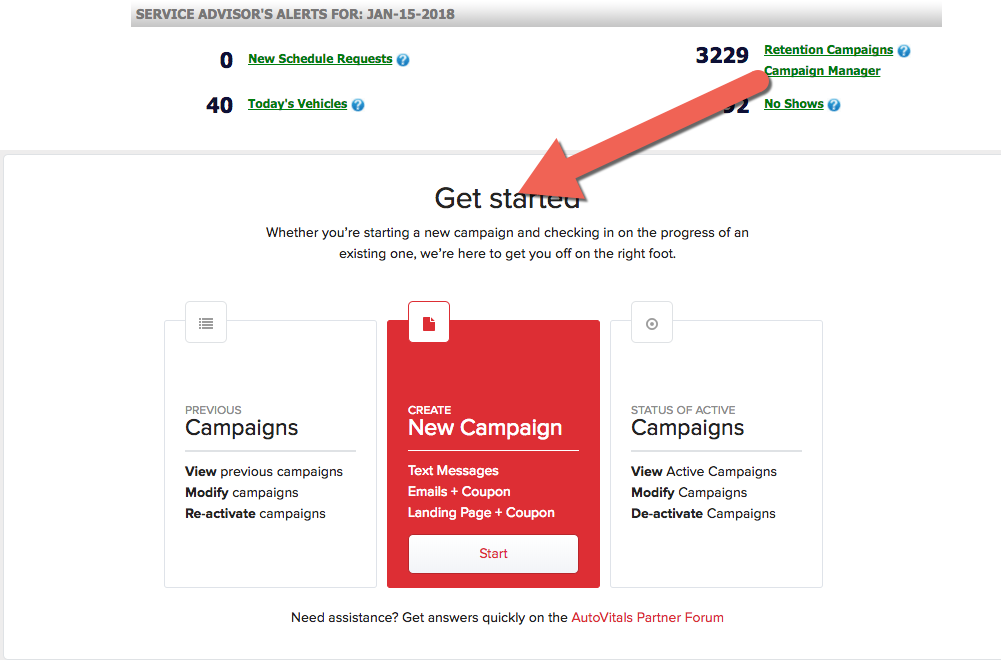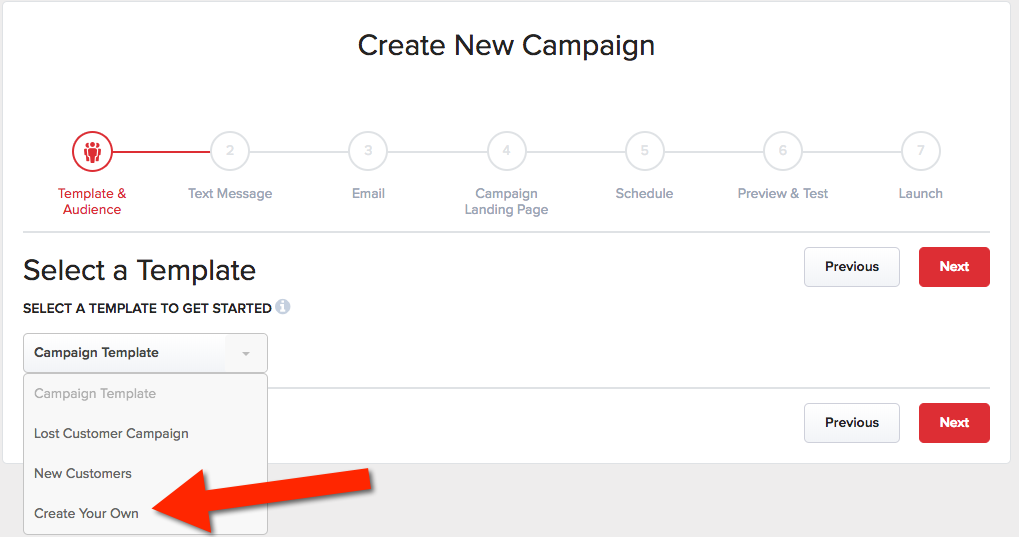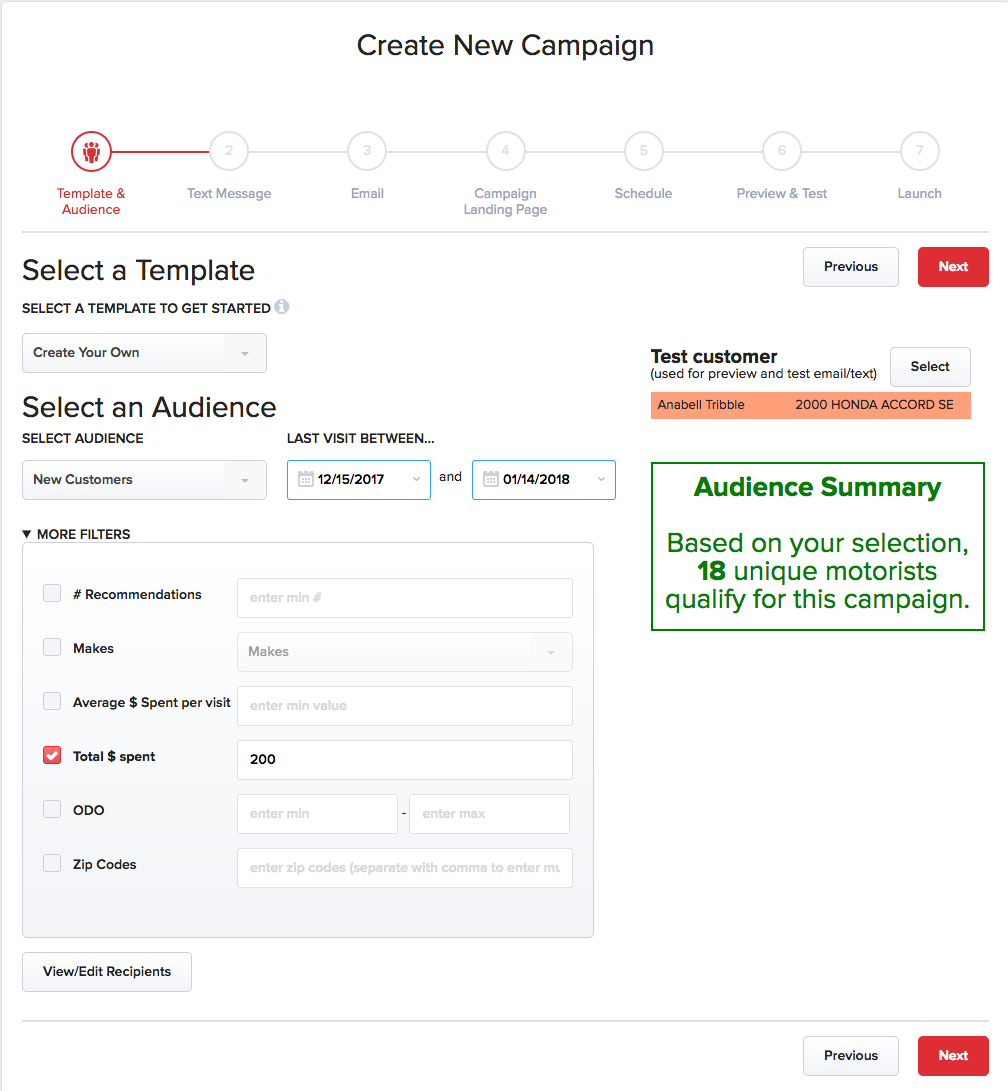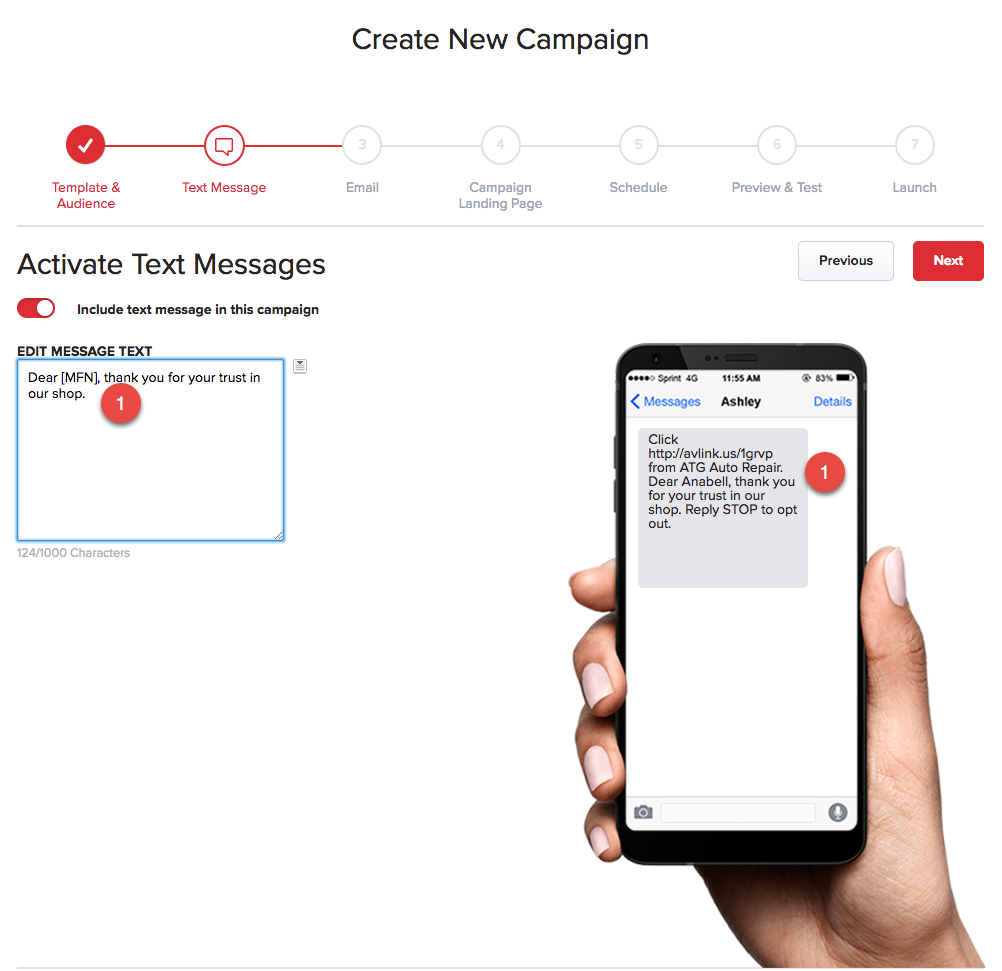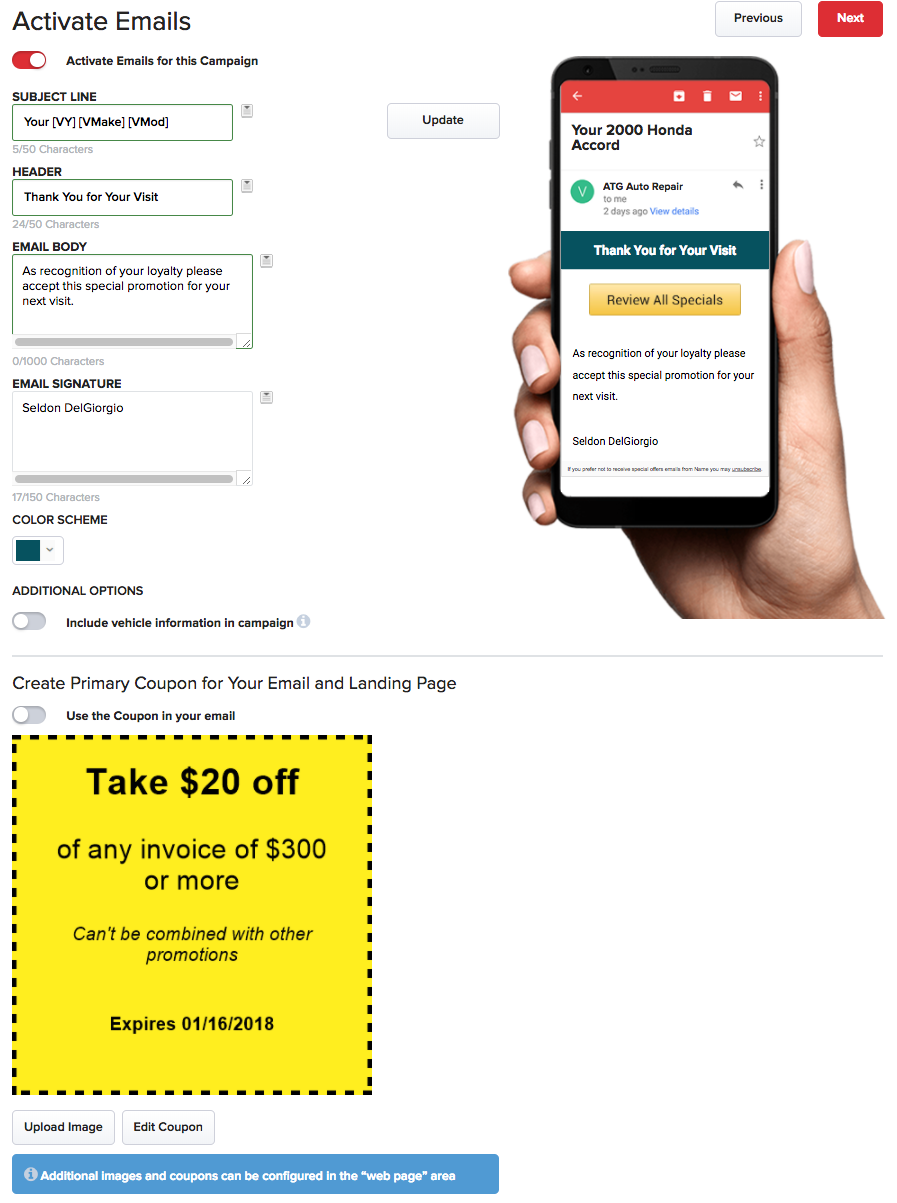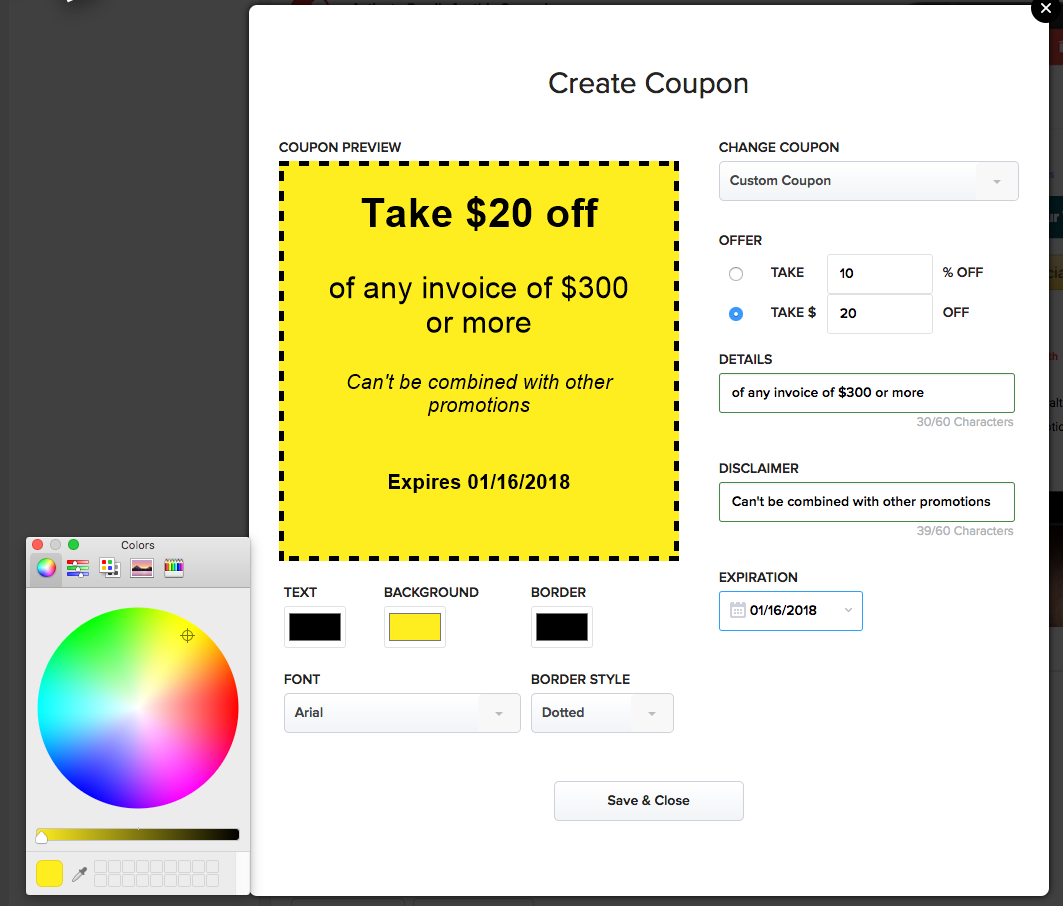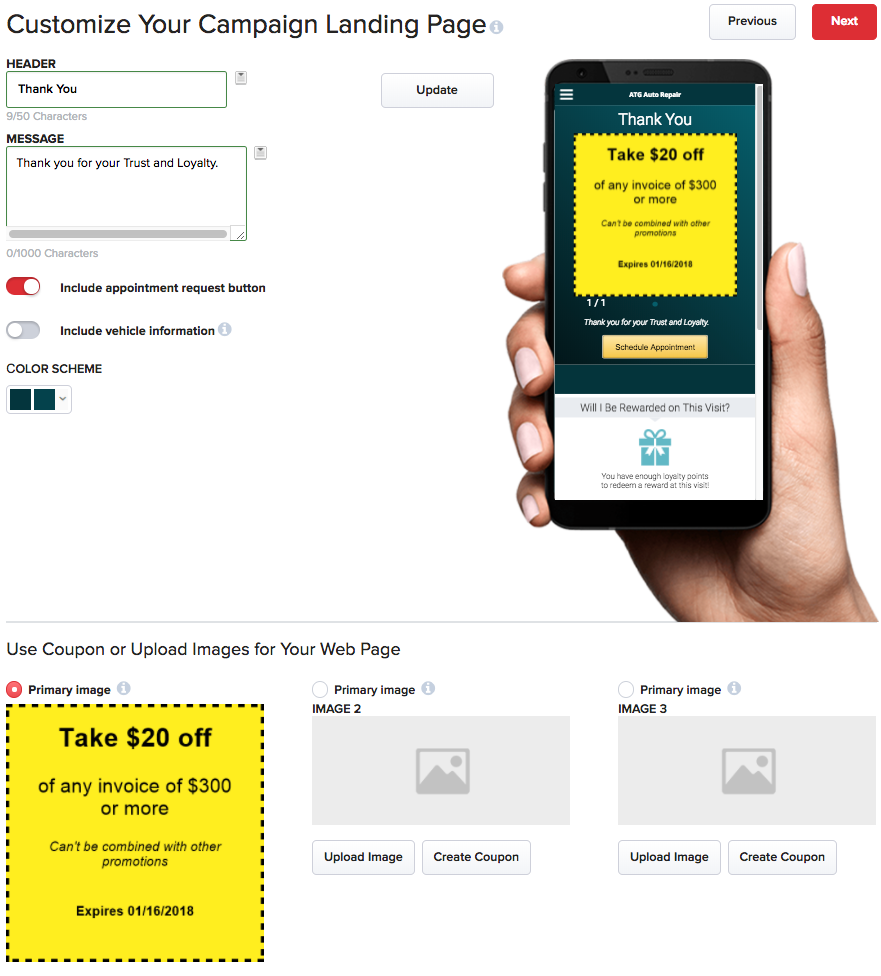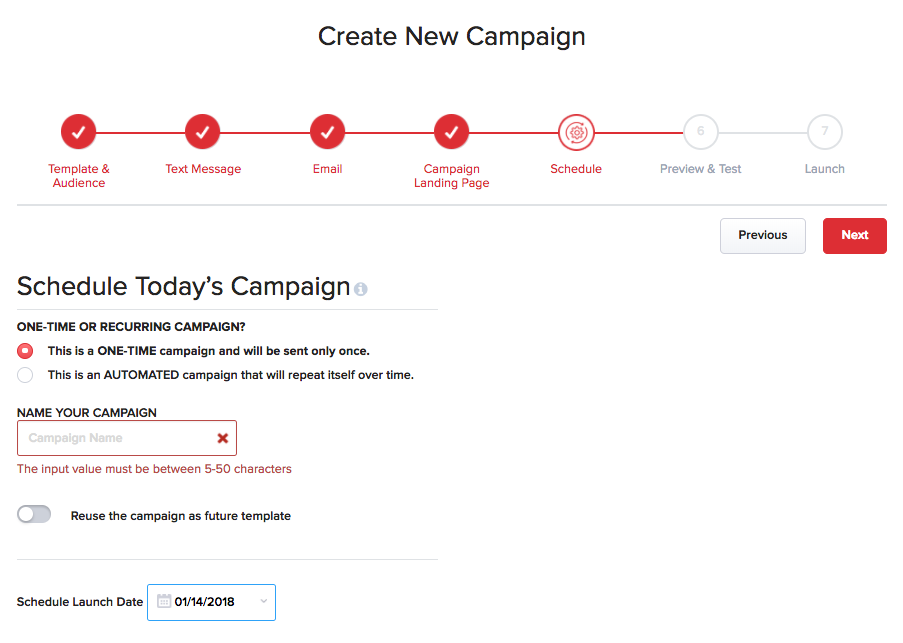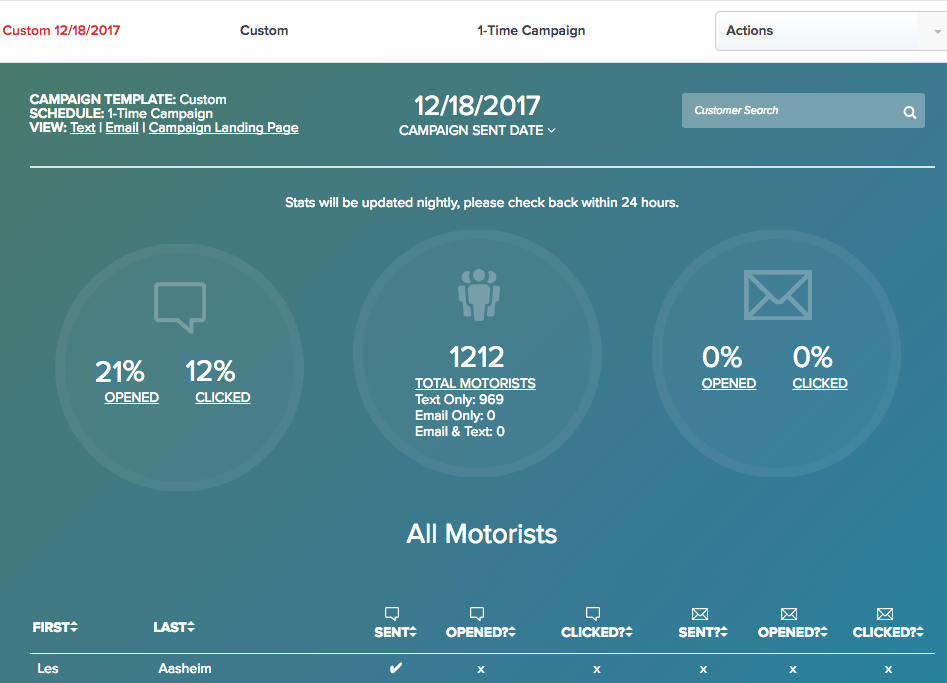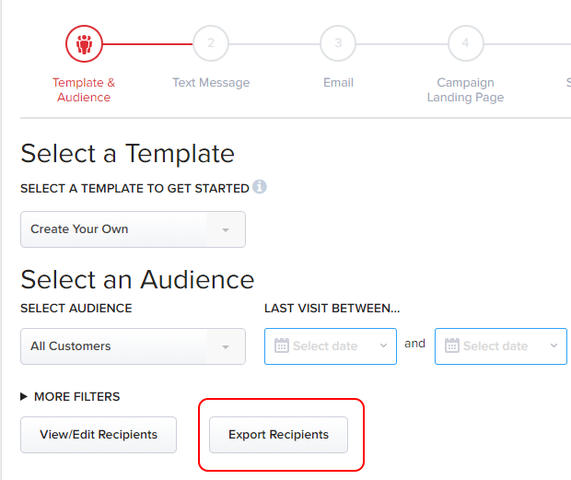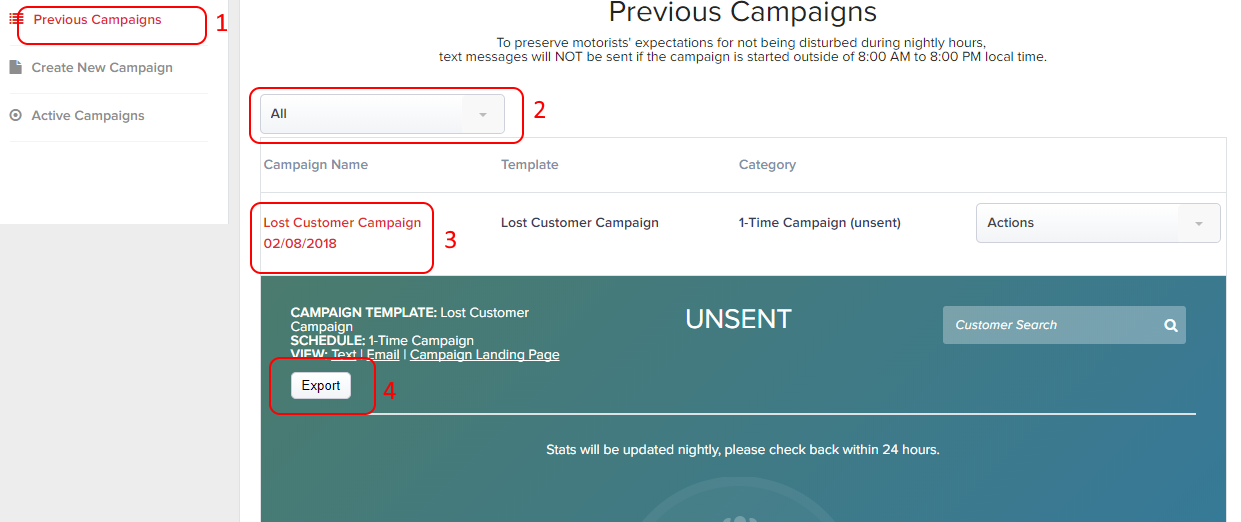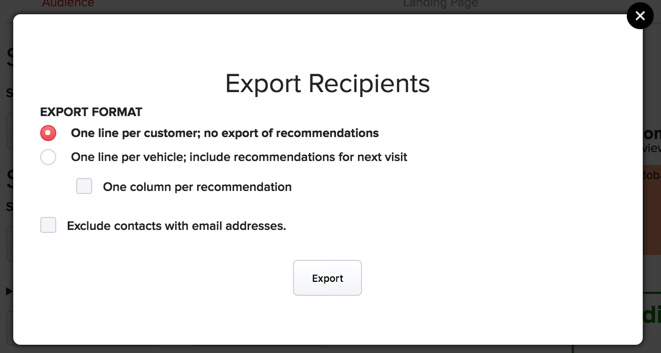Turn your Phone to Landscape
![]()
Design and Manage Mobile Campaigns!
This campaign designer and manager has been created with a busy shop owner in mind. Right from the start we have created templates for your shop for best and lost customer campaigns, which are the most effective campaigns of all.
Click on the link for the campaign manager on your Dashboard (Retention, SmartFlow X, The Digital Shop Lite&Pro) and create impactful mobile campaigns like the one featured below.
Solution
Current Process
Currently, the focus is biased toward email campaigns and you spend a lot of effort making sure the text fits on the mobile screen. These days are over. the mobile web page approach allows for the highest effectiveness.
What happens with repeated campaigns?
Repeated campaigns automatically adjust the criteria as time goes by. Here are a few examples:
- If a first-time customer campaign is configured as repeat campaign, let’s say for a time window of 4 weeks, being run every week, all recipients, who made an appointment will not be contacted the next time the campaign runs.
- The time window will adjust automatically as time goes by. Let’ss say you run a campaign for all visitor of the last 6 months every month, then every campaign moves forward by one month.After 6 months none of the original recipients will be part of the target audience anymore unless they had another visit to the shop”
DST & Training
AutoVitals will be conducting deep-dive webinars on topics like the Campaign Designer and Manager. Join The Digital Shop Talk for more details.
Didn’t Find what you were looking for?
- Release Notes V6.0.52 (TVP.X) and V5.0.58 (TVP Legacy) - October 23, 2020
- Release Notes V6.0.50 (TVP.X) and V5.0.57 (TVP Legacy) - October 11, 2020
- Release Notes V6.0.47 (TVP.X) and V5.0.56 (TVP Legacy) - September 26, 2020