Edit Notes and Images Together
Techs edit notes and add arrows to images on the tablet. These images are preselected for the Service Advisor to approve or add more information and post-edit the images. The Smart Photo/Image/Notes Editor helps Service Advisors to have all images and topics together at their fingertips. Please see here for how to use it in a webinar.
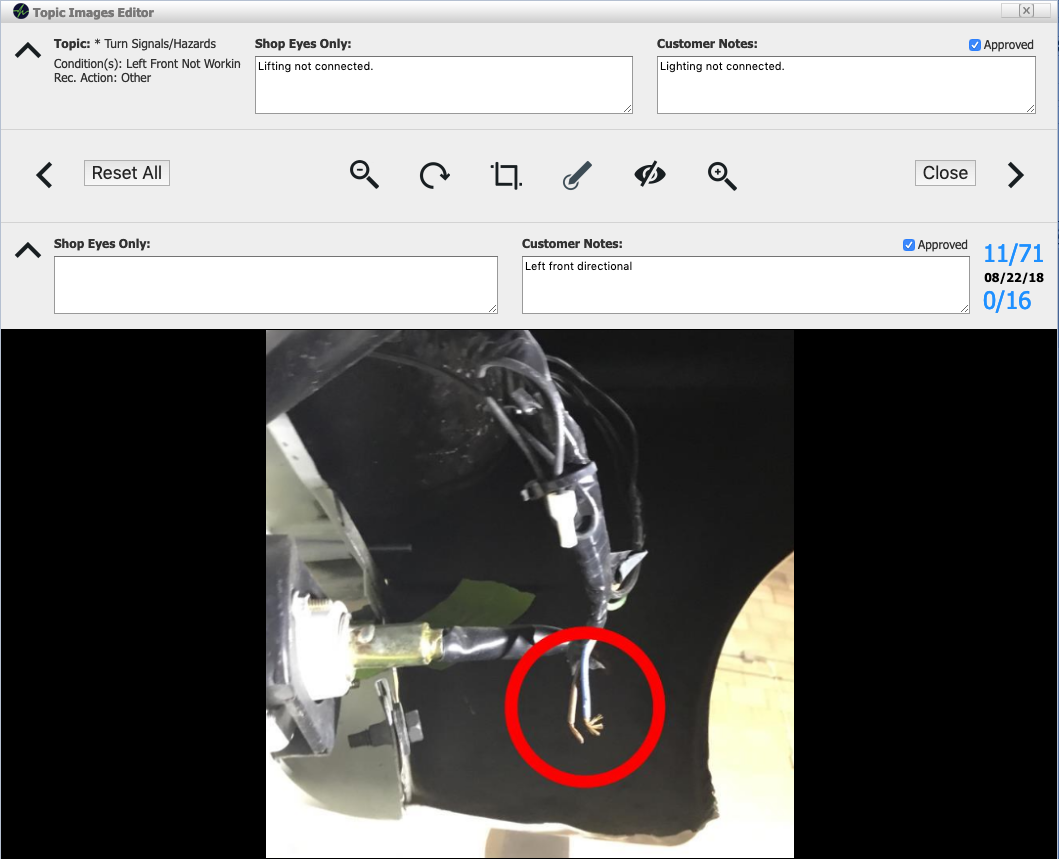
Select the right option for you
You have two options to determine how service advisors approve images and notes before motorists see them on the work order and inspection results.
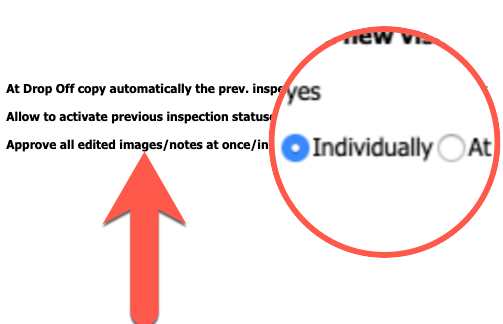
Either the service advisors get prompted to approve all notes and images at once or are forced to approve every single one individually.
Use the Techs’ edits and expand on them
Crop, Zoom In and Out, Rotate, Add green, yellow and red circles and arrows.
All in one place
- Approve the tech’s verbiage or change it for topic/job AND images. They are preselected to be shown to the motorist.
- Get oriented by the topic index
- Navigate between images and notes
- The approval counter shows how many images/notes are still unapproved of all total images/notes coming from the tech. Clicking on it takes you to the first unapproved note.
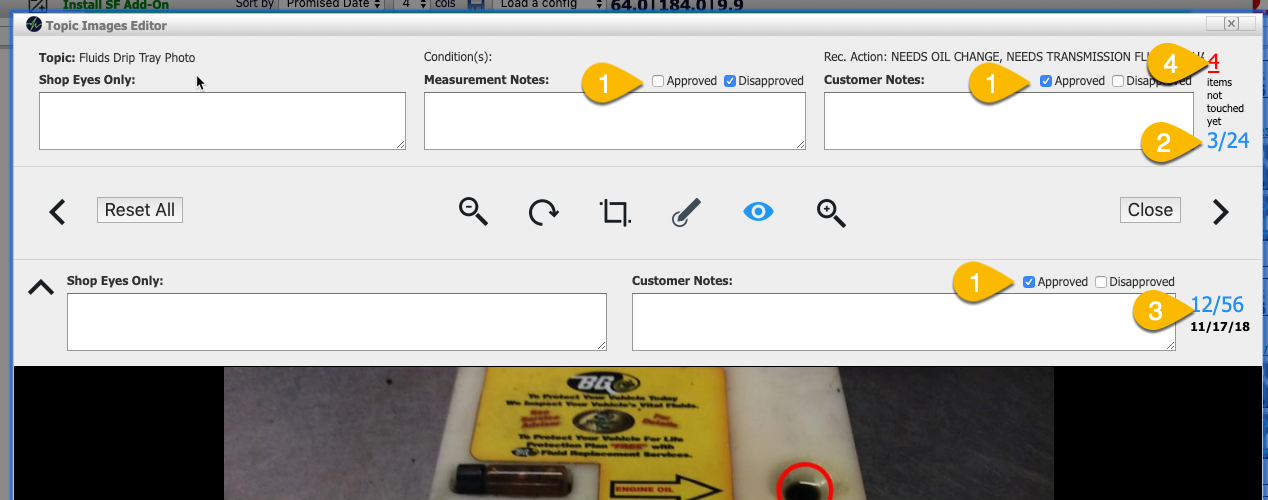
Three (Two) Different Approval Prompts
When closing the Photo Editor, three different behaviors are possible
[powr-comments id=433923b2_1550802376]
- if the option is set to “individually” then the photo editor can’t be closed until all flagged notes/images are approved.
- If the option is set to “at once” the prompt allows you to approve all pending at once.
- If the TVP code of the admin has been used (the password to lock down the inspection settings) no prompt is shown.
- Release Notes V6.0.52 (TVP.X) and V5.0.58 (TVP Legacy) - October 23, 2020
- Release Notes V6.0.50 (TVP.X) and V5.0.57 (TVP Legacy) - October 11, 2020
- Release Notes V6.0.47 (TVP.X) and V5.0.56 (TVP Legacy) - September 26, 2020
