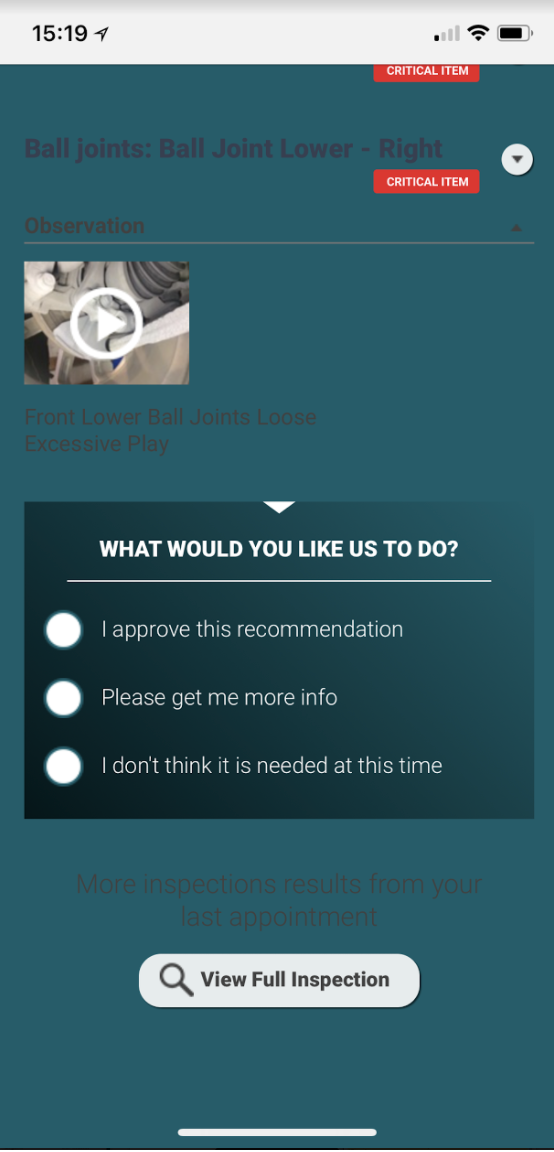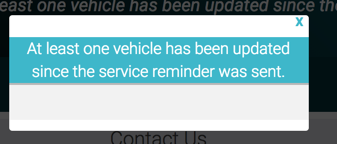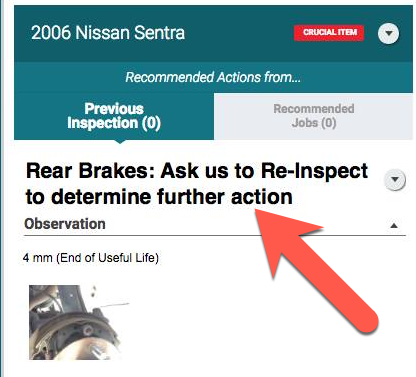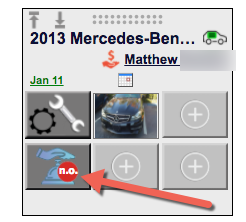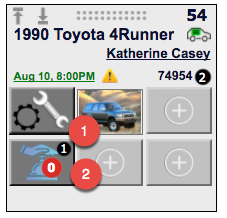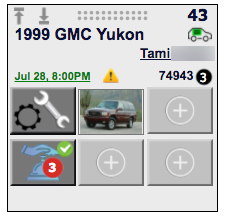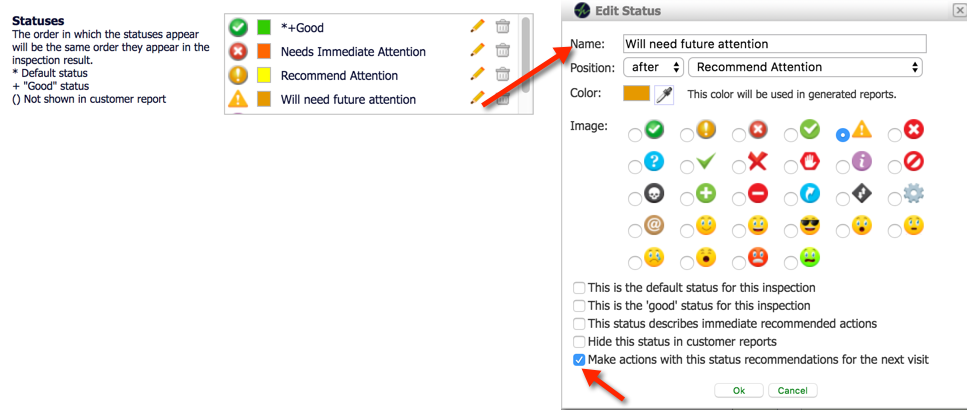Turn your Phone to Landscape
![]()
Smart Appointment and Service Reminders Educate Motorists
Appointments are the shops’ opportunity to not only fix the initial concern a motorist expressed, but also make sure that pending items are presented so all necessary items are taken care of. Seasoned service advisors use the opportunity at pick-up to announce at pick-up that service reminders will hit the motorist’s inbox and cell phone when due and at vehicle drop-off to present the service history and open issues at the counter. Given the out-of-sight-out-of-mind nature of reminders and the rush everyone is in at vehicle drop-off, this can be a challenging endeavor.
Introducing Smart Appointment and Service Reminders: The AutoVitals software detects automatically whether there are open items in the service recommendation section (2 in the image below) and in the estimate for the appointment. Adding the images/videos and notes from the last visit for exactly the recommended items (1 in the image below) will educate the motorist. Additionally, all items are presented, which were on the Inspection sheet for future attention.
Items, which have been declined at the last visit, will be marked as ‘critical item’.
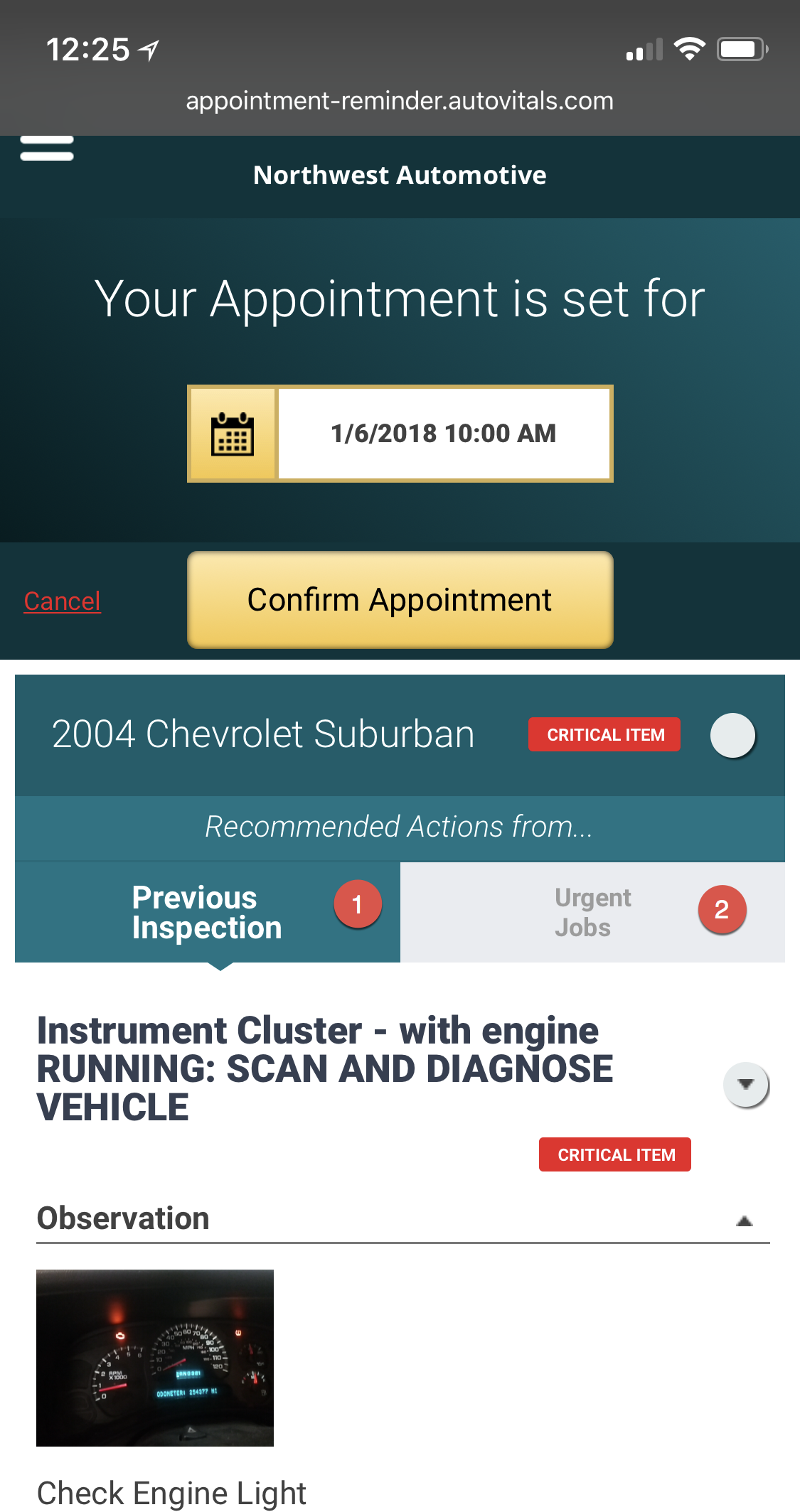
Solution
Current Process
Currently, service reminders are generic lists of text, most motorists overlook. So appointments are rare. Once an appointment has been made, only emails and text messages indicate the appointment reminder has been confirmed. It is time-consuming for the service advisor and requires a lot of consistency to make sure the previous recommendations are explained at vehicle drop-off.
Best Practice
In order to take full advantage of the reminder, please make sure
- you use canned jobs in your inspection, which allows us to detect what jobs have been declined
- use the term “future” in your ‘future attention’ inspection status, so we can detect the topics and can recommend them
- use the declined job feature in your PoS if supported.
Note that if you use canned jobs and the SA has selected to sell a different job than recommended by the Tech, we might recommend the job proposed by the tech. To avoid this, please use declined jobs or change the recommend job in the inspection result to what has been sold.
What Exactly Does the Previous Inspection Tab Contain?
It is obvious that previous inspection results will be instrumental in reminding motorists about the need for the work proposed. That is why we implemented an auto-detection, which works as follows:
- Recommended actions of topics with status ‘For future attention’ (never critical items)
- Canned job actions that are not on the RO or declined on the RO (critical item if declined)
- Any recommended action that is not on the RO or declined on the RO (critical if status is not “For future attention”) and a canned job
The setting what inspection status is interpreted as “Future Recommendation” can be done as follows:
DST & Training
During the training in your Digital Shop Team and subsequent deep-dives, this topic will be covered. Watch for announcements in the Digital Shop Talk.
Didn’t Find what you were looking for?
- Release Notes V6.0.52 (TVP.X) and V5.0.58 (TVP Legacy) - October 23, 2020
- Release Notes V6.0.50 (TVP.X) and V5.0.57 (TVP Legacy) - October 11, 2020
- Release Notes V6.0.47 (TVP.X) and V5.0.56 (TVP Legacy) - September 26, 2020