Measure Technician Efficiency in Real-Time
In today’s world service advisors are at the counter and take care of the customers and when needed, use the SmartFlow control panel and its messaging to find out the work progress for each Technician. Without SmartFlow running back and forth between counter and back shop is the only way to find out.
Both methods ultimately require from the service advisor to calculate in his head whether the worked hours on the vehicle are aligned with the hours billed to the customer.
With the latest SmartFlow version, the service advisor can now see this in real-time on his control panel. Let’s see how this new feature helps you to protect your profitability.
On the Technician View the Tech Status Bar is now a progress bar changing its color depending on the current ratio of worked hours vs. billed hours. In the example below the progress indicator (marked with 1) moves from left to right as the vehicle is open on Markel’s tablet, indicating he is working on it. The customer has been billed 9.6 hours for 5 jobs, and it took Markel less than 2.4 hours to finish the first portion of 1.5 hours. He might even be in the middle of the next job. The overall progress is 2.4 of 9.6 hours and there is no reason for being especially alert. Just watch how the progress bar moves to the right and the completed billed hours increment. Note that in case of a split ticket (more than one tech on one work order) the data for the technician in question is shown, and not the total work order values.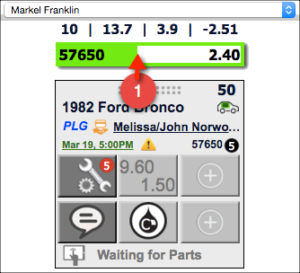
As the work progresses and the 50% mark is reached the number of worked hours turns yellow as the first alert for the service advisor to watch out. In addition the billed/completed hours button features a yellow background and a warning sign.
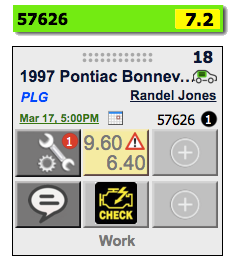
You can see where this is going. Once the worked hours have reached the 95% mark, the tech status bar turns red and starts flashing. The billed/completed button turns red and features a stop sign. It is overdue for the service advisor to act by either making sure the tech finishes in time or customer’s expectations are re-managed by requesting the authorization of additional time.
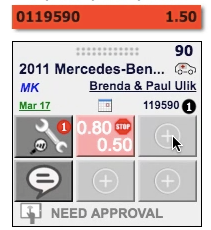
The technician used 1.5 hours to finish 0.5 hours of a 0.8 hour job. Time to act.
What if the vehicle is not on the tech status bar?
Even if the vehicle is not open on the tech’s tablet, the service advisor has immediate knowledge about the tech efficiency status since the background color of the billed/completed hour button indicates it to the service advisor. If the service advisor wants to know the worked hours, the header of the work order will indicate the value.
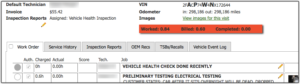
- Release Notes V6.0.52 (TVP.X) and V5.0.58 (TVP Legacy) - October 23, 2020
- Release Notes V6.0.50 (TVP.X) and V5.0.57 (TVP Legacy) - October 11, 2020
- Release Notes V6.0.47 (TVP.X) and V5.0.56 (TVP Legacy) - September 26, 2020
