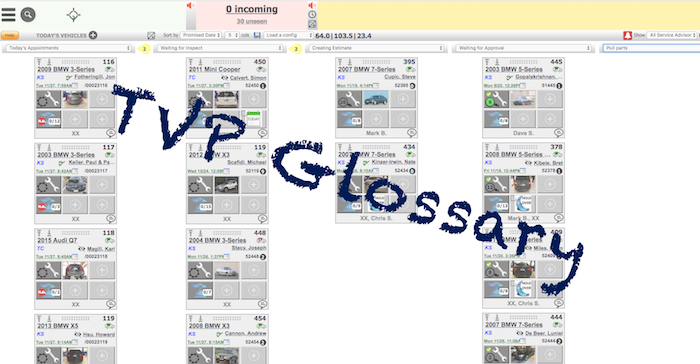Turn your Phone to Landscape
![]()
There are many different icons on the Today’s Vehicles Page (TVP). Each icon contains an impactful feature to help manage your shop’s workflow. This TVP Glossary is the list of icons with definitions. However, you do not need to have the list up all the time. As you might have noticed already, there are hover texts for all the icons on your TVP. A hover text will show up momentarily when you hover your mouse over an icon, and it will explain the function of the icon.
For a printable version of this glossary, click HERE.
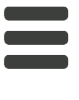
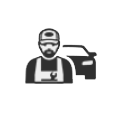



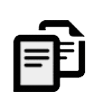
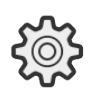


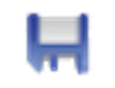



Menu
Opens a list of submenu items
Tech View
Shows vehicles by tech assignment
Conversation
All inbound & outbound customer communication
Schedule Appointment
Schedule the next appointment with customer
CRM Menu
Takes you to CRM dashboard
Inspection Sheets
Inspection sheet settings/configuration
Setting
Both SmartFlow & CRM settings
Today’s Vehicles
Create new vehicles tiles
Collapse/Expand
Collapses or expands the tiles or internal conversation on TVP
Memory Disk
Saves different TVP layouts
Yellow Bubble
Number of vehicles either above or below the screen
Clock
Shows chat history between service advisors and technicians
Chat
Read and respond to messages from technicians to service advisors
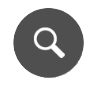
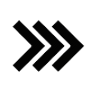

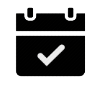
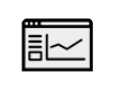

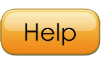

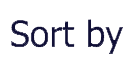



Search
Search for vehicles/customers
Workflow View
Shows vehicles by workflow management
Shop Meeting
Log in to Business Control Panel (BCP)
Confirm Appointment
Confirm appointment requests
Reports
Shows a list of reports to run
Inspection Results
View Inspection Results
Help
Creates support ticket for technical issues
Potential Duplicates
Shows the number of potential duplicates
Sort by
Sort tiles by Promised Date, RO# or Drag&Drop
Load a Config
Loads saved TVP layouts
Alert Setting
YMM of vehicles that stay in certain workflow step will flash
TVP Audible Alert
Turn it on/off for incoming messages to service advisors
Vehicle Tile Glossary
The icons a vehicle tile change accordingly with different actions taken on the vehicle. There for it is important to read the hover text and this glossary to understand what each icon indicates.
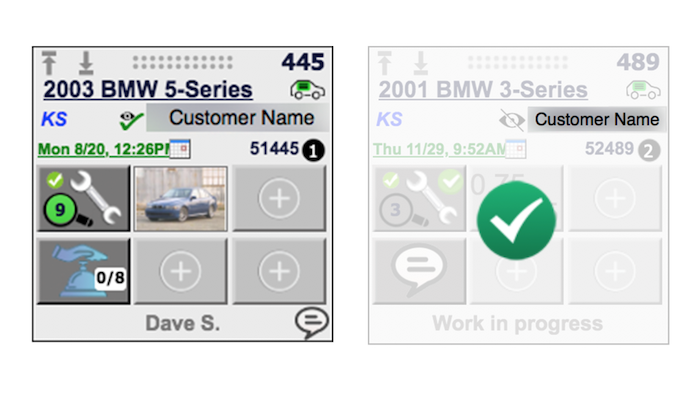
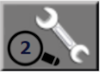
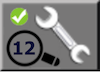
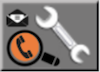
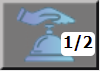
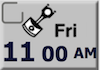
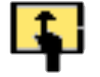




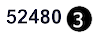
Inspection was performed with 2 pictures taken
Check mark means inspection has been discussed with the motorist
Inspection was sent to the customer at least 20 minutes ago
There’s 1 rec from inspection report & 2 recs from POS
Sample special marker
This is the vehicle being worked on currently
Click to delete vehicle tile
Text message has not been clicked on yet by the motorist
Email has not been seen yet by the motorist
Invalid email is used to send info to the motorist
There are still 3 jobs open on RO#52480
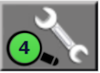
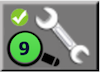
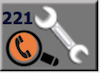
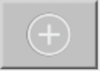

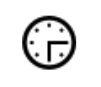




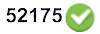
At least 1 video was taken on the inspection
Check mark means inspection has been discussed with the motorist
Motorist looked at the inspection for 221 seconds
Click here to add special markers
No inspection has been performed on this vehicle
Message has not been sent to the customer
Click to delete vehicle tile
Email message has been seen by the motorist
Text message has been opened by the motorist
There is an unseen or unchecked incoming message from the motorist
All jobs are completed on RO#52175
Didn’t Find what you were looking for?
- Protected: SME Presentation on Retention 301 - October 3, 2019
- Protected: SME Presentation on Turbo – TVPx 301 Onboarding - October 3, 2019
- Protected: SME Presentation on Digital Communication 401 - October 2, 2019