The quality of your Customer Pick up Process plays a large role in determining the success or failure of your customer retention program. It is crucial that you make sure the customer leaves your shop knowing what work is needed next time. AutoVitals CRM will help you consistently remind your customer of work needed at all key touch points to maximize the chance the work will be sold. This can only happen if you document and date the work needed in your SMS, so be absolutely sure this is being done at pick up!
Best Practices at Vehicle Pick Up
- Implement the Customer Pick Up Script.
- Before the invoice is posted, document in your SMS which jobs are needed at the next visit with a due date.

How will my shop benefit from this Best Practice?
By documenting in your SMS declined jobs and recommended work, your customers will get a consistent, timely reminder of needed work at key touchpoints, including:
- Right after the visit, in the Thank you Email
- When logging into their personal Vehicle Service Center
- In their Service Reminder email when the service comes due
- In a call campaign, you can easily remind them of the needed work
This will lead to customers having more confidence in your recommendations and more recommended work being sold.
What Happens if I don’t implement this Best Practice
If at the counter at vehicle pick up is the only reminder your customers get of recommended work, it is highly likely they drive away and forget in 5 minutes.
Failing to do this leads to:
- Fewer new customers turn into Returning Customers
- Returning customer visits are inconsistent, and do not follow your recommendations.
- Less maintenance work sold because customers only come in when they break down.
- Low response to service reminders, because they are not personalized with vehicle specific recommendations.
SMS Specific Instructions
RO Writer
AutoVitals can automatically detect and pull declined jobs, if you wish (check with your Prodcuct Adviser to make sure this is configured correctly for your shop). The problem with using ROW declined jobs is you cannot add a due date, so your declined jobs will only be sent as service reminders when the motorist comes due for Regular Maintenance.
The best way to remind your customers of needed work is through the RO Writer Checklist feature. This is best because you can add the number of days till the service is due so AutoVitals will send a service reminder email when the specific service is due.
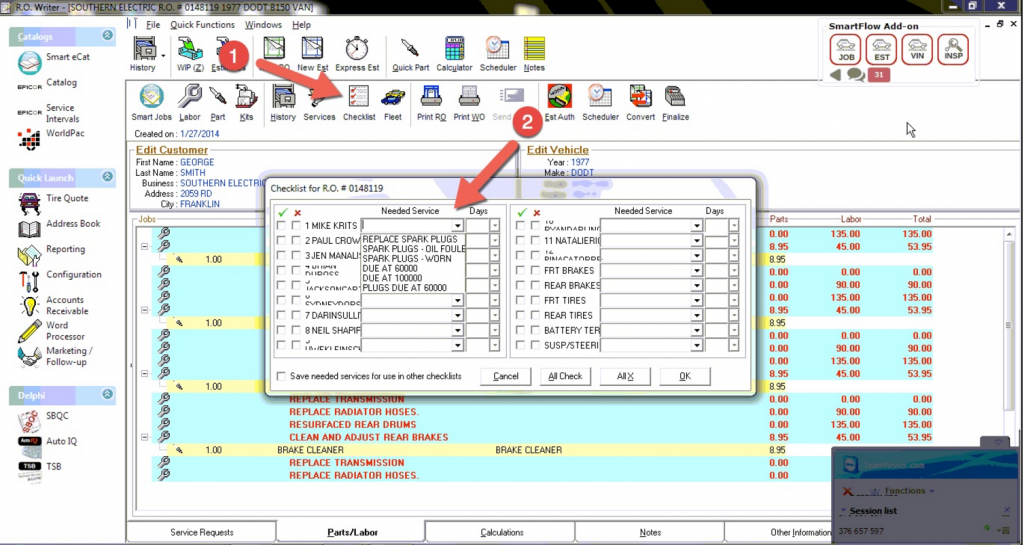
You can also add service recommendations by 1) clicking on “Service Requests” tab on the bottom, then click ‘add request’.
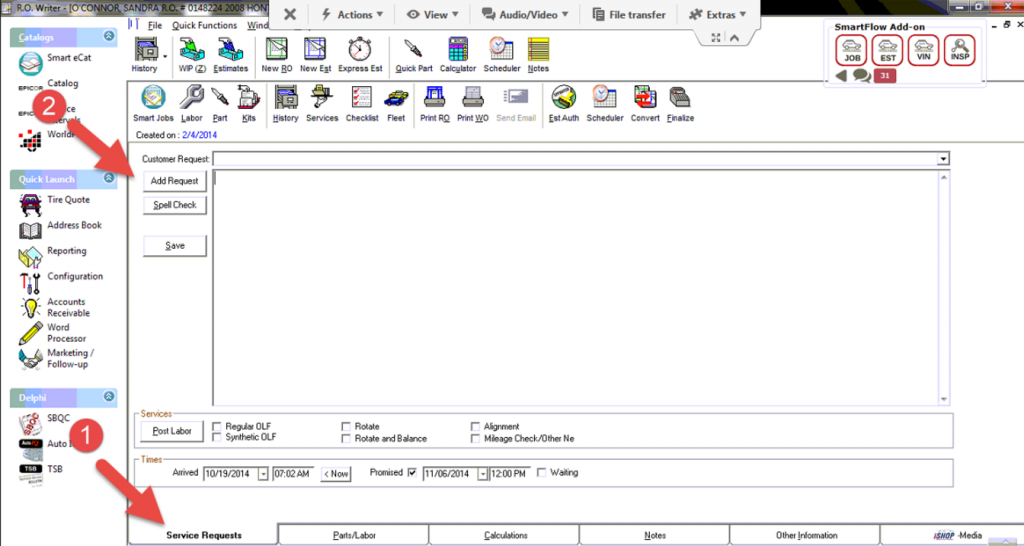
All Data Manage
In AllData Manage, there is no concept of “declined jobs”. Simply mark the jobs you want the customer to be reminded of at the next visit by following these instructions:
- Once on the RO, you will see all jobs that have been recommended. Any checked jobs are approved, and the unchecked jobs are not approved. The unchecked jobs will be turned into recommendations automatically.
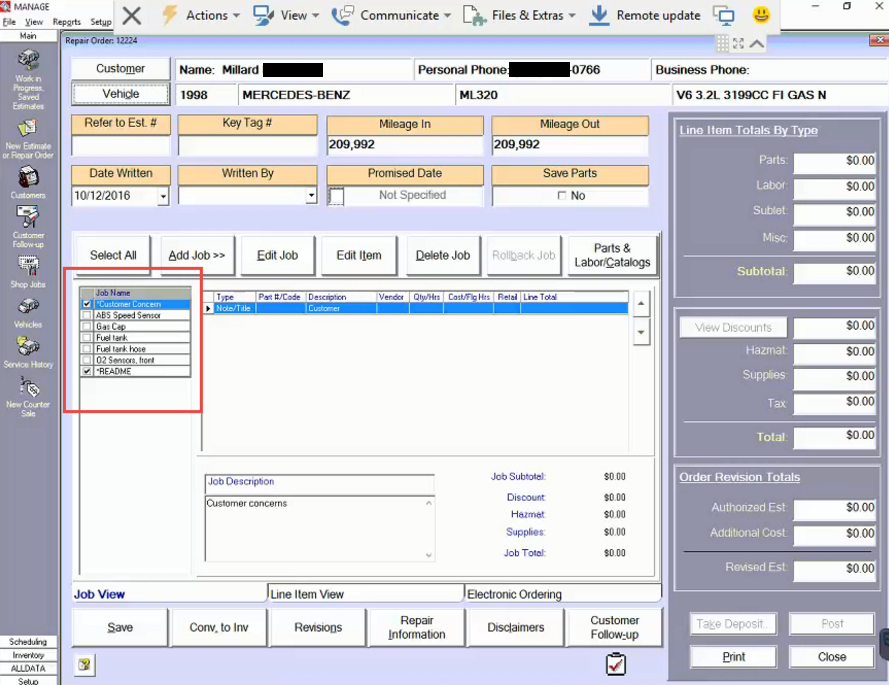
3. To review all recommendations for that vehicle, click Add Job > then click Recommendation
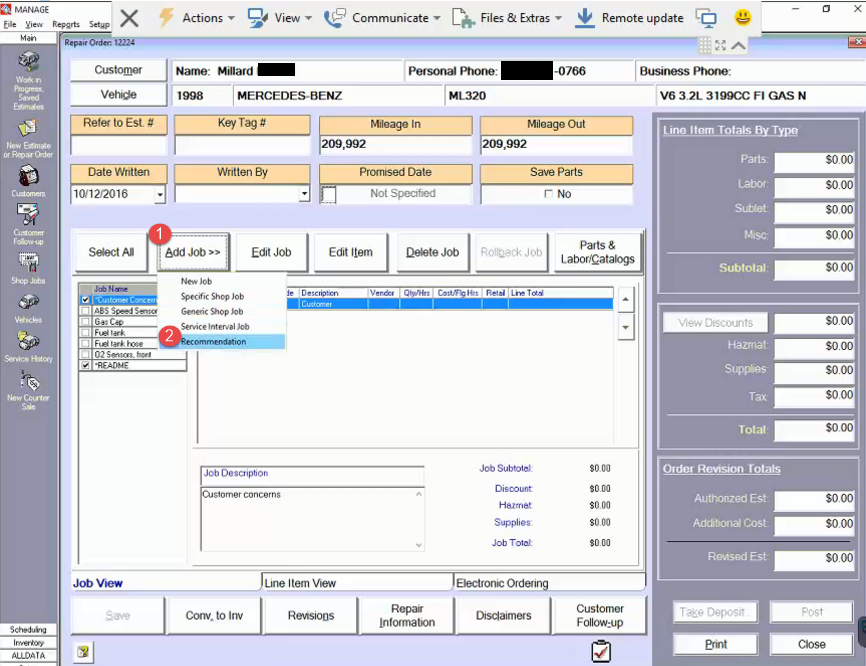
4. There, you will see all of the recommendations (previously declined jobs) for that vehicle.If you checked these recommendations, they would be added to the work order. Leaving them unchecked means they still need to be done later and will be picked up by AutoVitals.
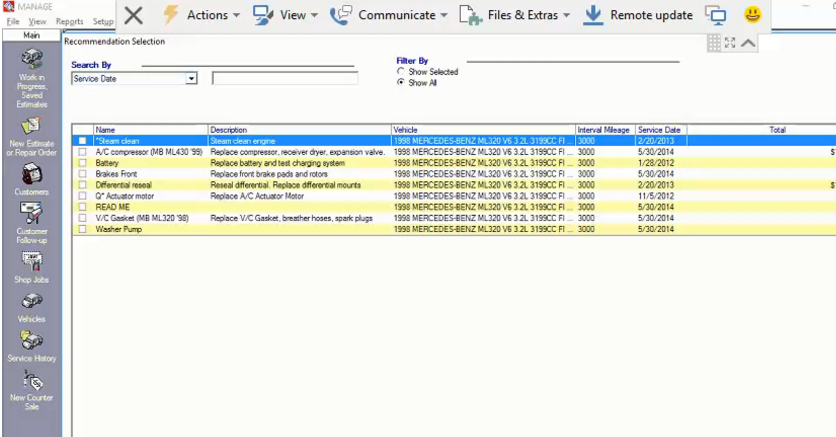
Repair Writer
In Repair Writer, there are two methods by which the service adviser can add Service Recommendations for AutoVitals to pick up. There is no “declined jobs” concept in Repair Writer, all recommendations for the next visit are known as Service Recommendations in Repair Writer.
Option 1: Look up the Repair Order
1A. By going to the Repair Order List, you can search the work order and then double click on it
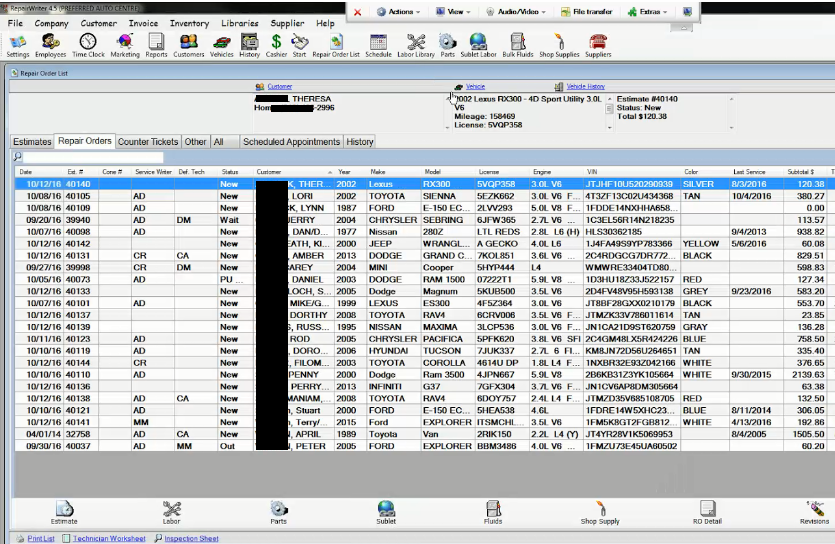
2A. Then, there will be a Service Recommendation box and here you can type in a description of the work the motorist needs at their next visit. Anything typed here will be pulled into AutoVitals and be sent as a Recommended job in the motorist’s Service Reminder email. These Service Recommendations are also shown on the estimate and invoice.
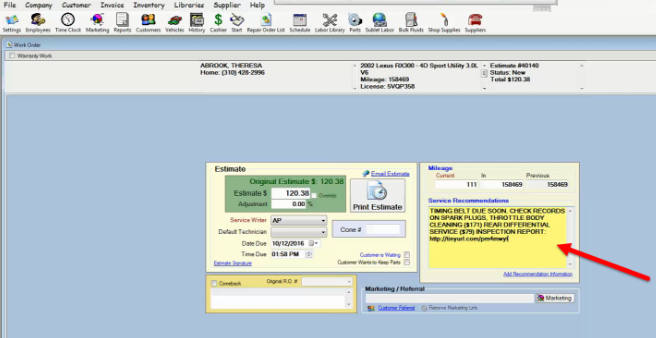
Option 2: Add Service Recommendations when closing invoice.
1B. Add Service Recommendations through the Finish button when closing out the invoice. Simply click the Finish button
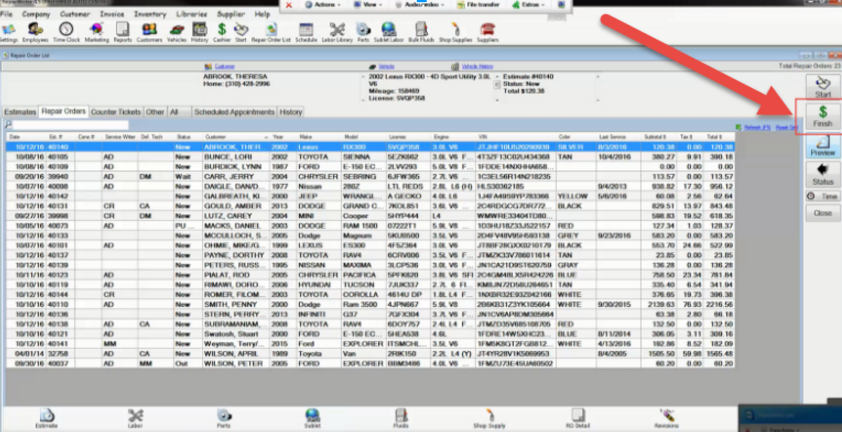
2B. Then, add or edit the Service Recommendations and click the “Add Recommendation Information”
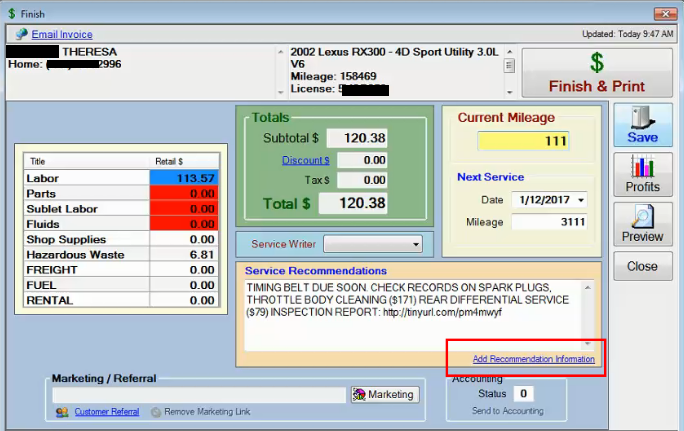
MaxxTraxx
1. Start with the service counter page and double click on the motorist. This will take you to the Repair Order page.
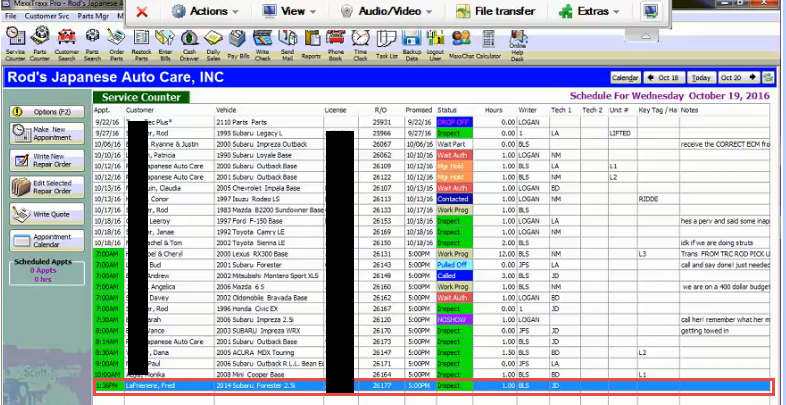
2. Look at the work order and right click on the job you would like to add as a recommendation, and a menu will come up and select “delete this vehicle problem/request for service”
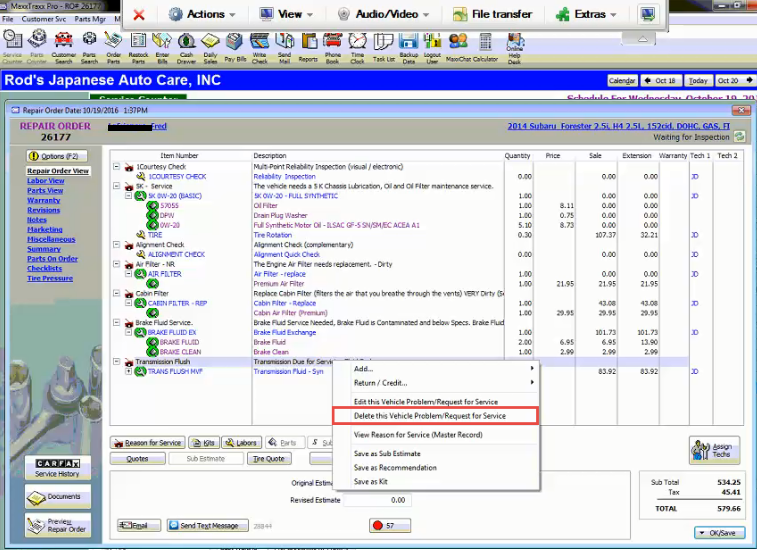
3. A pop up will come up asking what you want to do with this reason for service, select “Save as a recommended service”
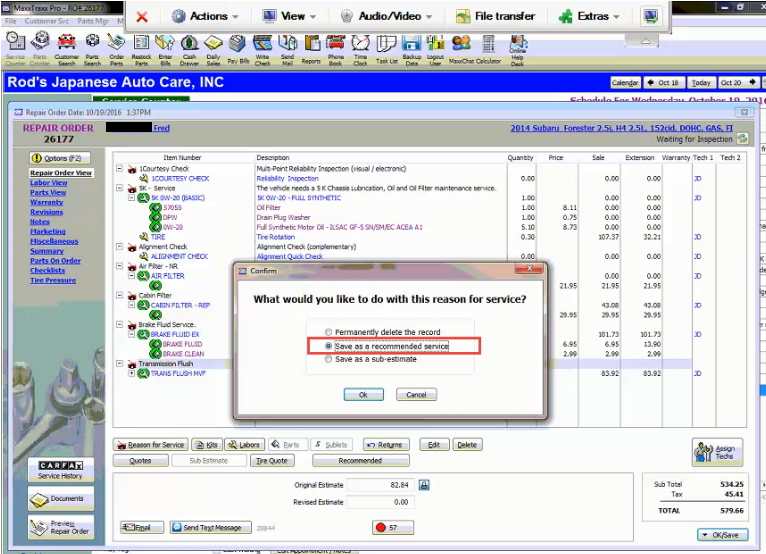
4. Then confirm that that is the recommended service you would like to add
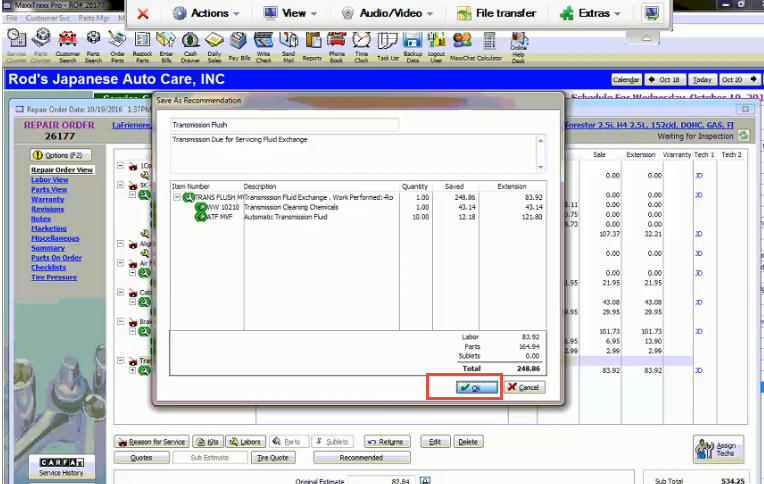
5. Once you clock OK, another pop up will show asking you to choose a due date for your Recommendations. You can choose days, years miles, or a specific ODO when the service is due. AutoVitals will send the service reminder email out based on this date.
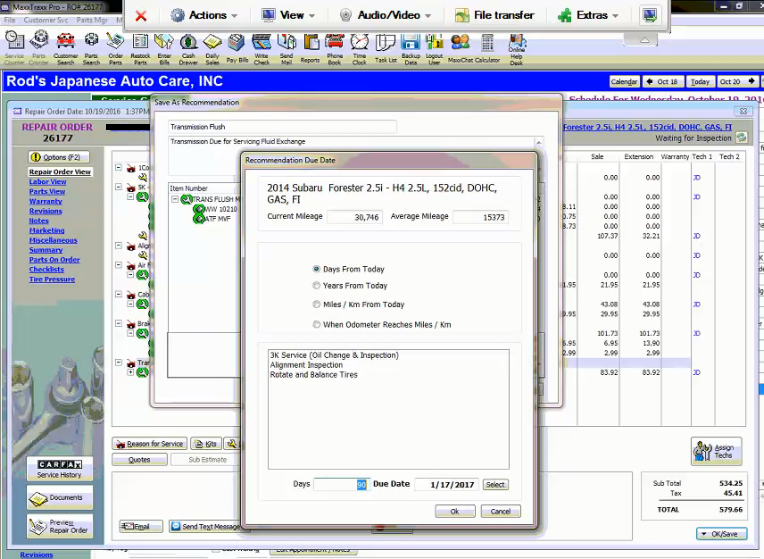
NapaTracs Enterprise
Just like in Napa Tracs Legacy, there are no declined jobs in Napa Tracs Enterprise.
From the Work Order list, click on the name of the customer you would like to add recommendations to.
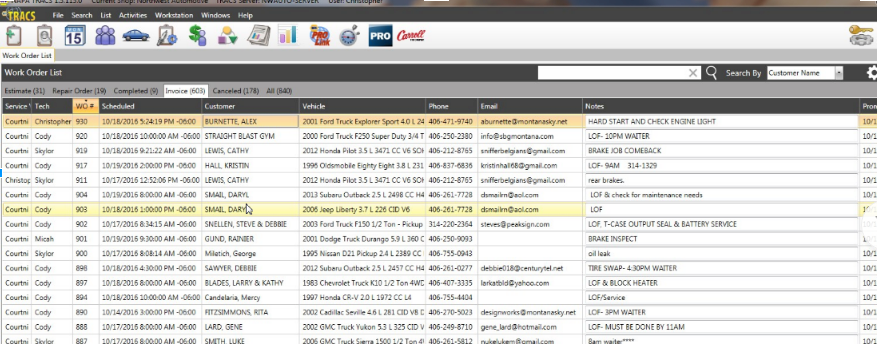
Then, you will see any jobs associated with this work order. Right click on the name of the job you want to.
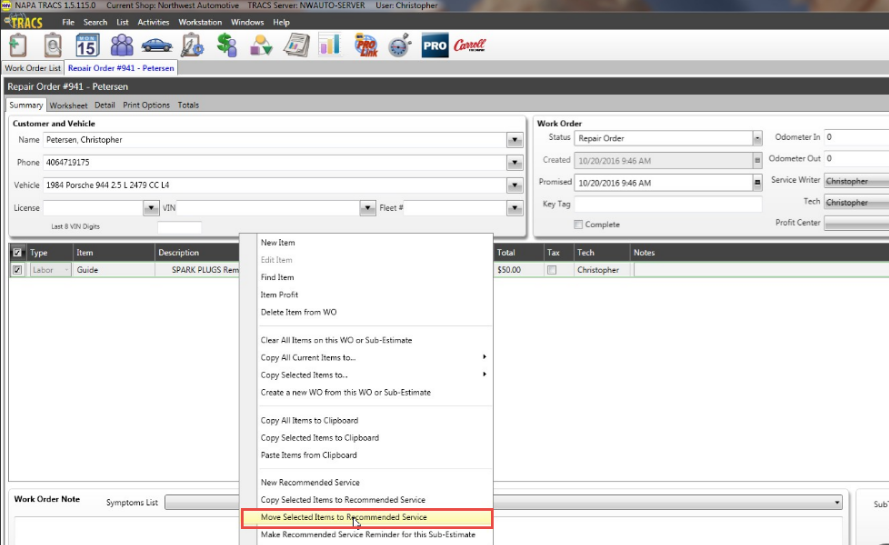
This will take you to the Recommended Service List. If you want to customize the due date of this service, click on the service to edit the Deadline to Perform Service. AutoVitals will send out the service reminder email according to this date.
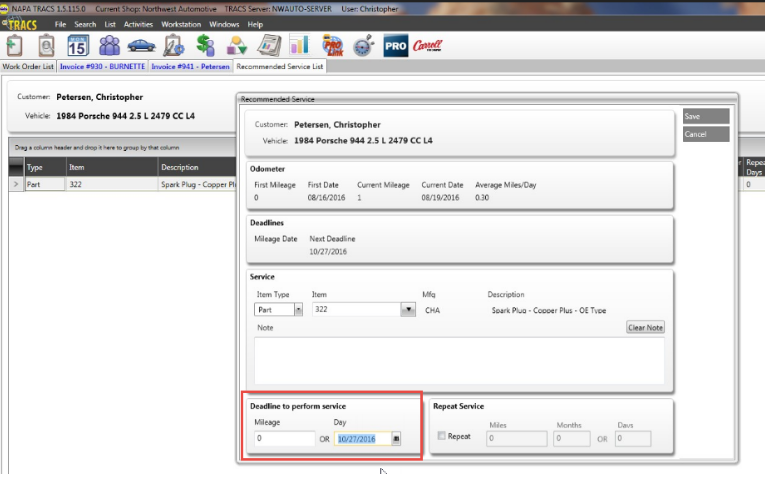
NapaTracs Legacy
In NAPA Tracs, there are two ways to add a job to the list of recommendations for that vehicle. The first way is to add it from the open RO or Sub-Estimate. The Service Advisor should first open the repair order or Sub-Estimate, then right-click on the job in the list of jobs. Then, select “Move Items to Recommended Service”:
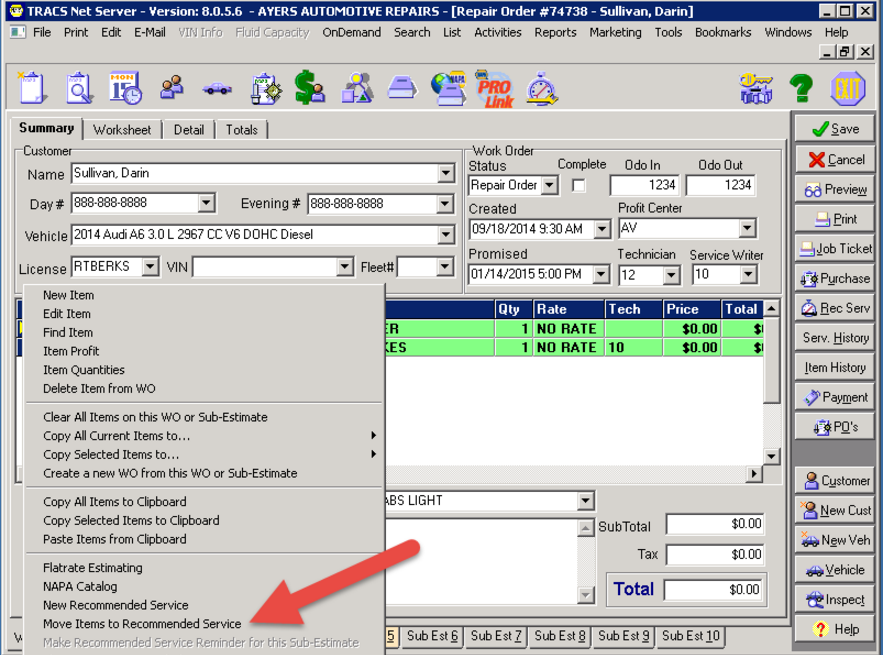
Then (1) Click on the job and make sure it is highlighted in the list, and (2) click “move”:
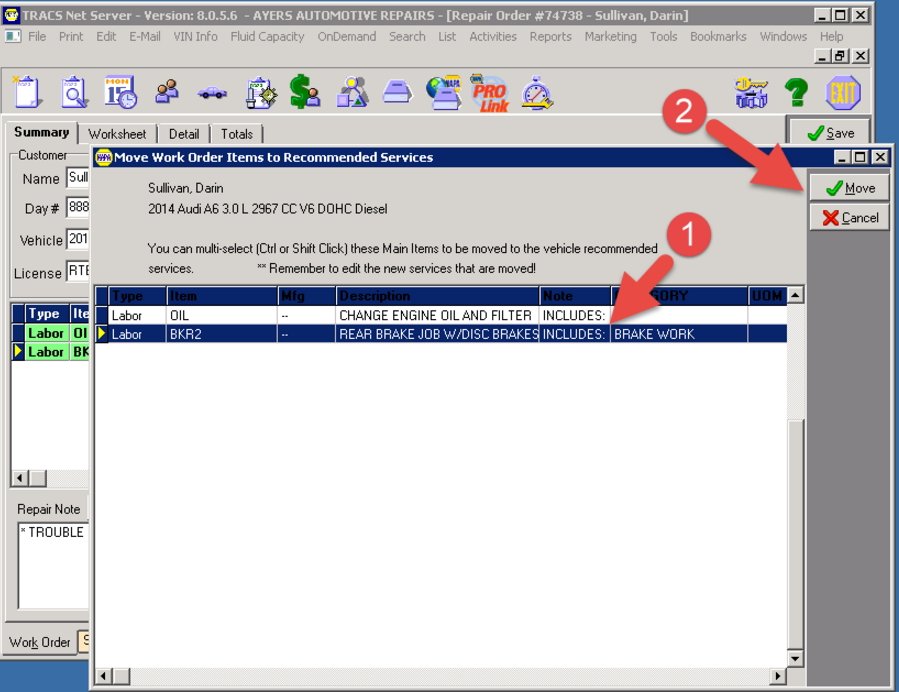
The second way to add to the list of recommendations is by opening the vehicle, going to the list of recommendations (shown below), and adding a new job, part or note.
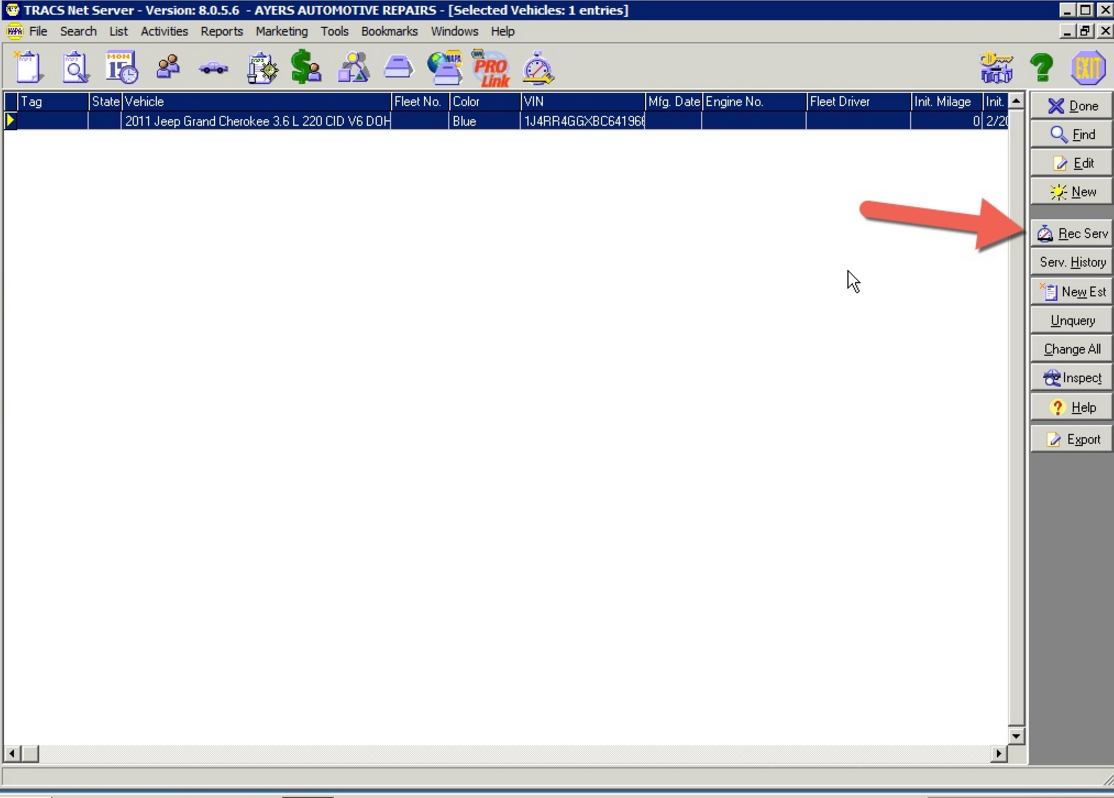
VAST
VAST only has declined jobs, there is no way to add a recommended service.
Simply click the job you want to decline from the work order, then hit the Decline button.
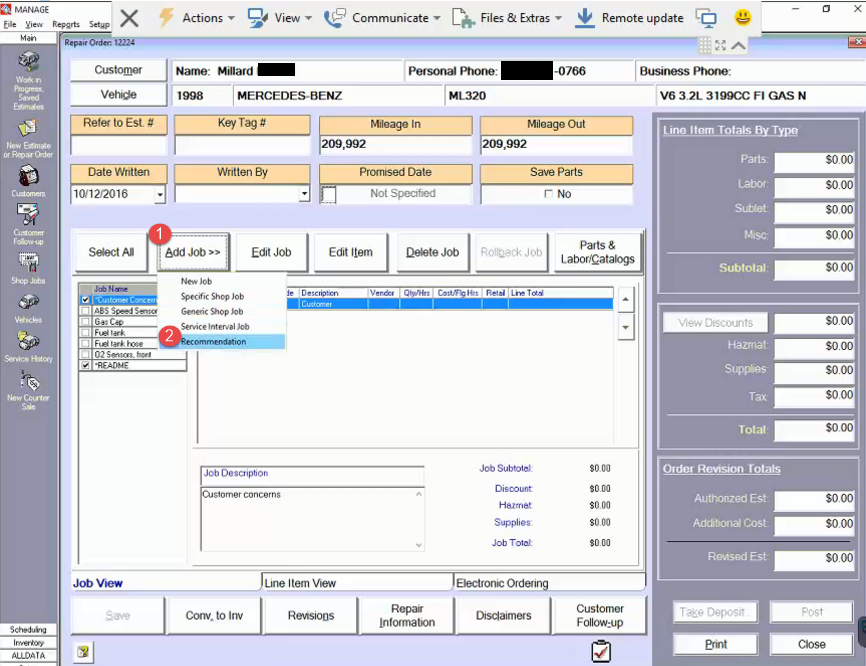
Winworks
In WinWorks, the Service Advisor should open the Work Order, then click on “Recommendations”. This will open a pop-up window where he or she can ‘recommend’ the declined job:
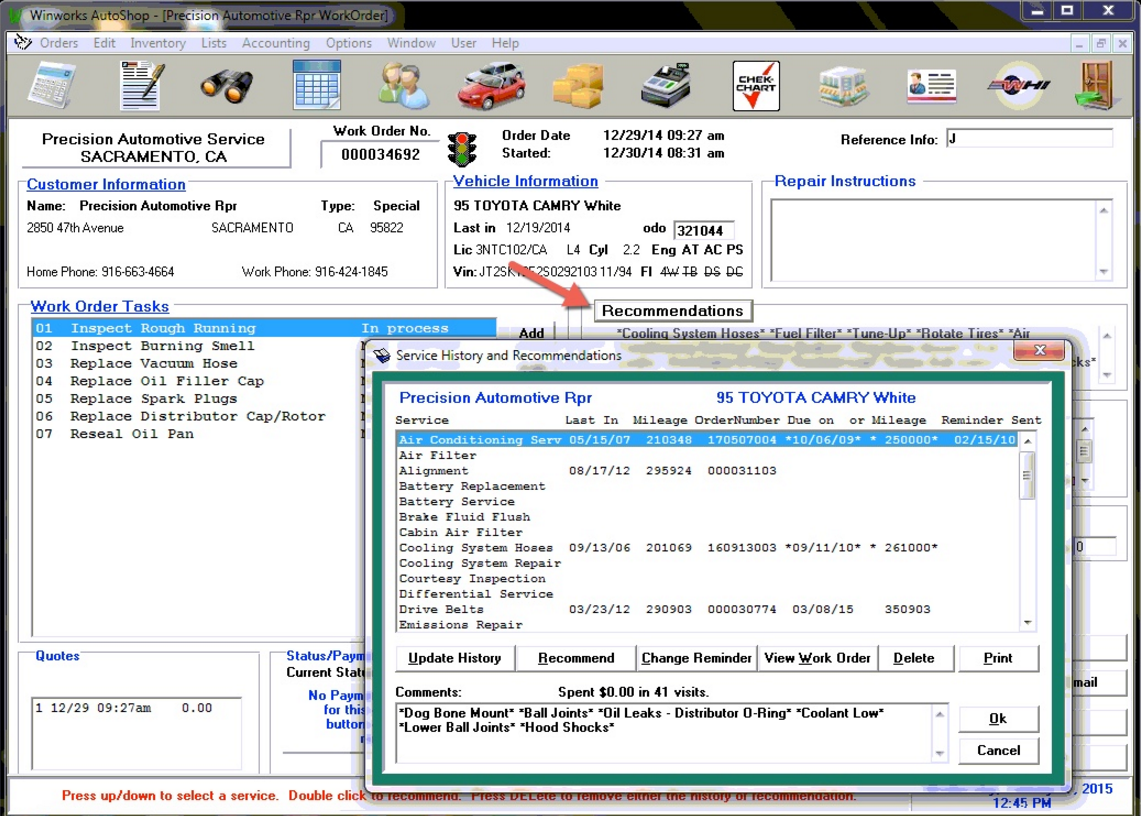
YES
In YES, select the applicable vehicle from your list of Pending Service Orders and view the “Estimate Billing Detail”. Then right-click the job that was declined and should be made into a recommended service:
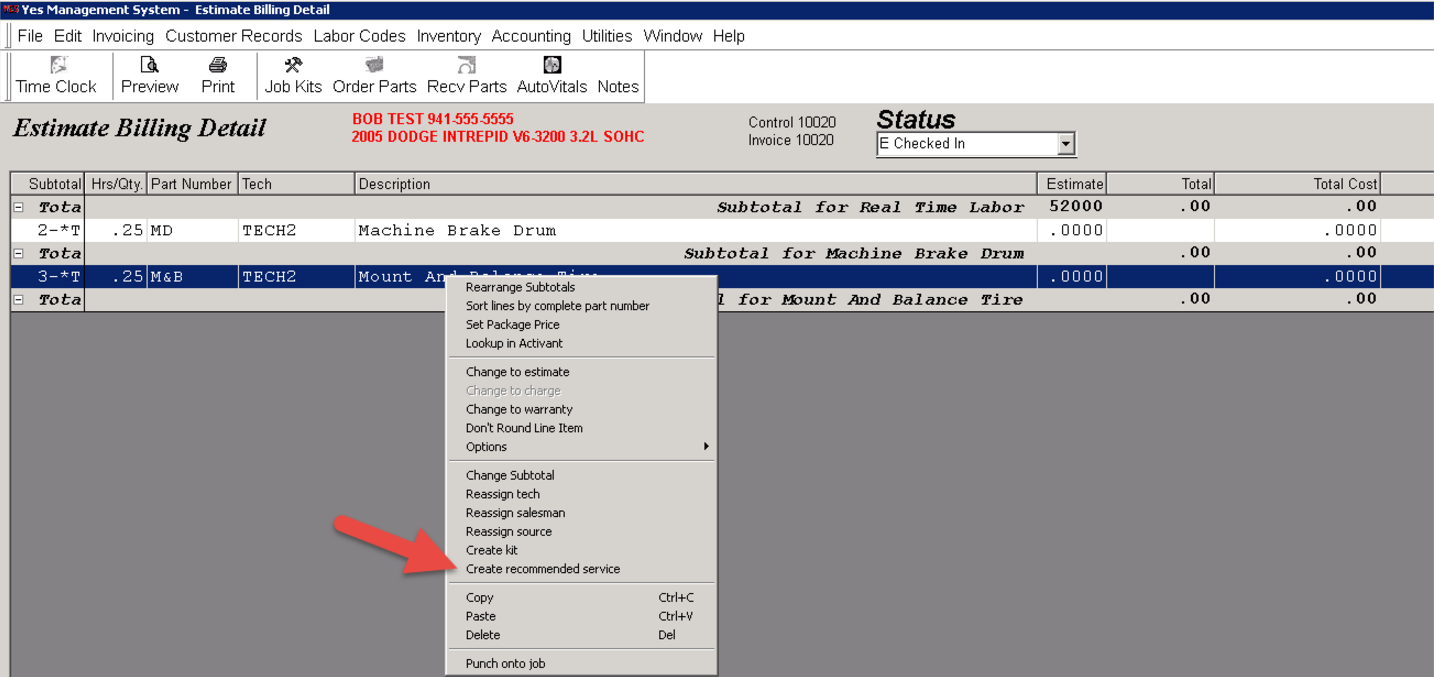
A pop-up will appear to create the recommended service. Confirm the information, then click ‘save’:
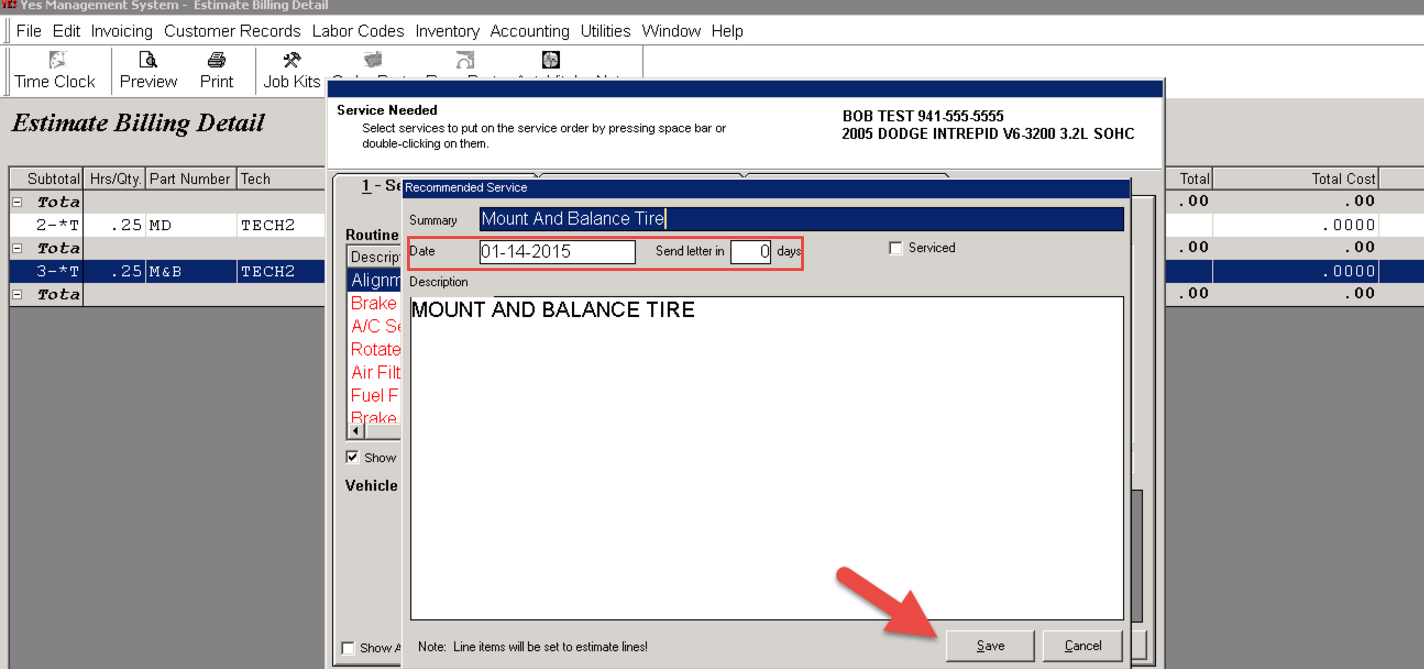
Mitchell
In Mitchell, the Service Advisor should open the RO, then click the “Vehicle” tab and “add” the declined job as a recommendation, as shown here:
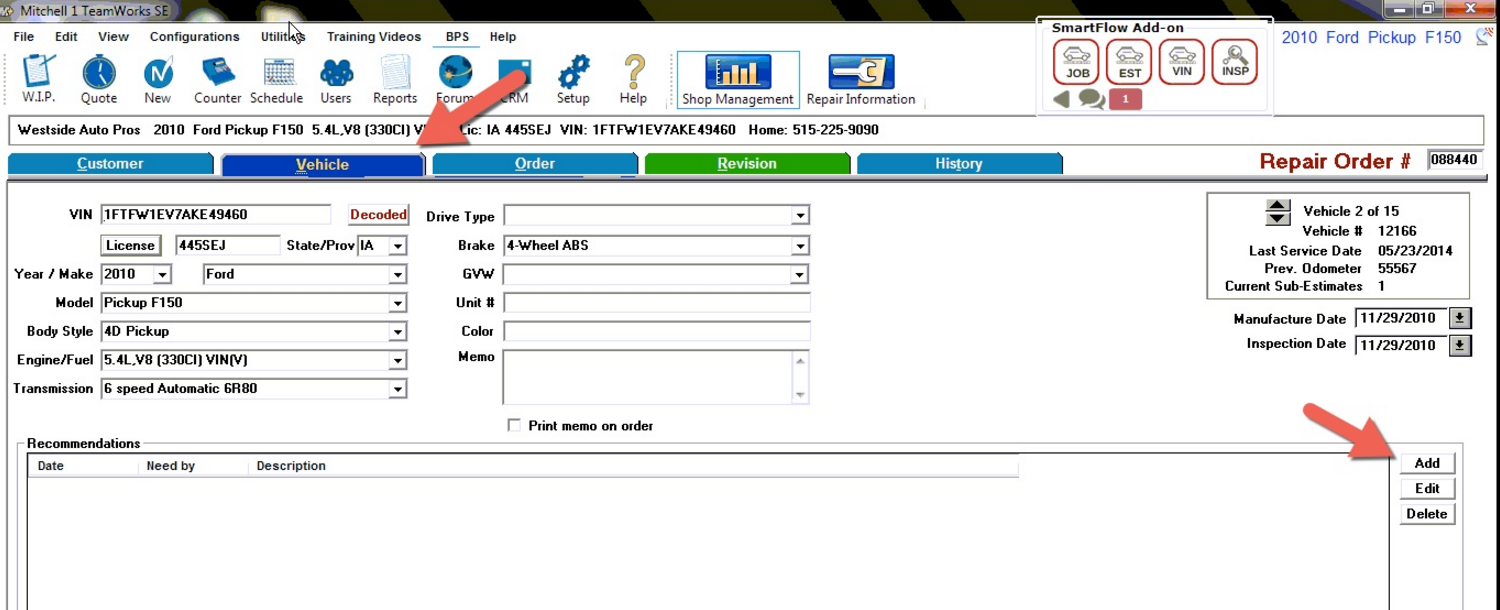
Lankar
Once you have estimated the recommended jobs on the work order, simply double click in the Skip box to mark the jobs as declined.
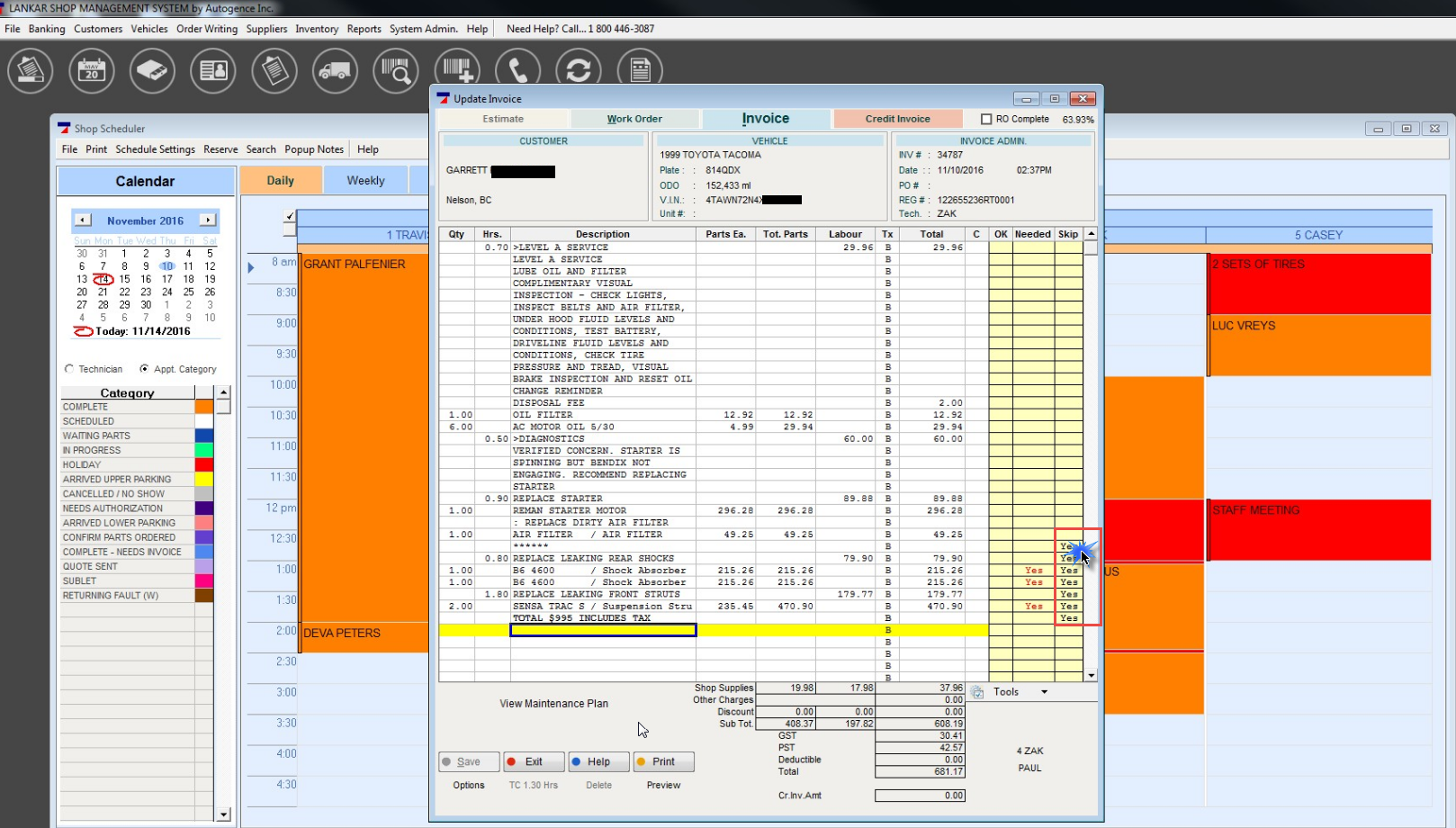
- Release Notes V6.0.52 (TVP.X) and V5.0.58 (TVP Legacy) - October 23, 2020
- Release Notes V6.0.50 (TVP.X) and V5.0.57 (TVP Legacy) - October 11, 2020
- Release Notes V6.0.47 (TVP.X) and V5.0.56 (TVP Legacy) - September 26, 2020
