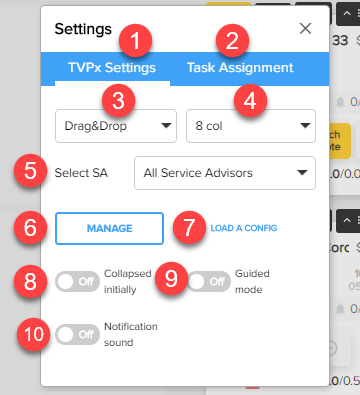Today’s Vehicle Page (TVP) Settings
- TVPx Settings Tab: Set your preferences for what you see on your TVP
- Task Assignment Tab: If you have a production manager defined in the Service Advisor settings, you can assign certain automatically-generated tasks to the production manager rather than the service advisor assigned to the work order. Learn more about production manager functionality.
- Vehicle Order: Set your preference for vehicle arrangement on the TVP
- Number of Columns: Change the number of columns visible on your current view of the TVP
- Select SA: Select a particular service advisor to gray out all vehicles not assigned to the service advisor
- Manage: Either save the column configuration you currently have open as new or update one you previously created to the one you currently have open. (you can only edit configurations you have created)
- Load a Config: Open a saved column configuration (you have access to all configurations that have been saved by anyone in the shop)
- Collapsed Initially: Determine whether by default vehicle tiles should be collapsed or expanded
- Guided Mode: Turn on or off guided mode. When guided mode is on, the product guides the service advisor through the inspection review, edit, and send process. If the service advisor is interrupted the guidance keeps the service advisor’s place in the process. Note: Guided Mode on the tech’s app is independent of this selection and can be adjusted separately.
- Notification Sound: Adjust whether or not alerts on the TVP make a sound. If on, you can adjust the sounds, and volume from here.
Related Articles
Latest posts by Gursharan Bains (see all)