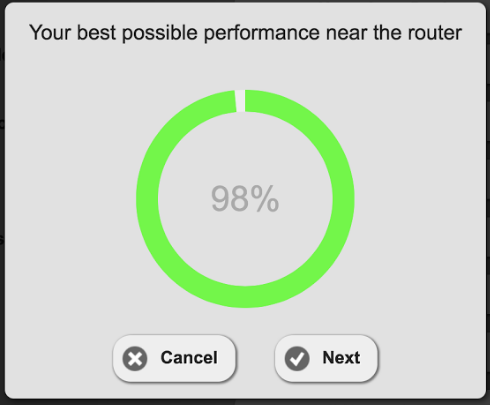Turn your Phone to Landscape
![]()
How often were you looking for a test, which shows you the network performance for SmartFlow or SmartCheck everywhere in your shop? Here it is!
Solution
In the latest version of our SmartFlow app, v1.16, we have introduced a new tool to make it very easy for you to test your whole shop’s network, even whether you can do inspections reliably in the parking lot. We call it your SmartFlow Fitness Score. It requires to take your tablet and, launch the test and follow the instructions. It is that simple.Once the test is completed you will receive an overall score and based on how each area in your shop will be scored, you have clear indication how fit your wireless network is.
Running the test
Before you introduce SmartFlow or SmartCheck in your shop, you should run the test, which is prompted to you when starting the SmartFlow app on the tablet. You can run the test repeatedly by going to the settings and launch it there.
The test will start at the location of your WiFi router where the best performance can be achieved, then you will walk to the furthest point in your parking lot where you want to perform inspections which is typically the area with the worst performance. Then you will walk to each service bay and run the test. Each part of the test will take no more than 2 minutes to complete. When finished you will be presented with an overall fitness score for the shop, and can see the results for each individual location. Each location is graded based on how long the test takes to complete. Please read this article on how to analyze your results.
Current Process
Setting up a robust network in your shop is critical to effectively use digital productivity tools. Much like the fuel system in modern automobiles, your shop network has many components that work together and performance of each component can vary greatly. You know what happens if you swap out a 4 cylinder motor with a big block V8 and don’t upgrade the fuel system. Your shop network isn’t any different. In the past your network might have needed to support a few workstations used to run the Point of Sale (POS) software and order parts. Today you’re a digital shop; technicians have tablets, your phones use VoIP, data from your POS is being constantly uploaded to the cloud and your customers in the waiting room are watching Netflix. If each device is an engine cylinder, you’ve gone from an I-4 to a W16. Are you still running on that old fuel system?
Best Practice
How do I improve my fitness?
Unfortunately there’s not a one size fits all answer here. Just like with the fuel system, just adding larger injectors isn’t going to fix your fuel starvation issue if you don’t have the right fuel pump or large enough fuel lines. So let’s start by talking about network equipment and then we’ll look at what some successful shops have done.
Network Equipment
We all know the difference between the tools you buy from the tool truck and tools you buy from a retailer like Harbor Freight. Your networking equipment is no different. The router you can buy at your local big box electronics store is designed for home use. They are typically designed to provide the highest speed for the lowest price at the cost of stability and reliability (when was the last time you had to reboot your router?). Business class routers are designed to run 24×7, have very powerful management features and can scale to meet the needs of any shop. They are highly configurable which also makes them complex so please hire an IT professional who can consult you on your specific needs and configure the equipment for you. You can read more about the differences between home and business routers here. The network diagram below shows an ideal configuration.
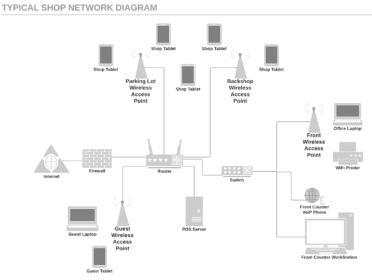
Legend
Firewall: Monitors and controls incoming and outgoing network traffic based on security rules (i.e. keeps the hackers out). Most home / consumer grade routers have the firewall built in.
Router: Directs traffic between the devices on the network.
Switch: Connects multiple devices on the network.
Wireless Access Point (AP): Allows WiFi devices to connect to the network. Multiple AP’s can be used to expand WiFi coverage over the entire shop and parking lot. Most home / consumer grade routers have a WiFi AP built in.
Guest WiFi Access Point: A special WiFi network that allows guest devices to connect to the internet but blocks them from communicating with shop equipment. All shops which have WiFi for customers should use a guest network for security purposes. Business grade equipment can also limit bandwidth on the guest network to prevent someone watching Netflix or uploading their GoPro footage from slowing down devices on the shop network.
POS Server: Server computer where the Point of Sale database is located.
VoIP Phone: Telephone which places and receives calls over the internet connection rather than a traditional phone line (PBX) and can use a significant amount of internet bandwidth.
Quantified Benefits
Typical Changes made by Shop Owners like you
Murphy’s Autocare: Beavercreek, OH
Dave Murphy’s shop uses all Cisco Meraki network equipment with multiple access points to cover 2 separate buildings and the parking lot. Technicians can use their iPads anywhere on the property as they automatically will connect to the access point with the strongest signal. They also use Mobile Device Management on their iPads so installing apps and updates can be done easily from a central console. Like many shops, high speed internet providers in the area are limited so their ideal internet speed is not available. To compensate, their Meraki equipment is configured so that all traffic for AutoVitals has highest priority and Guest network traffic has lowest priority so customers in the waiting room cannot slow the connection for shop equipment.
Gordie’s Garage: Roseville, MI
Joe Hanson uses multiple access points and equipment from Engenius to create a reliable network in the shop. To expand coverage to the parking lot, Joe will be adding outdoor access points so inspections can be performed anywhere.
Additional Information and Vendors
To hear from these and other shop owners share their experiences with setting up a network and other topics, please check out this recording of Best Practices for Techs & The Counter
In addition to the vendors listed above, AutoVitals recommends Ubiquiti Networks whose equipment provides ‘Perfect’ results in our Santa Barbara office.
DST & Training
Didn’t Find what you were looking for?
- SmartFlow App Release Notes - January 3, 2017
- Tablet Best Practices: Job Approval & The Active Vehicles Screen - December 22, 2016
- Best Practices: SmartFlow Fitness - December 19, 2016