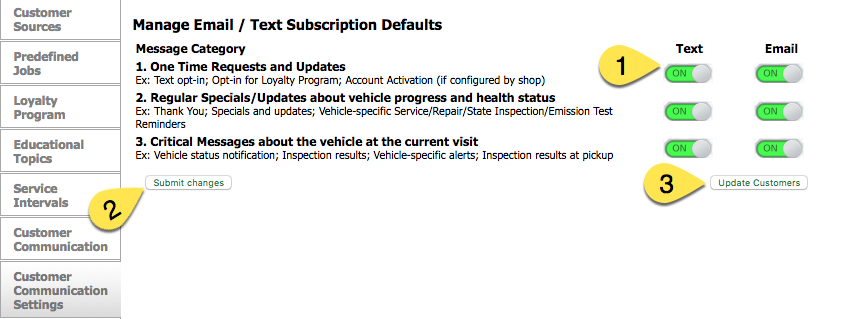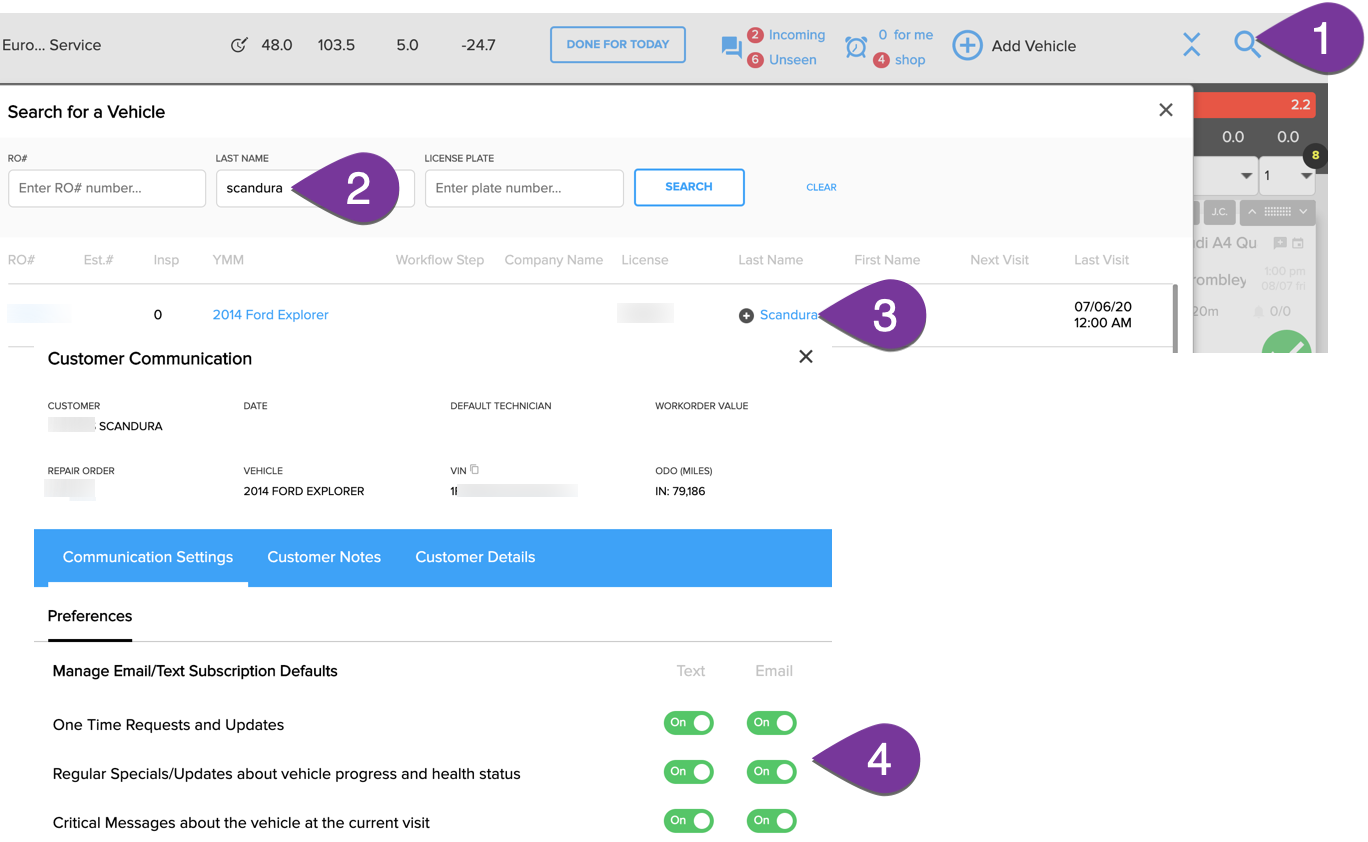Turn your Phone to Landscape
![]()
Make Sure the FCC doesn’t cut you off from your Customers
When it comes to texting the FCC is clear: If you don’t allow your customers to opt out of the text messaging, they could sue you for $500 to $1,500 per text message sent.
“According to the TCPA, text messages must include (1) the identity of the entity sending the text and (2) opt-out instructions (the CTIA clarifies that messages must include opt-out instructions at least monthly).”
Lots of texting solutions in the market ignore this or worse put the burden on you as the business owner to comply by adding verbiage to the text messages sent. Others add “Reply STOP to opt out” to every text message, which often reads like an invitation to opt out.
Our Communication Preferences implementation manages this gracefully creating a Win-Win situation for all parties. You can define the default for how you wish your customers to be communicated with and every customer can manage them independently upon receiving the first email or text message. Gone are the days where one marketing message too many made your customers opt out of texting all together.
In the Settings for SmartFlowX, Digital Shop Lite, and Pro you will find the tab ‘Customer Communication Settings‘ with the default for all types of messages. In addition, you see the button ‘Update Customers’ right underneath.
- At any time during the usage of this program, you can set your default preferences for all your customers.
- Then submit the changes. This will reset all previously selected preferences for all customers, whose preferences are stricter than your shop configuration. For example, if a customer had opted out of texting in the past altogether by replying STOP, they are now reset to your new default. These and only these customers are asked to confirm or modify it the configuration, and only when the configuration really changed. See the image below informing you how many are affected.

They receive the text ” [shop name] has modified your communication settings, please click to update them according to your preferences”. - If you want to update all your customers, which don’t have set their preferences then click on the ‘Update Customers’ button. Pressing the button will open a pop up as shown below and upon clicking ‘yes’, the customers in question will receive the text message: “Message from [shop name] New: Your communication preferences are message specific now. Click [link] to manage your email/txt subscriptions and by email: Dear [first name], In order for you to manage what type of message you want to receive by email or text, the new Communication Preferences are available. Please click here [link] to manage your personal settings.

This way you can re-invite all customers, who have opted out completely from texting, just because they sent “stop’ to a special they received one too many times.
Many PoS have the so-called “disable marketing” setting per customer.
If that is detected by AutoVitals’ software the following messages are NOT sent
- no service reminders (email and text)
- no Thank-you message (email and text)
- no State Inspection reminders
- no Campaign Manager campaigns (email and text)
- no text message auto-opt in (neither at drop-off nor through a campaign)
- no WF step change messages (email and text)
The following messages are still sent and need to be suppressed by using the communication preferences
- Appointment reminders and appointment confirmations
- Inspection results
- Any individual messages sent by the shop from the CC or the TVP Customer Communication tab
The Legacy TVP and TVP.X allow changing the motorist’s Opt-In choices the same way (shown for TVP.X). Click the name of the customer in question on the TVP or search for the motorist using the Search feature (shown below) and the communication settings can be modified. Please, remember to get the customer’s verbal agreement before you opt them in (especially after they opted out already), otherwise, you might risk assuming the liability as described at the beginning of this article.
- Hit the Search icon
- Enter the last name of the customer
- Click on the last name to open the communication settings
- Switch the option in question
[powr-comments id=791475c1_1544056218]
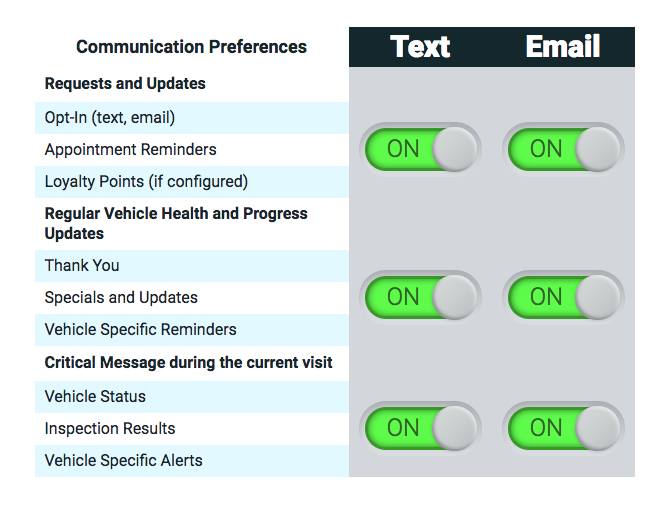
Didn’t Find what you were looking for?
- Release Notes V6.0.52 (TVP.X) and V5.0.58 (TVP Legacy) - October 23, 2020
- Release Notes V6.0.50 (TVP.X) and V5.0.57 (TVP Legacy) - October 11, 2020
- Release Notes V6.0.47 (TVP.X) and V5.0.56 (TVP Legacy) - September 26, 2020