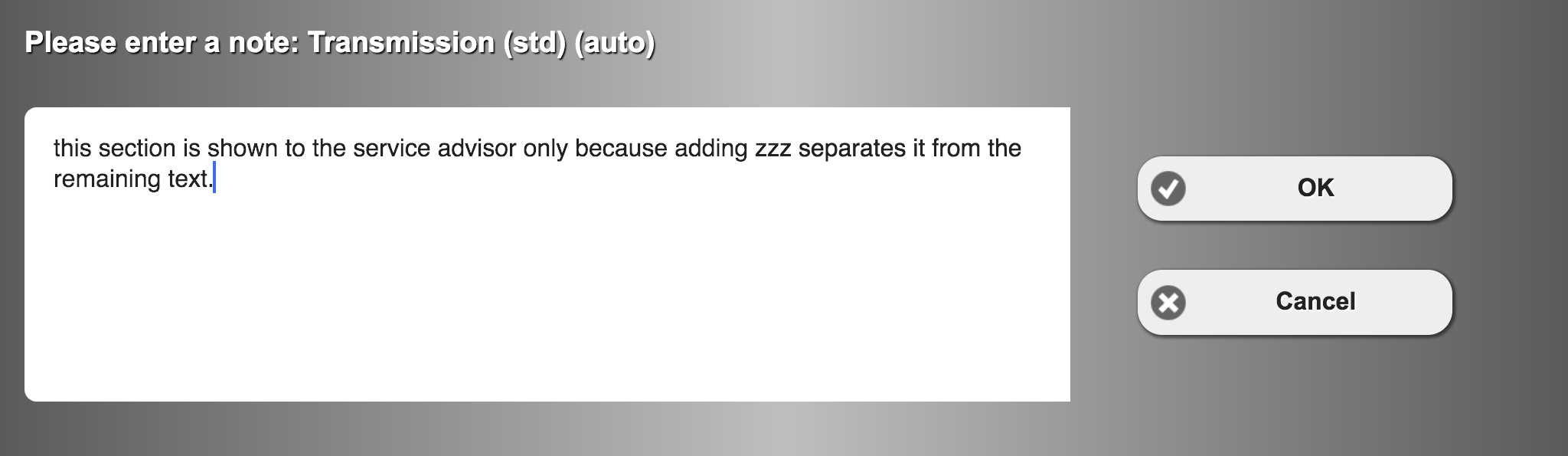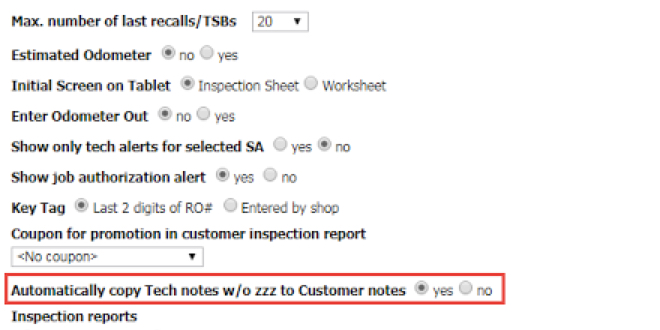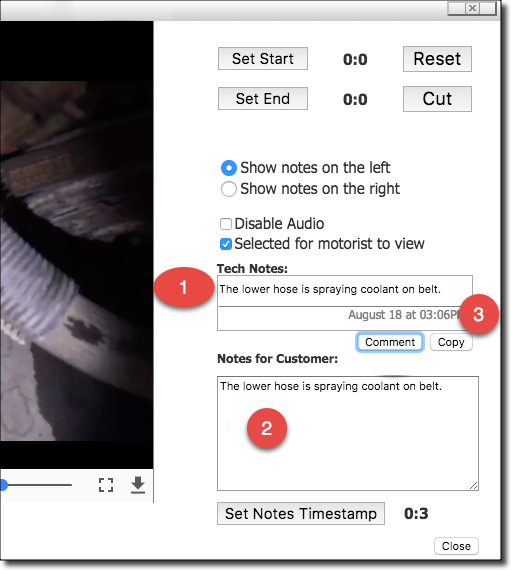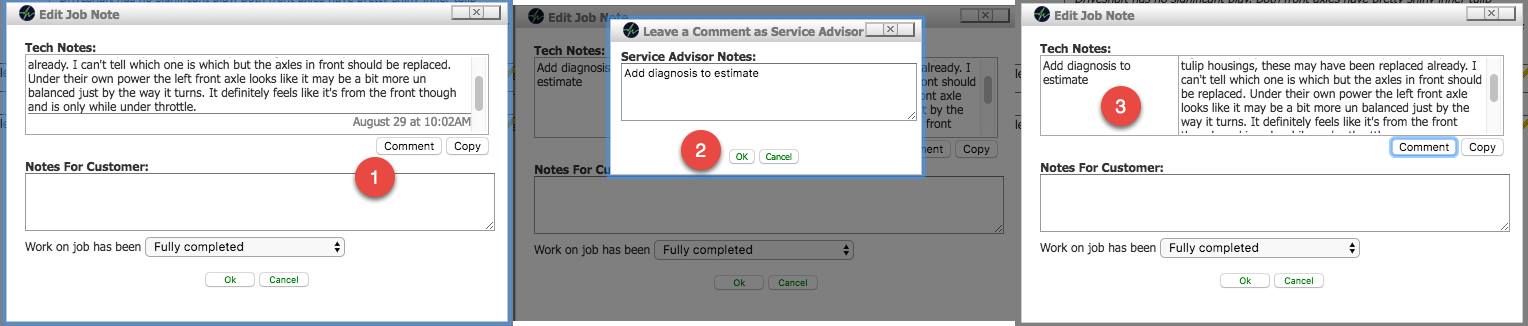Turn your Phone to Landscape
![]()
Track Tech Notes and Educate Customers
Techs and Service Advisors both leave notes on jobs, pictures and videos to inform shop staff and customers about their findings.
This feature has been reimplemented to manage when both techs and SA edit notes at the same time and to allow the shop owner, manager or foreman to audit tech notes and train best practices.
Solution
Current Process
Currently, Technicians and Service Advisor see duplicate entries to avoid race conditions and the service advisor is forced to post-edit all notes.
Best Practice
Configure SmartFlow so that tech notes are not automatically copied to customer notes. Establish the best practice of service advisors reviewing the tech notes and copy/paste as well as modifying the message to the customer.
Quantified Benefits
Motorists approve over 50% more jobs, where images and videos have been annotated.
Didn’t Find what you were looking for?
- Release Notes V6.0.52 (TVP.X) and V5.0.58 (TVP Legacy) - October 23, 2020
- Release Notes V6.0.50 (TVP.X) and V5.0.57 (TVP Legacy) - October 11, 2020
- Release Notes V6.0.47 (TVP.X) and V5.0.56 (TVP Legacy) - September 26, 2020