Turn your Phone to Landscape
![]()
Get the Results from your Hunter machine embedded in the inspection results
Do you use a Hunter Quick Check or Hawkeye in your shop? The make sure it is integrated with your SmartFlowX, Digital Shop Lite or Digital Shop Pro version.
It makes life a lot easier, just use the Hunter equipment as usual (don’t forget to enter the VIN) and your Digital Inspection program. Then your customers will be impressed by the quality of the information and approve more work.
- If you are not integrated, please contact your Hunter rep and ask them to
- Determine whether or not your equipment can be integrated
- Schedule their visit to your shop
- They will stop by your location and check your equipment and upgrade/install what is necessary to make the integration work.
- During the visit by your Hunter rep make sure that the rep enters the data exactly as shown in the upper half of the image below in your equipment’s software panel. It has been the root course of integration problems in the past, so please monitor the correct entries. The equipment ID can be found in your TVP link as a 2-5 digit number shown as shopId as shown below as well.
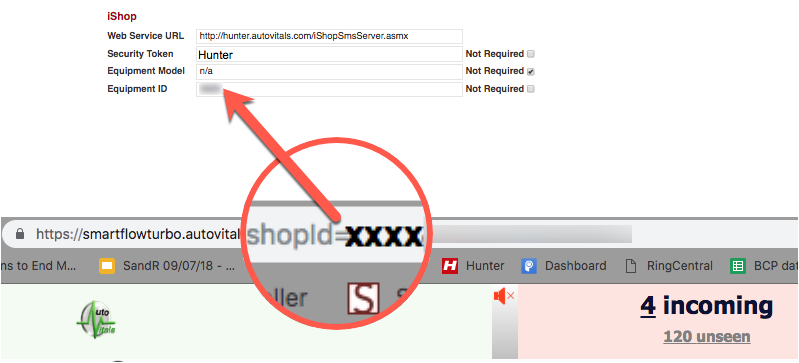
- then your Hunter rep will finish the integration by running a test with one of your vehicles in the shop. If your shop has Quick Check AND WinAlign, then make sure that a test for each of the products is run. Make also sure the rep enters the VIN so our software can attach the results to the right vehicle.
- After the test run, you can check on the AutoVitals site for the data arriving by going to the Inspection Results page and the vehicle in the dropdown with the Hunter data attached will be marked with an (H) in front of the inspection description (see image below)
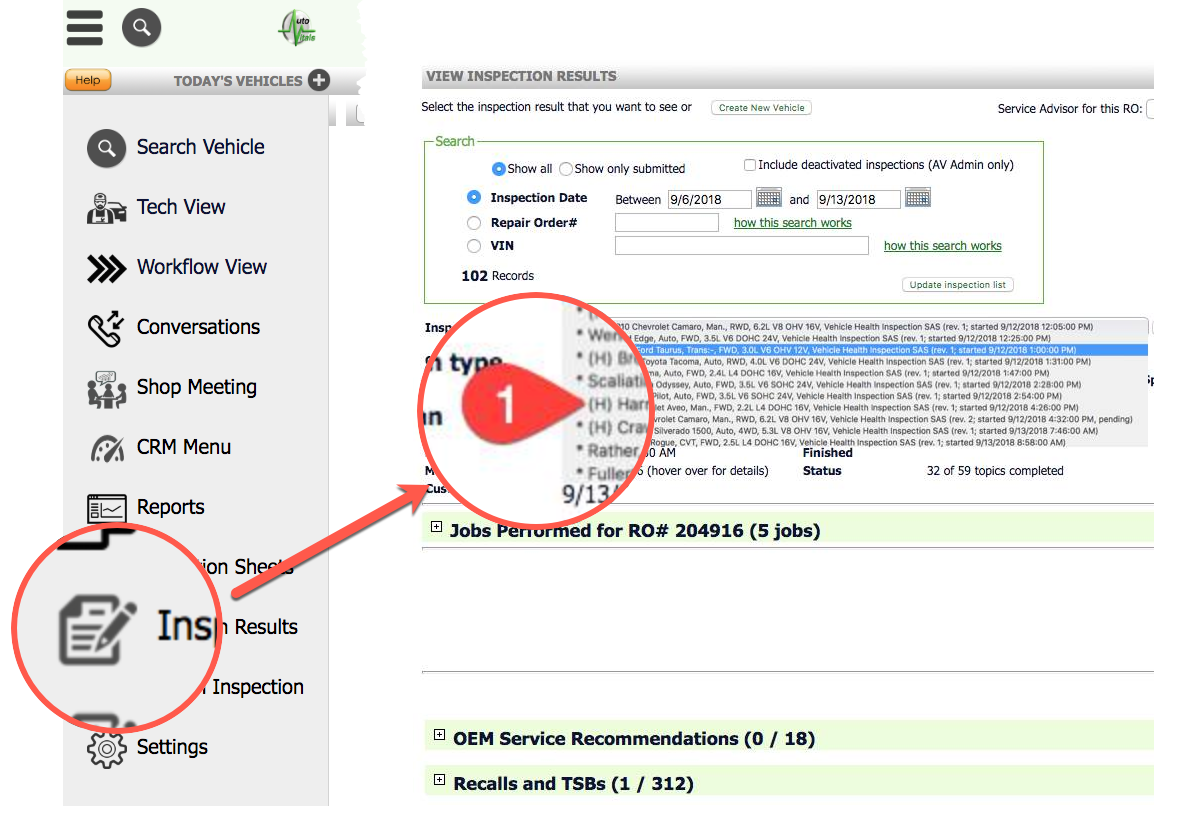
- once you see the (H) in front of at least one inspection, you can be sure the data integration is working and you can go to your inspection sheet definition and add all the different hunter equipment to the inspection topic, for example, a battery tester in the image below
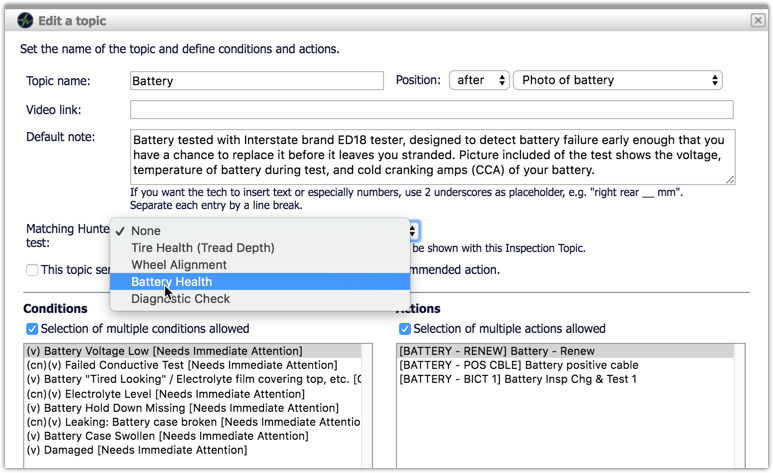
- Done.
- Typical reasons why the integration might not work
- the shopID and Security key are entered wrongly
- VIN numbers are not entered into the Hunter machine.
Once the inspection topic is configured, the Hunter results get embedded in the inspection results. if available, together with existing observations. WinAlign and QuickCheck results will be shown per topic if applicable. The following differences between the “For shop eyes only” and “Customer View” apply:
For Shop Eyes Only:
- Technical Details and Summary of Quick Check results will be displayed
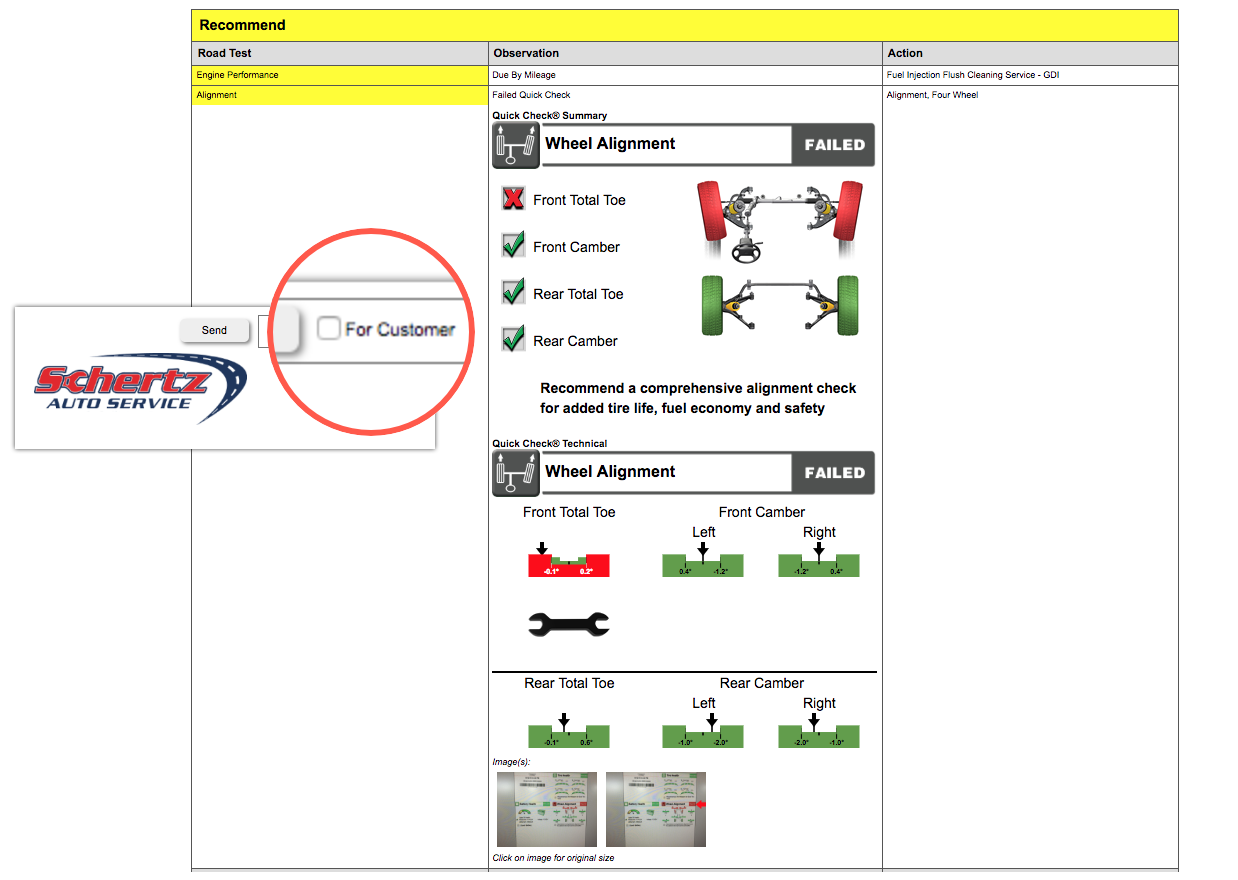
- Alignment measurements from BEFORE and AFTER the alignment has been performed will be displayed.
Customer View
- The Quick Check Summary only will be displayed
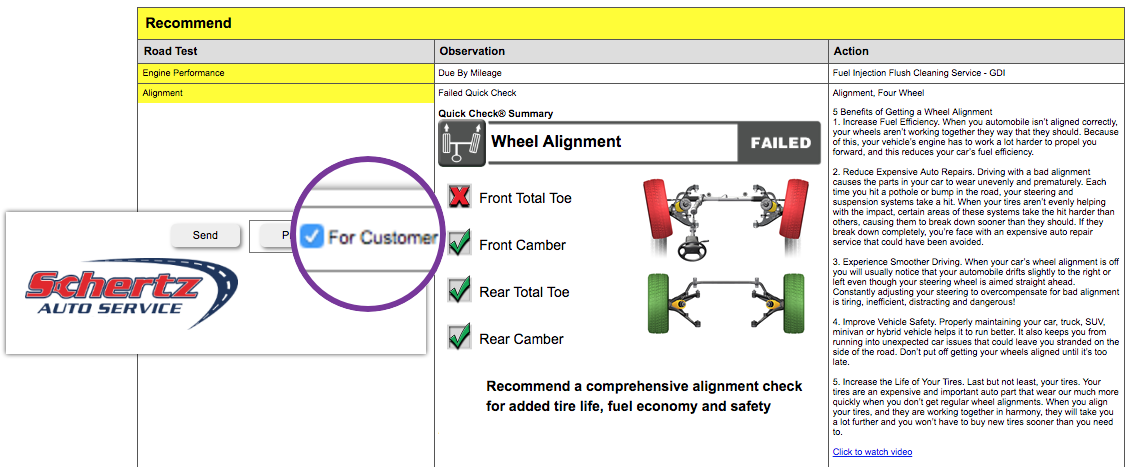
- Alignment measurements from AFTER the alignment has been performed only will be displayed.
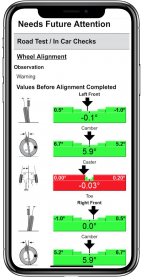 This is a typical smartphone adjusted inspection result. When will you have your customers be impressed by professional inspection results?
This is a typical smartphone adjusted inspection result. When will you have your customers be impressed by professional inspection results?
[powr-comments id=d6a69266_1537217238]
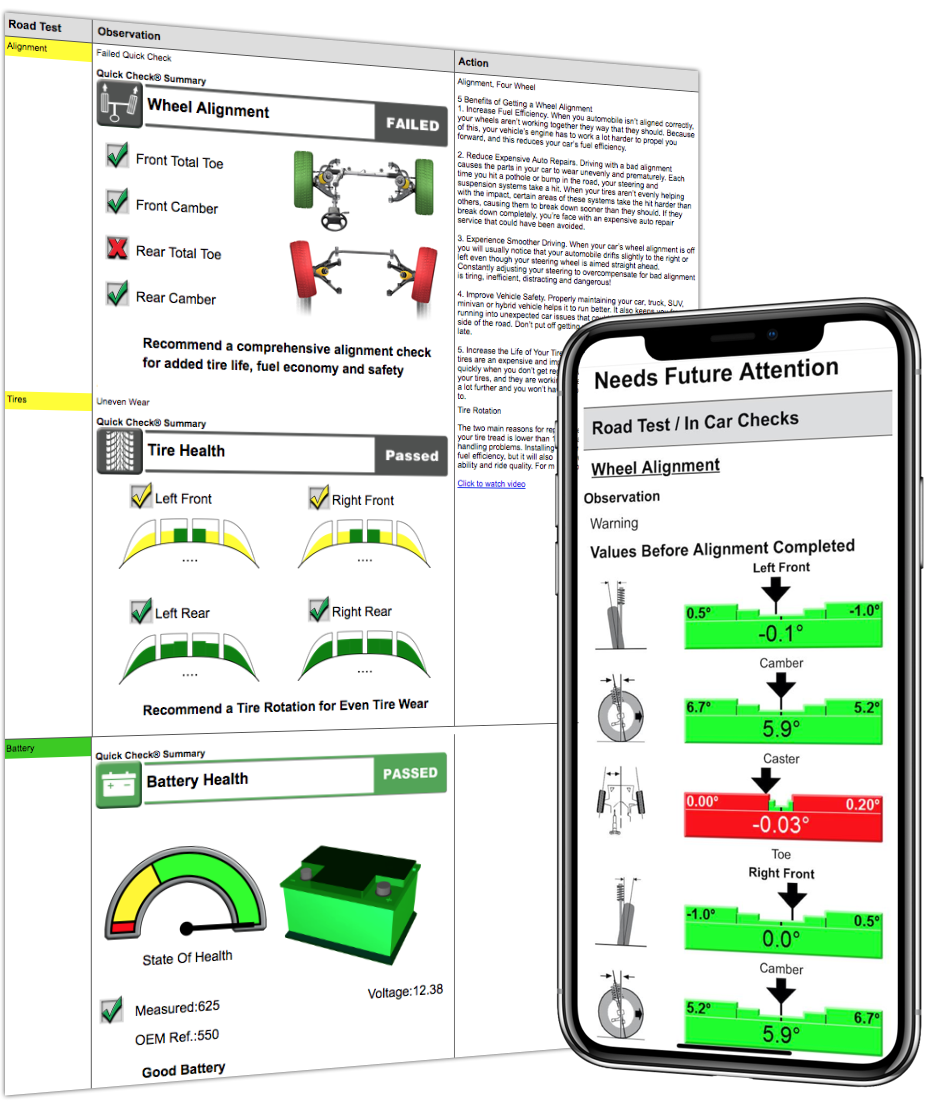
Didn’t Find what you were looking for?
Latest posts by Uwe "Oova" Kleinschmidt (see all)
- Release Notes V6.0.52 (TVP.X) and V5.0.58 (TVP Legacy) - October 23, 2020
- Release Notes V6.0.50 (TVP.X) and V5.0.57 (TVP Legacy) - October 11, 2020
- Release Notes V6.0.47 (TVP.X) and V5.0.56 (TVP Legacy) - September 26, 2020
