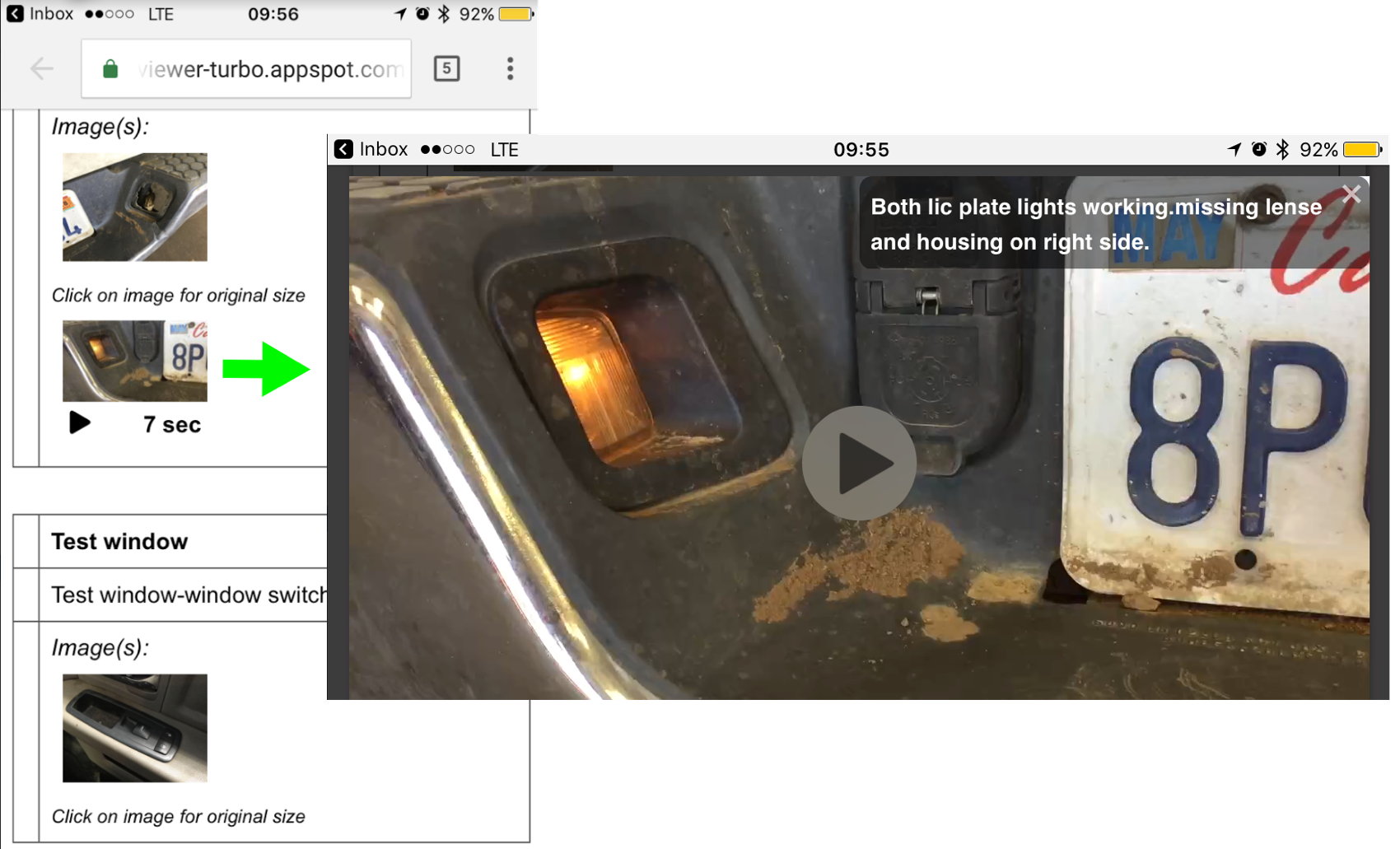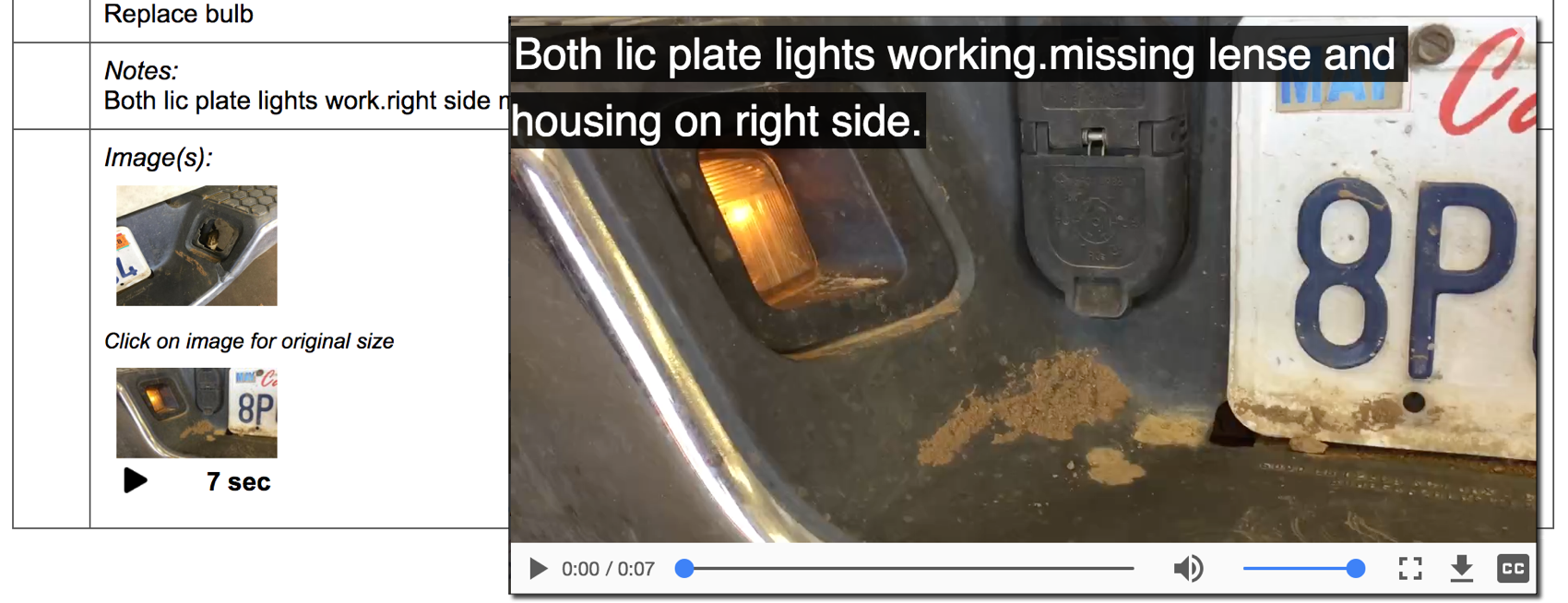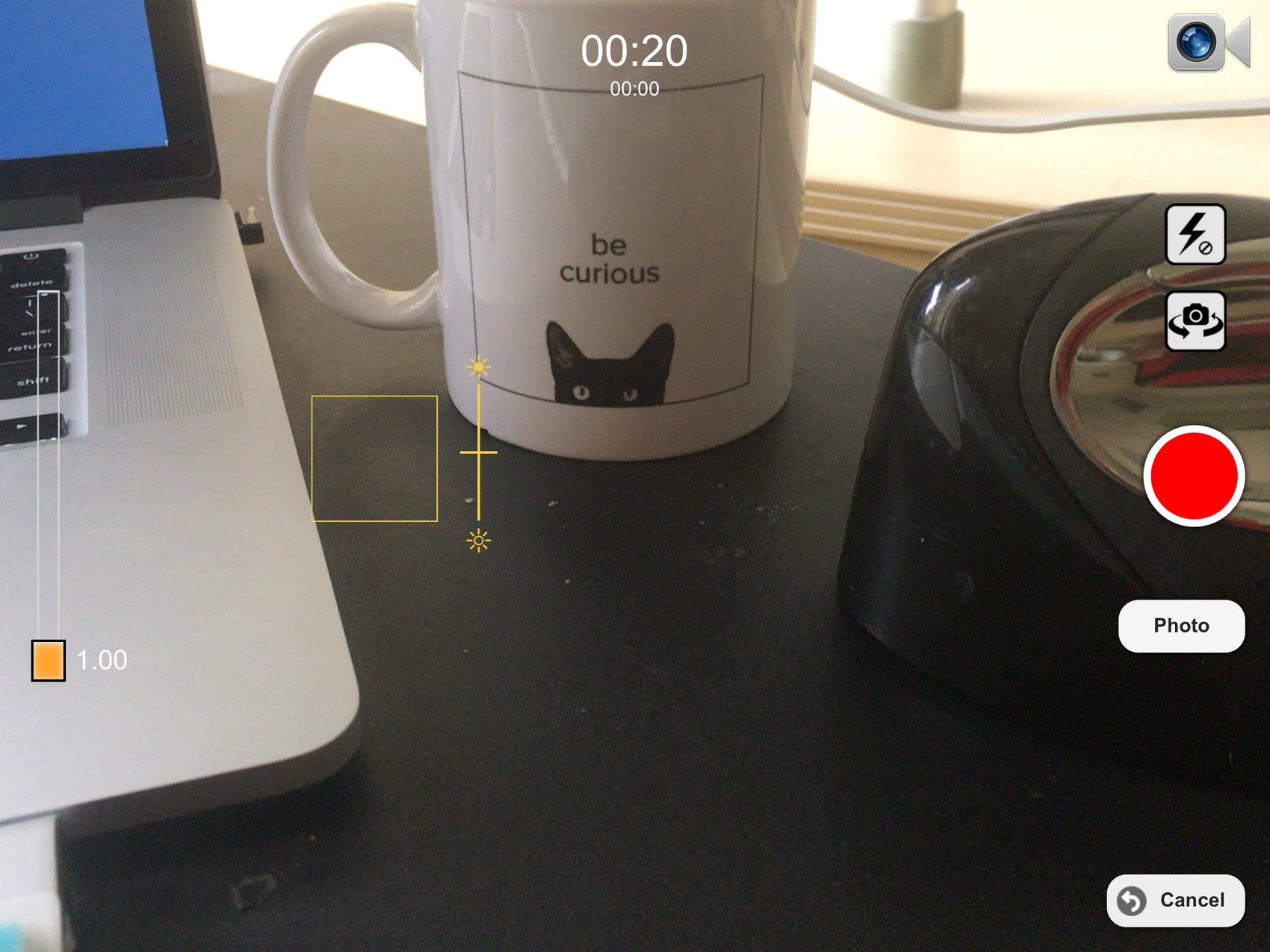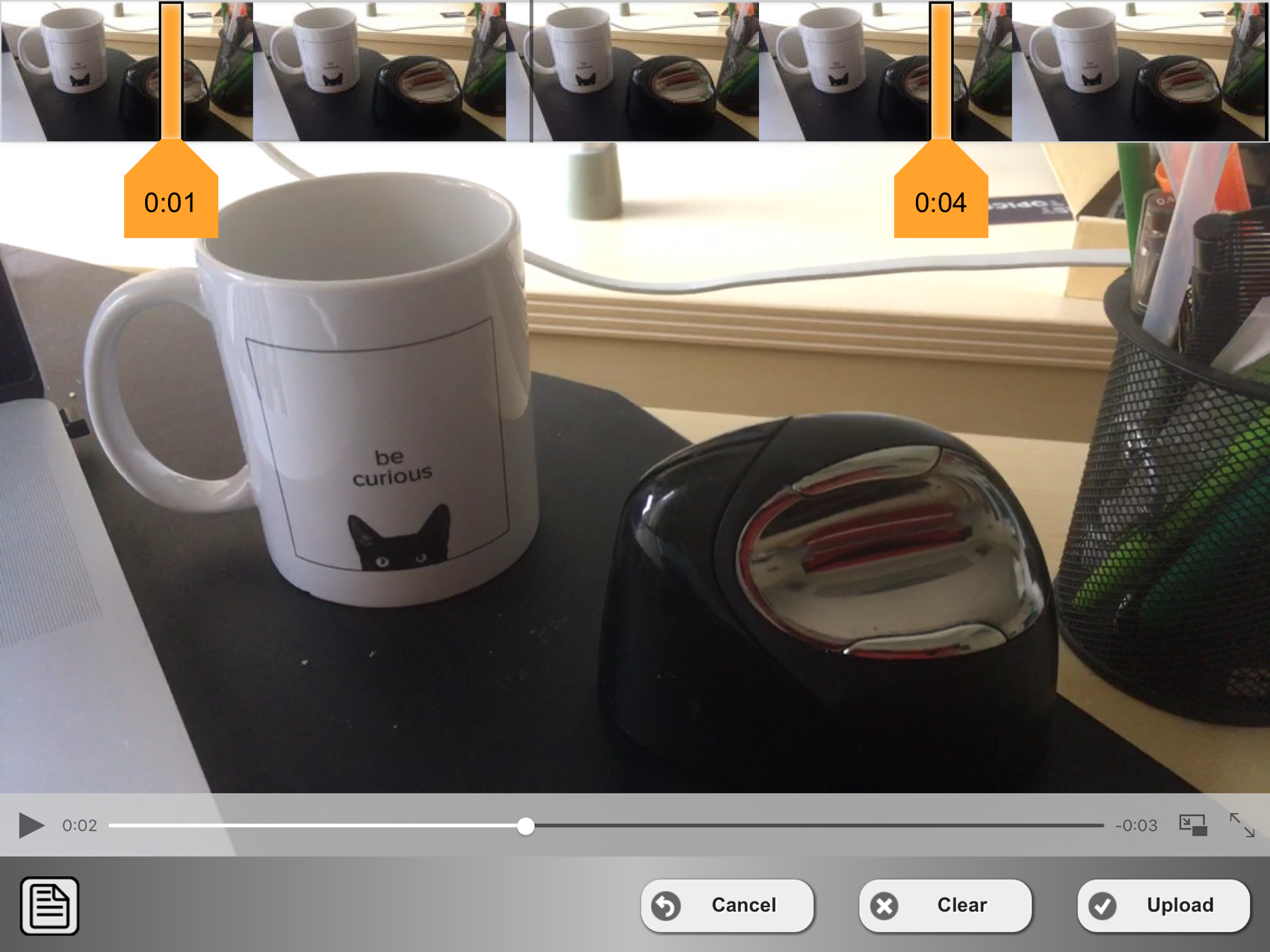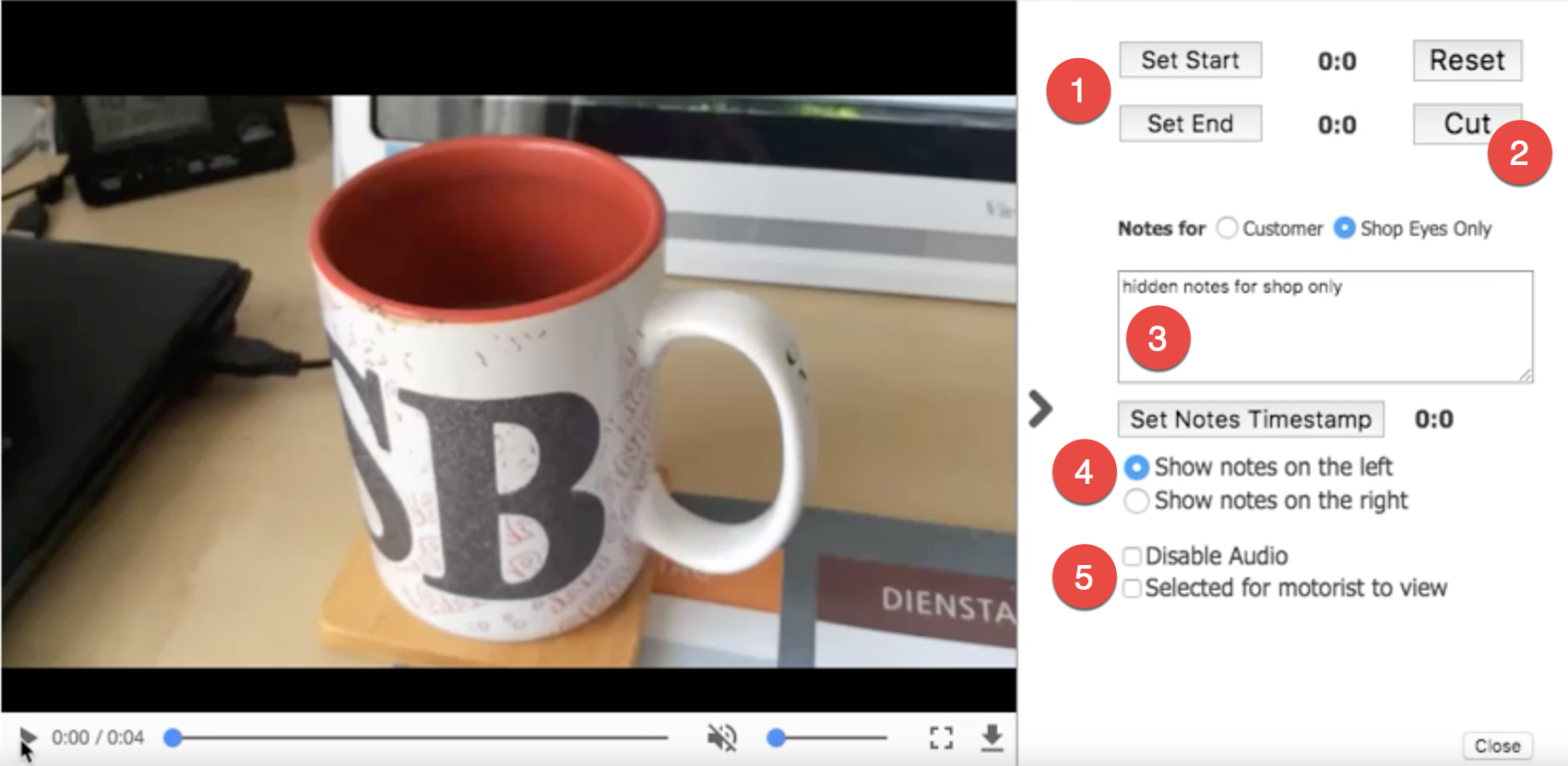Turn your Phone to Landscape
![]()
How Less Than 20 Seconds of Tech Videos Help Approve More Work
Videos Taken by Techs Start a New Way of Approval for Complex Repairs
Video taking is a no brainer with tablets. Not enough techs and service advisors though are professional video editors, so a video with blurry and shaking ‘things’, enriched by noise in the background can create the opposite, unprofessional impression with motorists. Solutions competitive to ours allow video taking, but the video has to be retaken or complex video editing software has to be used to create a professional tech video.
Introducing The Digital Shop® Tech Videos capability. Techs and Service Advisors can easily extract the essential video and audio parts and add notes to the video so motorists will see your educational tips overlayed on the video, even on a smartphone.
Solution
Current Process
In the current process, videos are either not taken or outside of using the tablet with the work order or inspection sheet open.
It creates additional effort and it is harder to present to the customer.
Best Practice
Use video as often as you can when rotating parts need to be replaced, worn items don’t fit anymore and especially when you want to add audio explaining the diagnosis process including the results.
Didn’t Find what you were looking for?
- Release Notes V6.0.52 (TVP.X) and V5.0.58 (TVP Legacy) - October 23, 2020
- Release Notes V6.0.50 (TVP.X) and V5.0.57 (TVP Legacy) - October 11, 2020
- Release Notes V6.0.47 (TVP.X) and V5.0.56 (TVP Legacy) - September 26, 2020