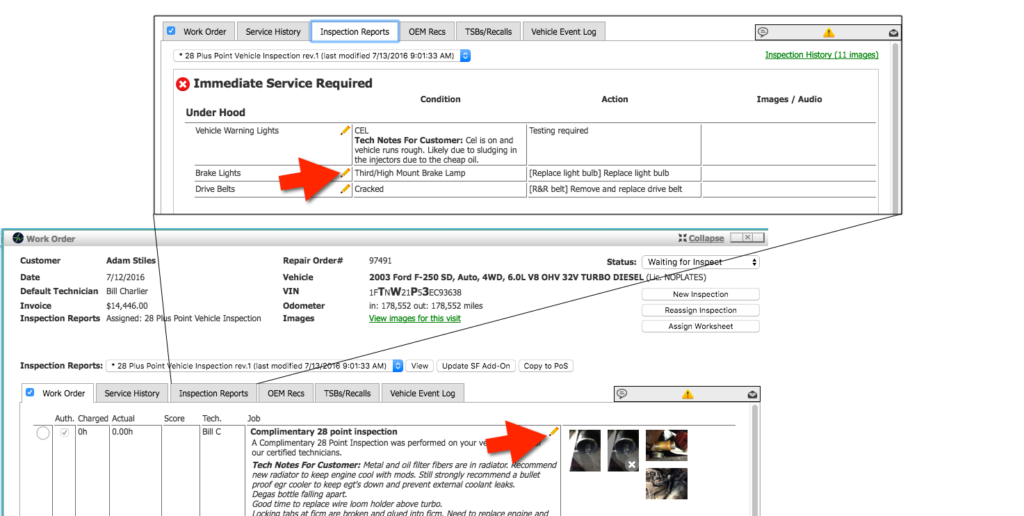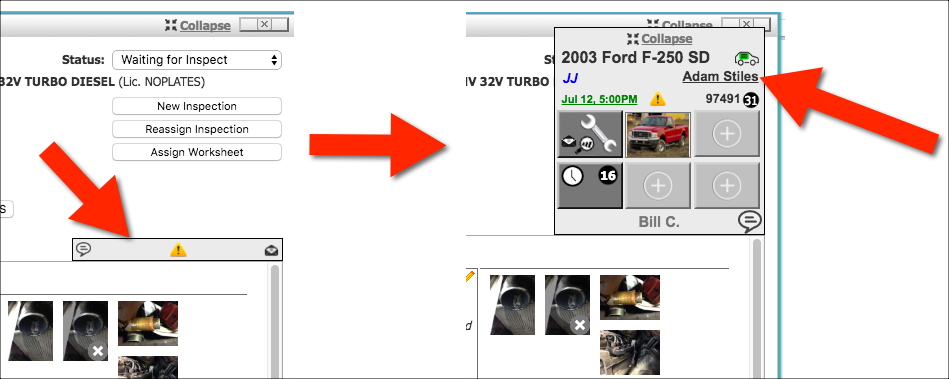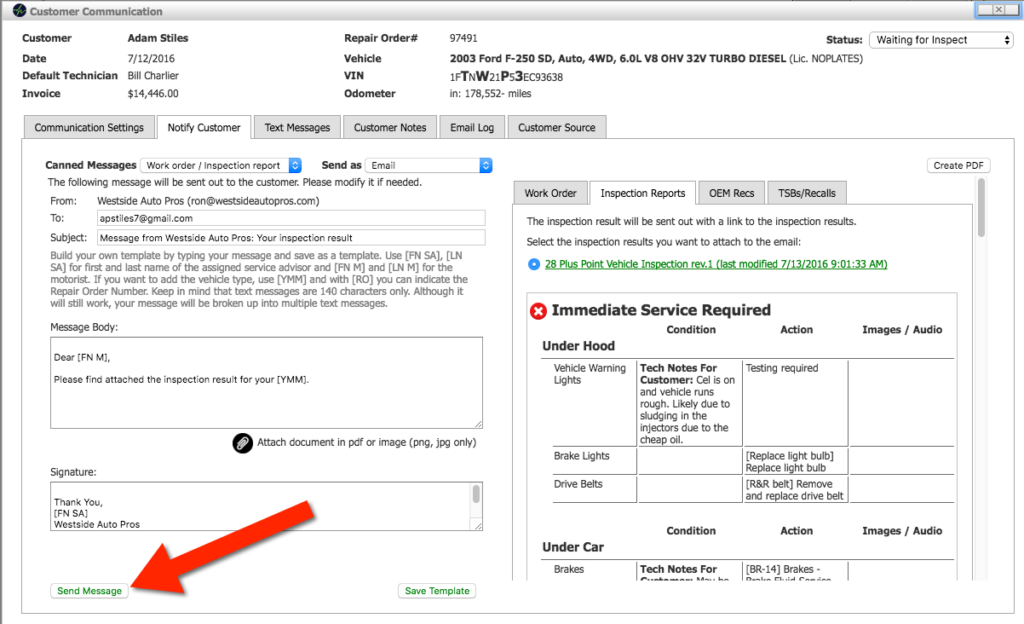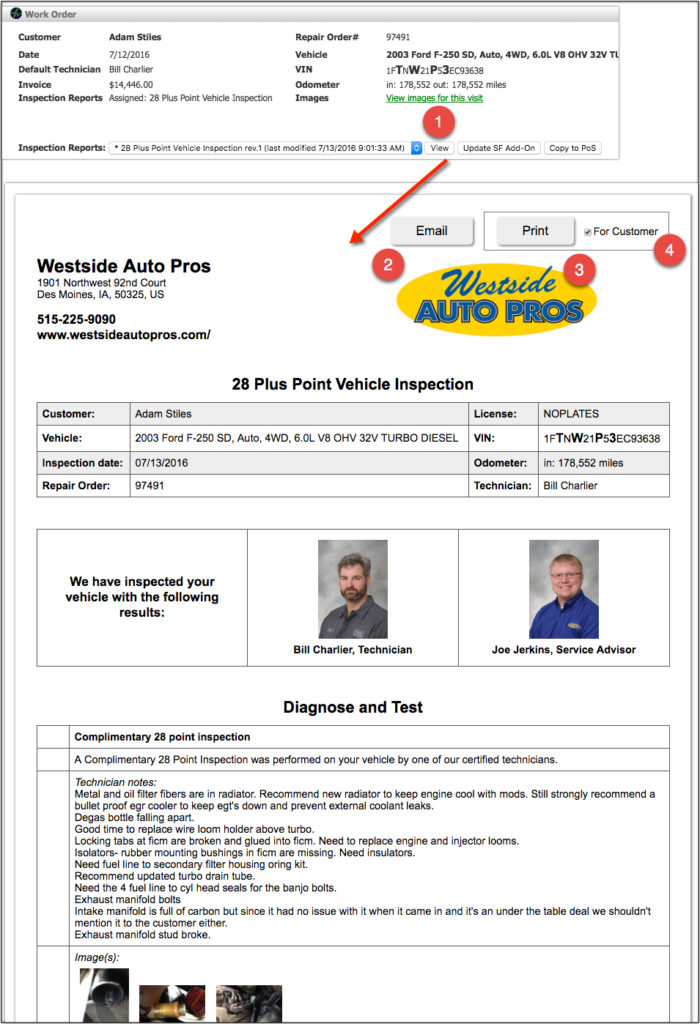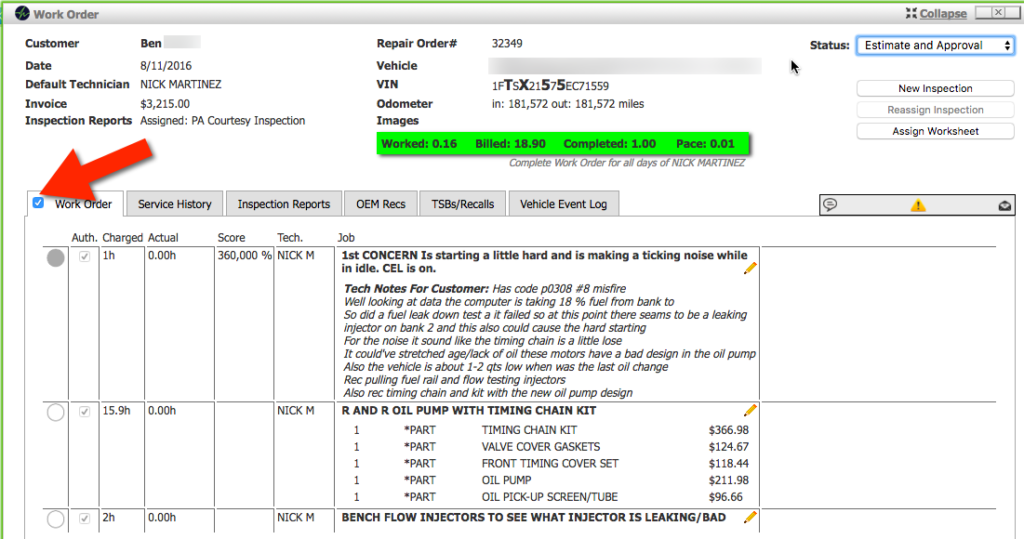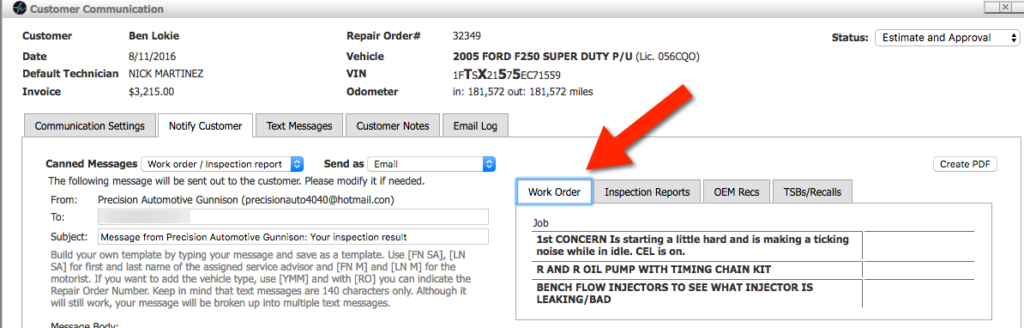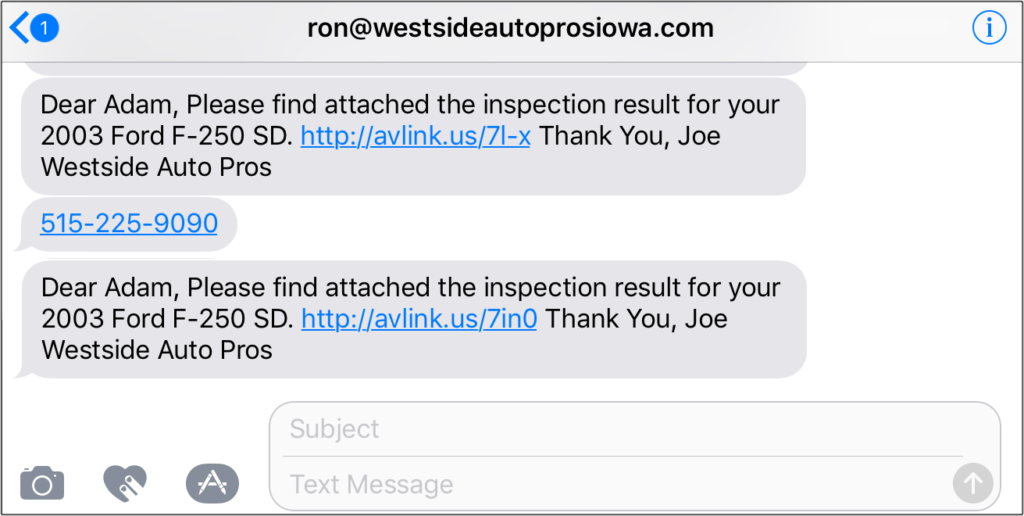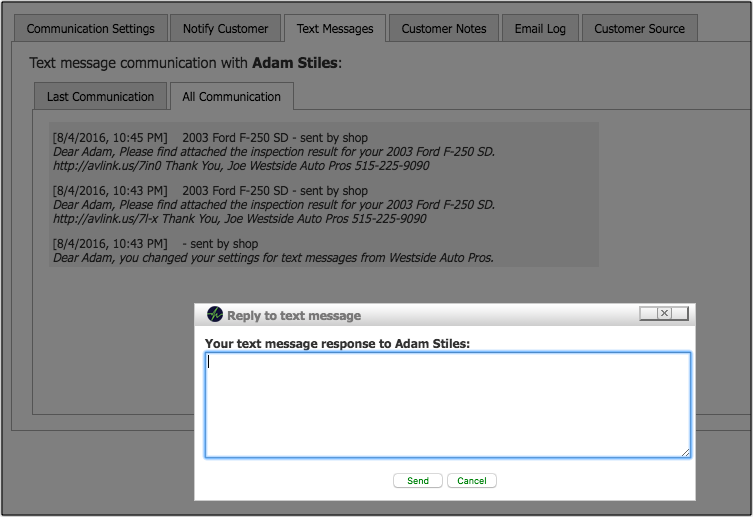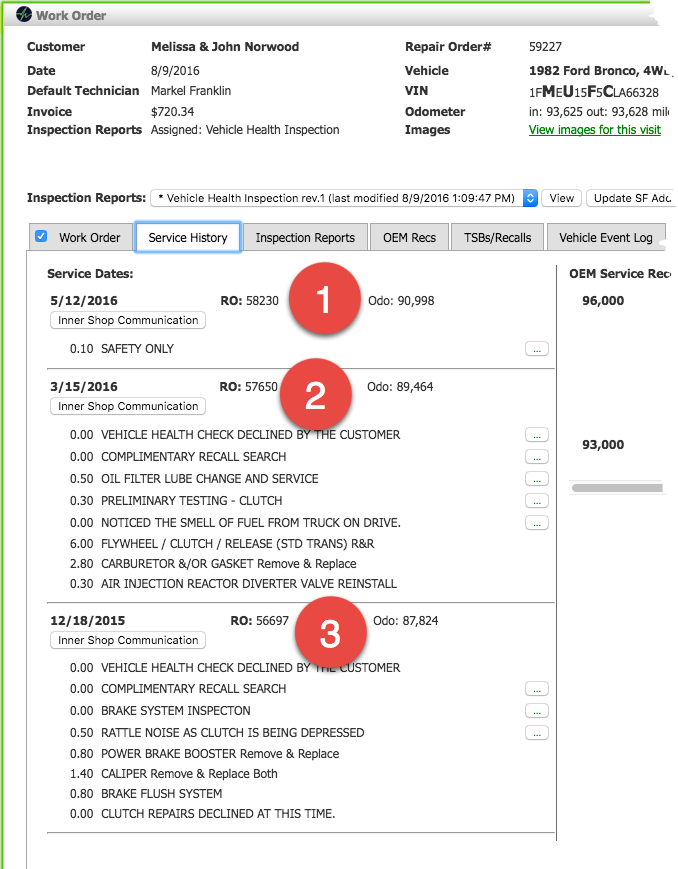Turn your Phone to Landscape
![]()
Text/Email Inspection Results for Faster Approval
Communicating with your Customers Made Easy
Navigating vehicles in SmartFlow and SmartCheck and sending Inspection results to customers and other repeat actions are launched from the Today’s Vehicles Page (TVP).
The approval process can be expedited when the best practices described below are taught to the service advisor.
Solution
Current Process
In the paper-based process, even if the estimate is emailed, the approval is always a struggle, since motorists are interrupted at home or work by the service advisor and need to approve expensive repairs on the phone while doing other tings.
As a result approval rates are low and service advisor fall back to drastic explanations of the consequences of a skipped repair or service, which in turn can lower the motorist’s trust in the shop as a whole.
Best Practice
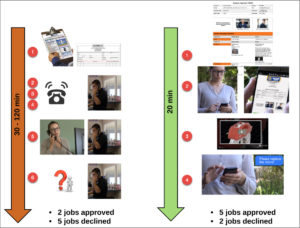 As shown in the image in comparison with the old process, the use of texting and emailing can not only expedite the approval process, it also allows the motorist to get educated why it is needed and what happens if declined at their pace and the time they want to pay attention to this.
As shown in the image in comparison with the old process, the use of texting and emailing can not only expedite the approval process, it also allows the motorist to get educated why it is needed and what happens if declined at their pace and the time they want to pay attention to this.
Smartphones in motorists’ hands make the education through videos and pictures possible and most likely they will call you before you can call them and they approve work by emailing or texting back.
Quantified Benefits
The approval process will
- be significantly faster, up to 75%, since
- texting/emailing might replace chasing the motorist to pick up the phone
- the motorists can pre-educate themselves by watching educational videos and adding images
- be educational and thus will increase the approval rate by at least 50%, since
- they will take the time to study the information provided and will call you back with questions
- they have all information at their fingertips
DST & Training
During the one-day Digital Supervisor Training, you will experience hands-on how to create inspection results efficiently and how to email and text them to the motorist as part of a new process the Service Advisor will need to develop muscle memory for.
Check out the location in your area, where you can sign up for the Digital Supervisor Training here
Didn’t Find what you were looking for?
- Release Notes V6.0.52 (TVP.X) and V5.0.58 (TVP Legacy) - October 23, 2020
- Release Notes V6.0.50 (TVP.X) and V5.0.57 (TVP Legacy) - October 11, 2020
- Release Notes V6.0.47 (TVP.X) and V5.0.56 (TVP Legacy) - September 26, 2020

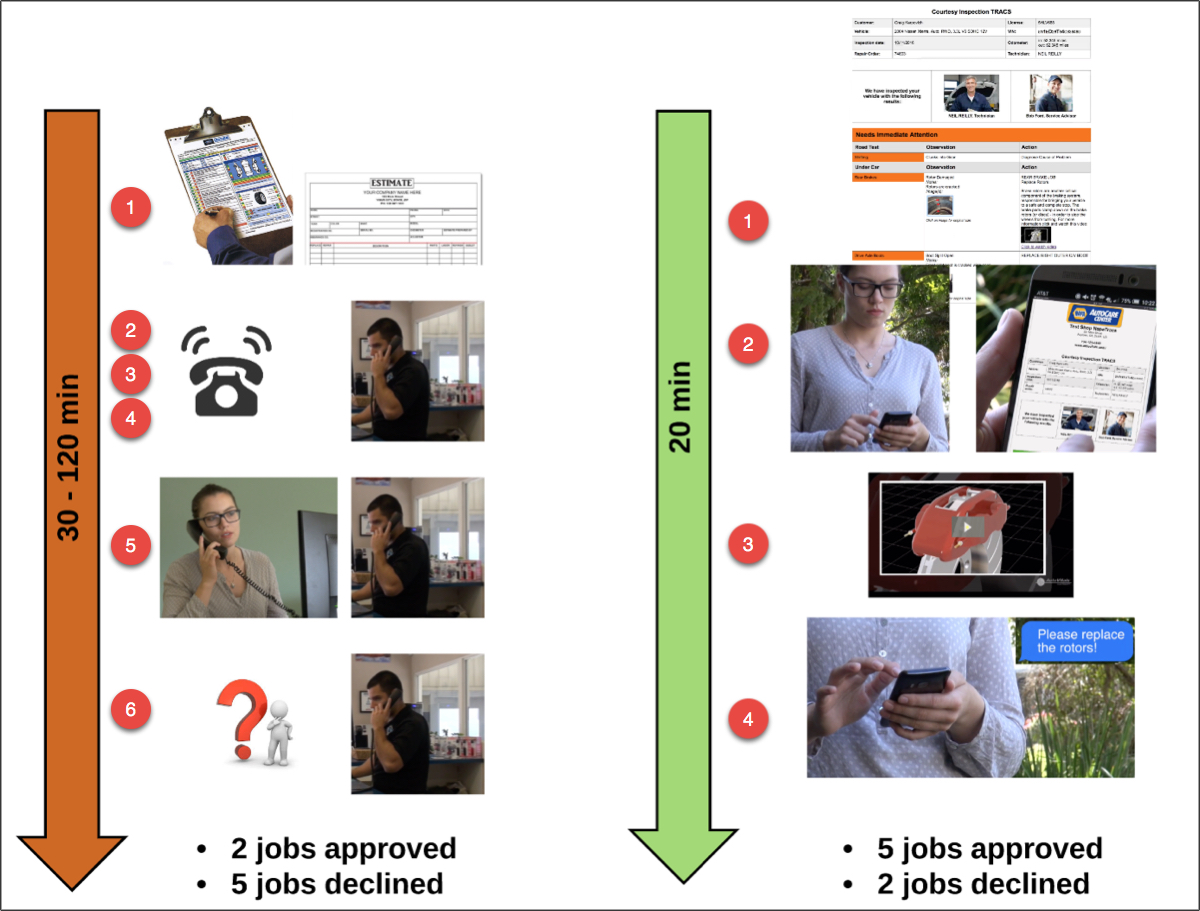
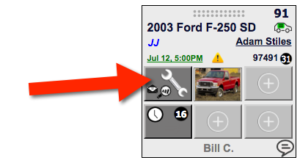 The magnifying glass indicates that the inspection has been performed and the envelope shows that results have been texted or emailed. Clicking on the wrench button shows the work order pop up with the whole work order and the inspection results, both of which can be edited from here.
The magnifying glass indicates that the inspection has been performed and the envelope shows that results have been texted or emailed. Clicking on the wrench button shows the work order pop up with the whole work order and the inspection results, both of which can be edited from here.