How to Perform a Clean Install of the SmartFlow App - Turbo
This guide will walk you through the necessary steps to perform a clean installation of the turbo release of the SmartFlow app. Often it is necessary to preform a clean install of the tablet app, either for troubleshooting purposes or to update the app to its latest version.
Step 1: Close the SmartFlow App
Save any vehicles you are working on and close the SmartFlow app by clicking the home button.
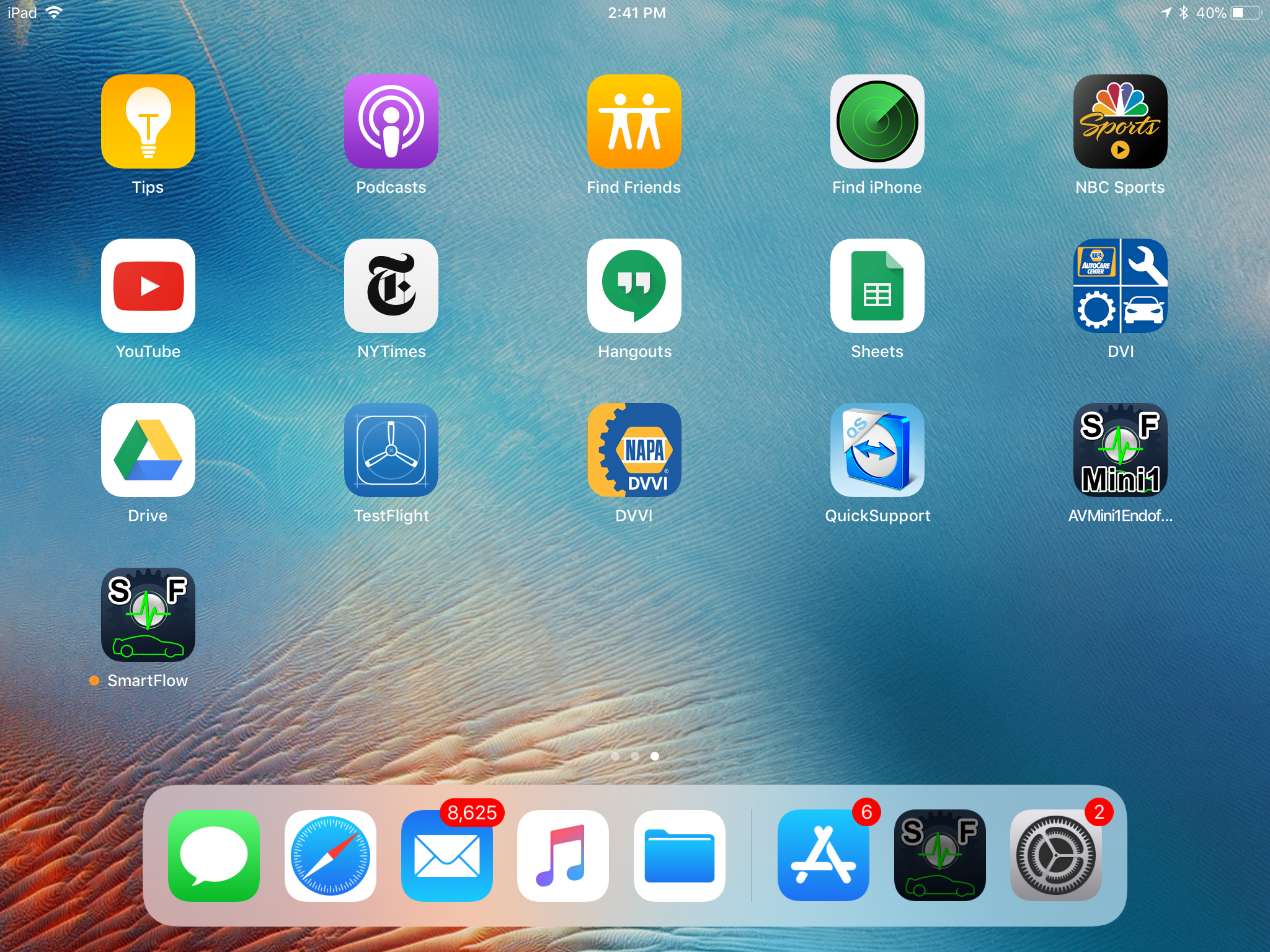
Step 2: Press and Hold the App Icon
Press and hold the SmartFlow app icon until it starts moving and an X appears on the left side of the application icon.
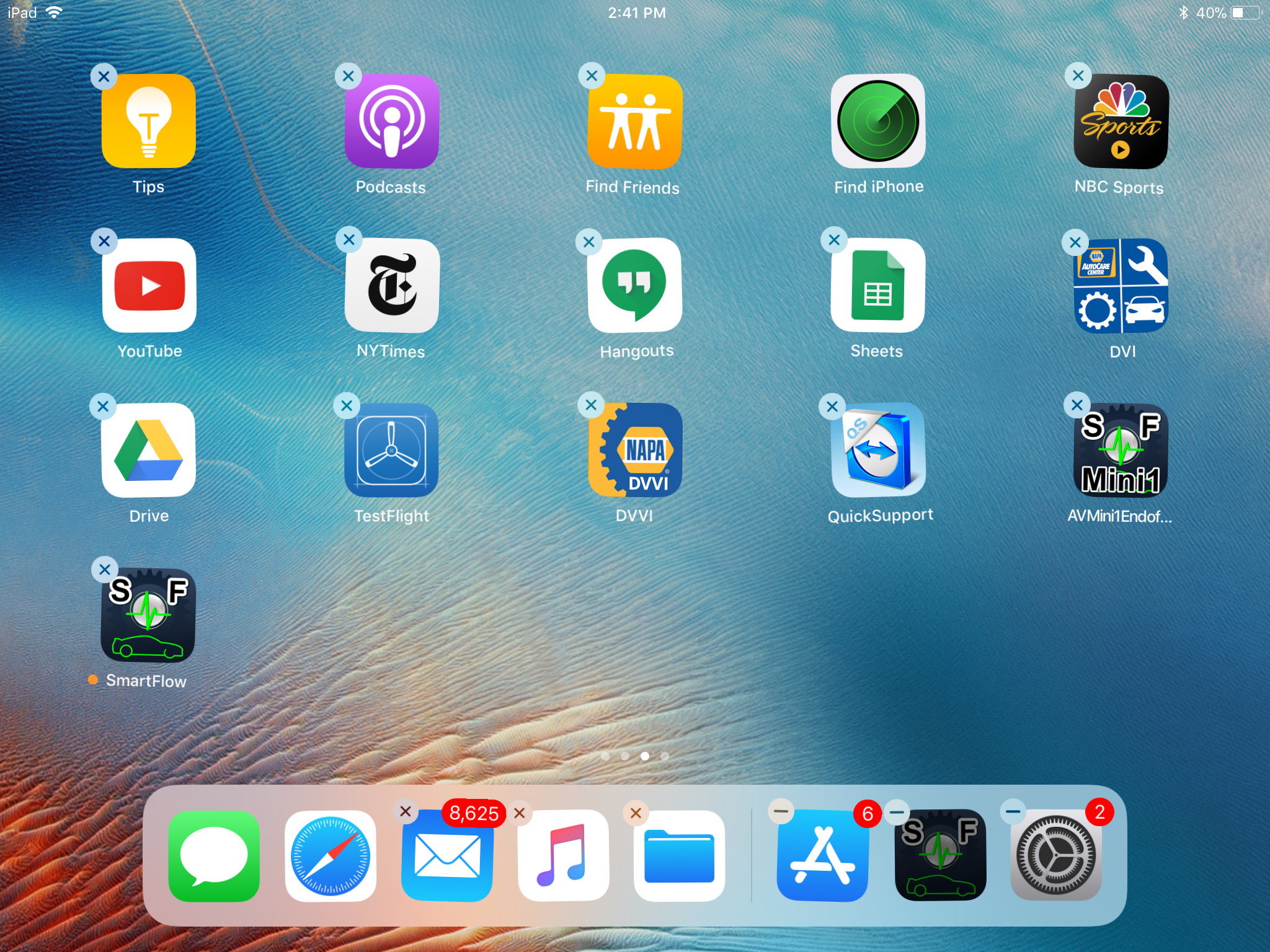
Step 3: Confirm Delete
Click on the X that has appeared on the left side of the app icon. The app will then ask you to confirm you want to delete it – Click delete.
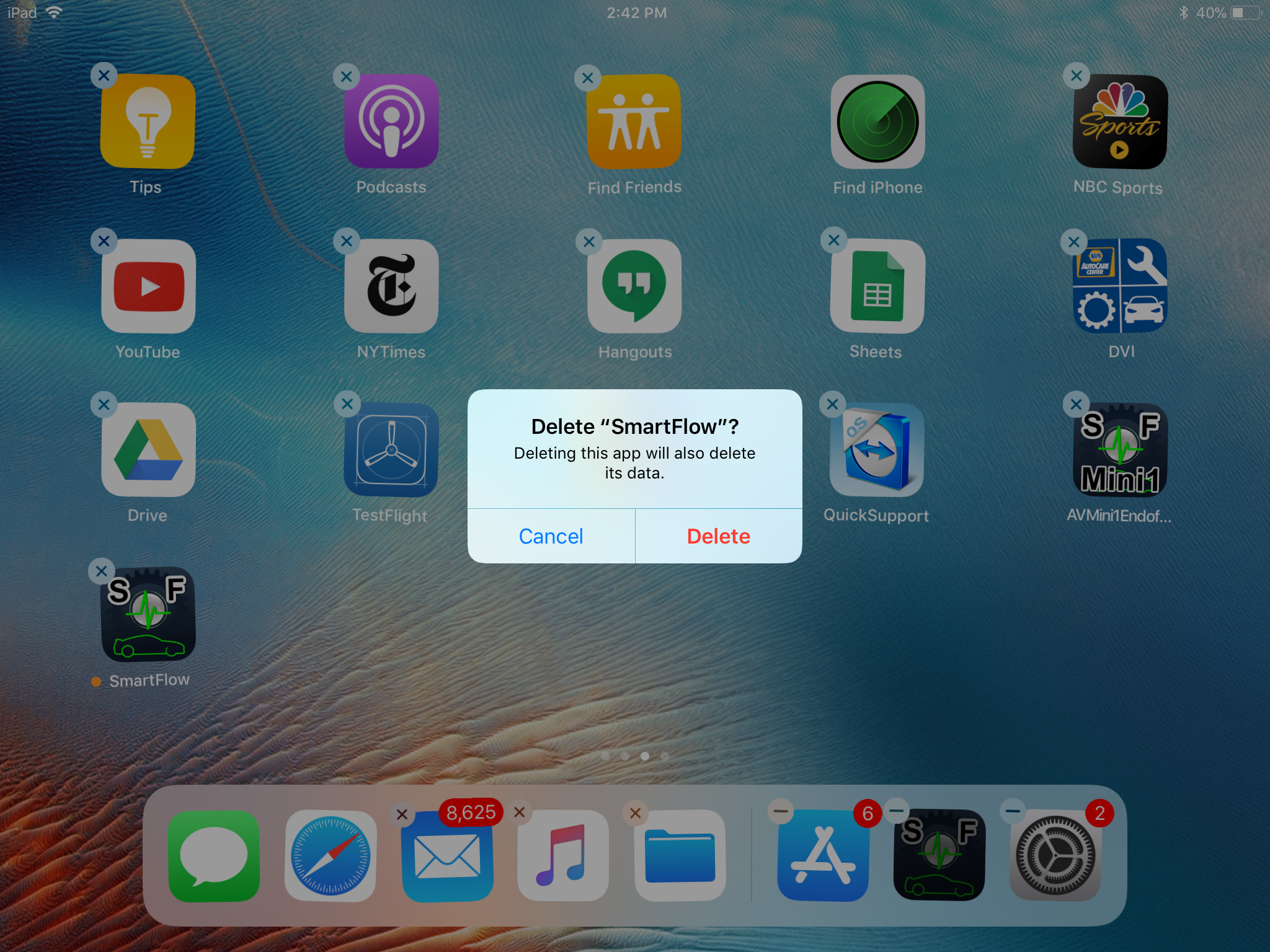
Step 4: Open up the TestFlight App / Install the latest version
Open the TestFlight application on your tablet. You should see the latest version of the test flight app either in the middle of the screen, or in the left hand column. Be sure that you confirm you are downloading the latest version of the application, and not the application you just uninstalled. Sometimes TestFlight will still show the older version, so be sure and check before you click install.
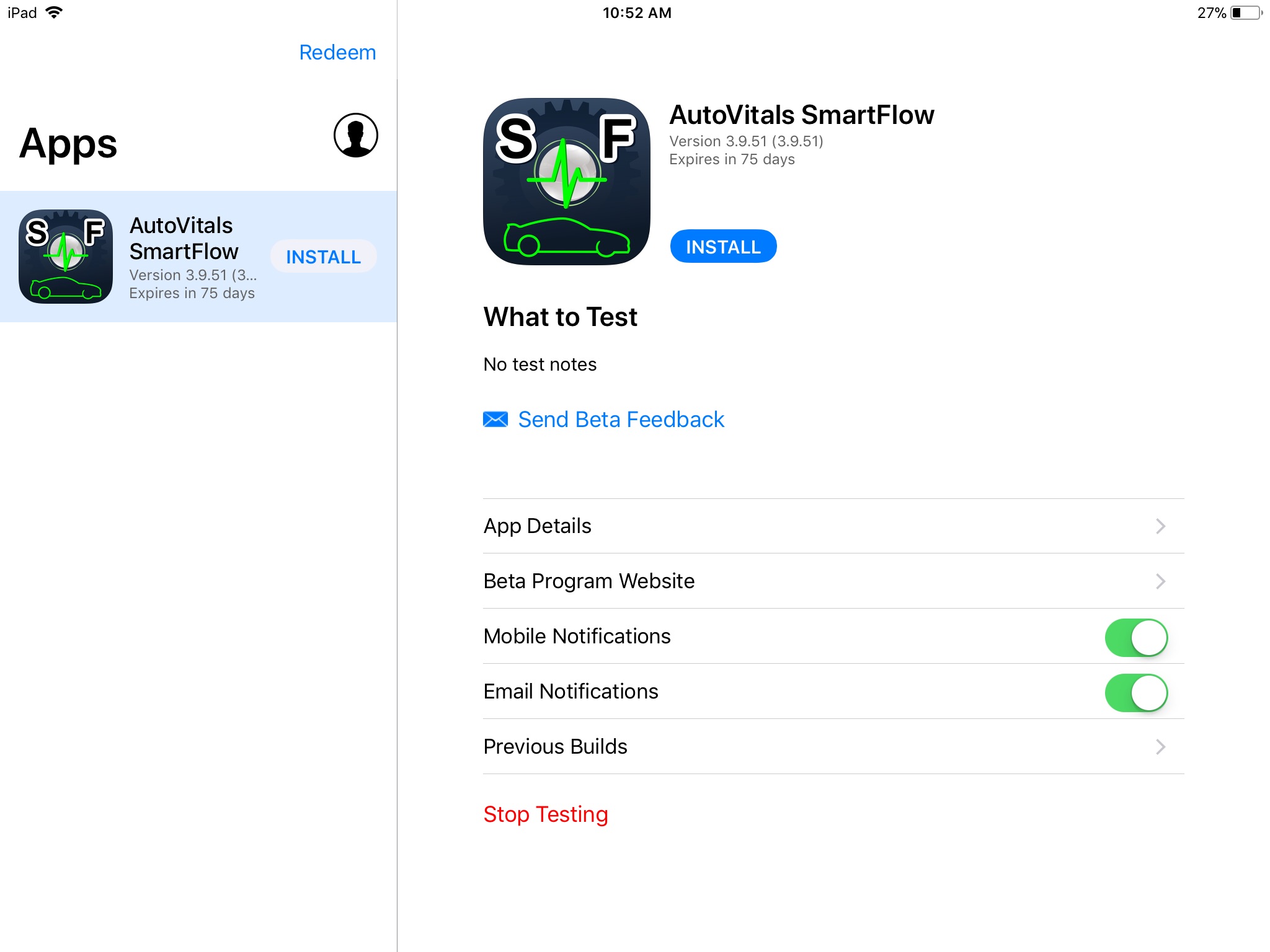
Step 5: Reopen SmartFlow App
Open up the SmartFlow app and sign in. You will need to reassign your technicians to their individual tablets at this point. To do this: click on the gear icon> navigate to the “assign technician” box.
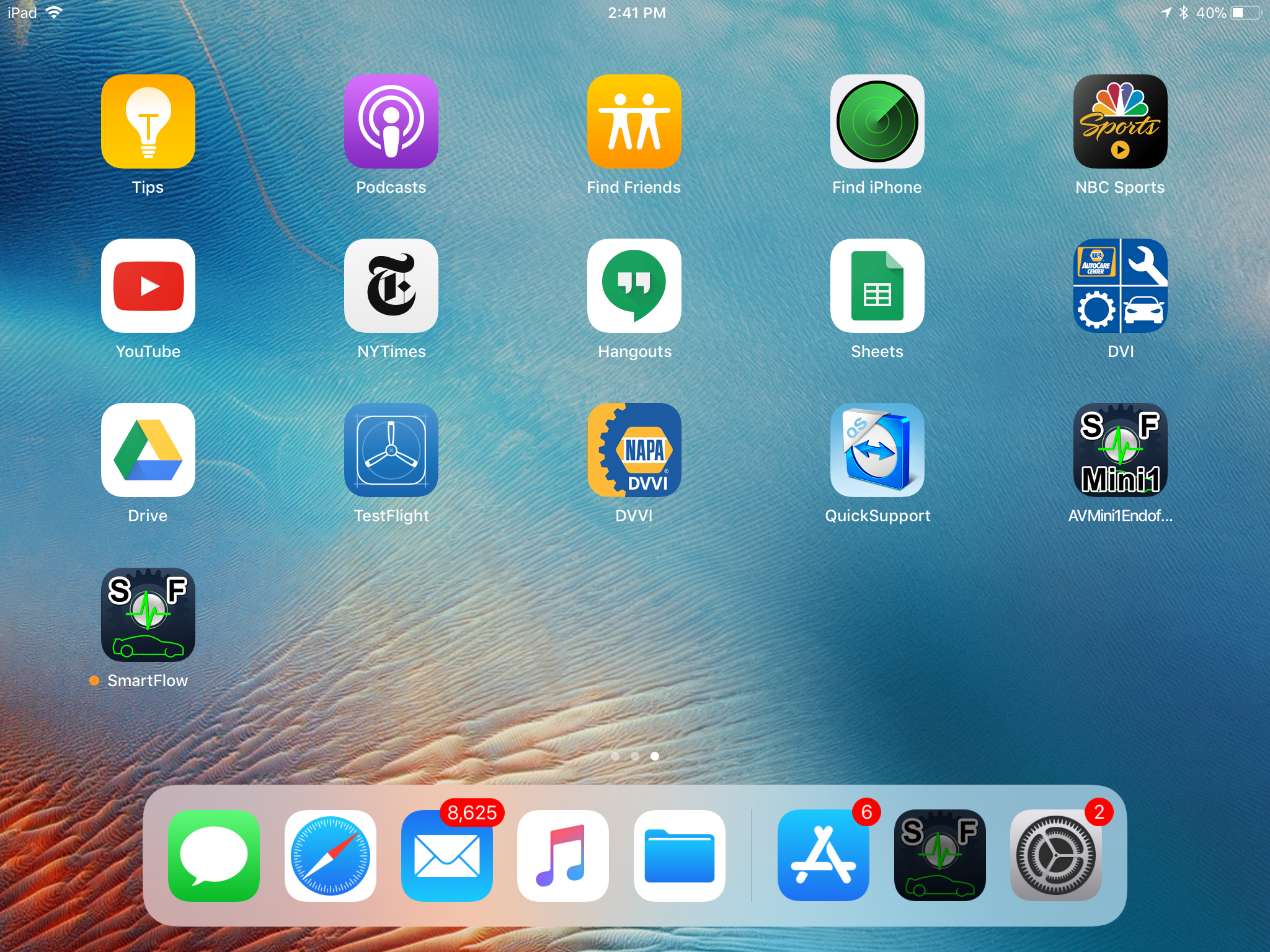
- How to Install the Latest Turbo Version of the SmartFlow App - December 15, 2017
- How to Install the Latest Standard Version of the SmartFlow App - December 15, 2017
- How to Take a Screenshot Using Windows Snipping Tool - December 8, 2017
