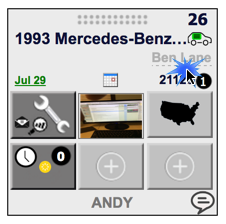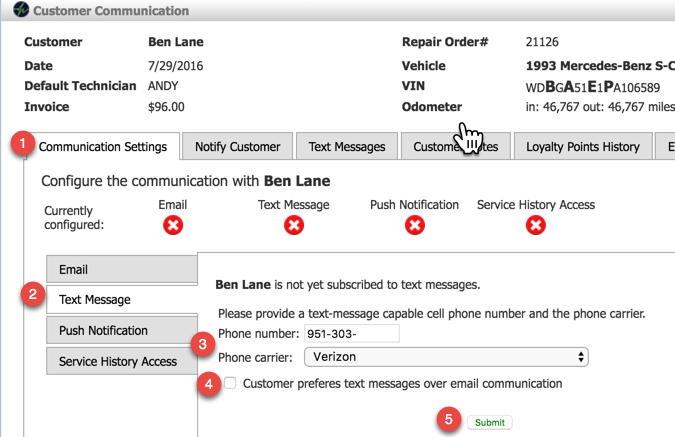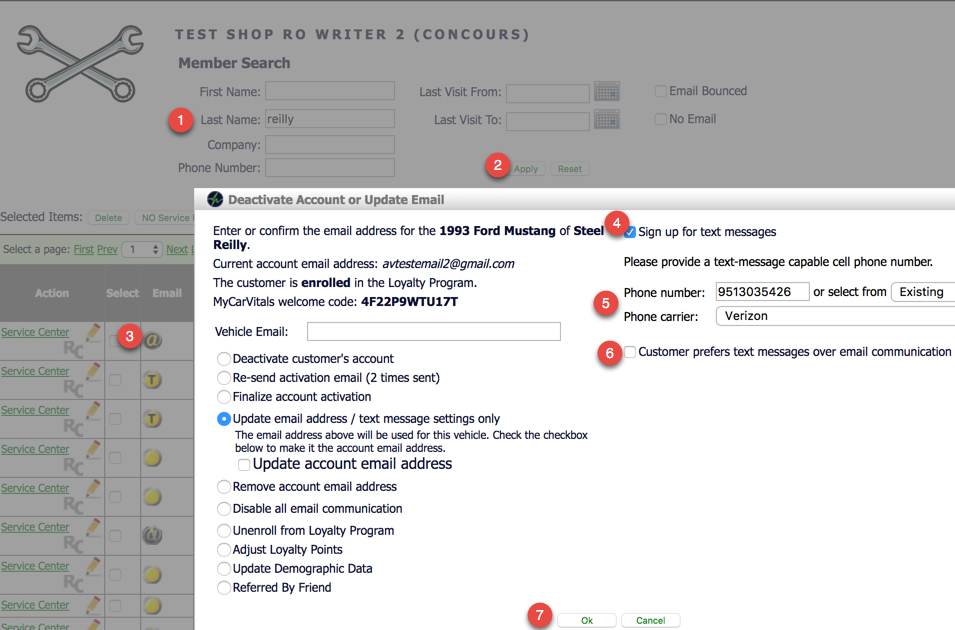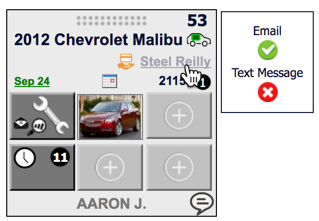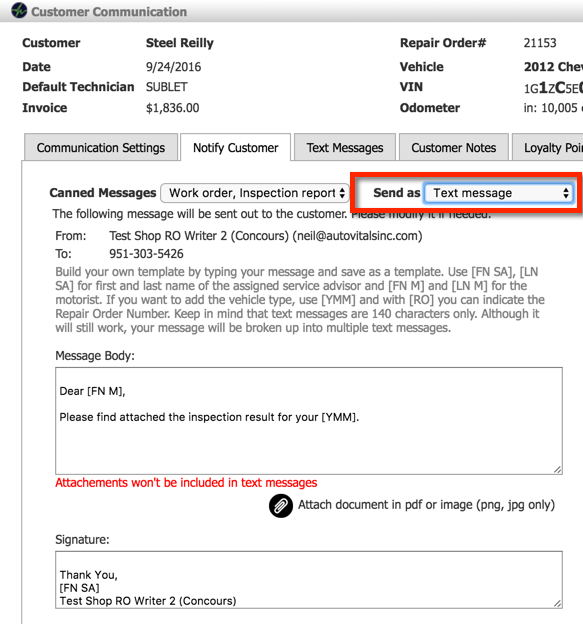From the Today’s Vehicle Page
Click the customer’s name on the Vehicle Page. 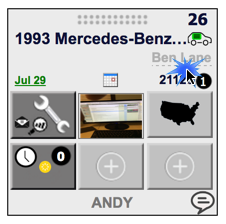
Then,
- Click Communication Settings
- Click Text Messages tab
- Enter phone number. Once the phone number has been entered, the carrier will automatically populate. You can change the carrier manually if needed (this will only be needed when the customer changes carriers).
- If the customer prefers text communication over email, check this box.
- Hit Submit, this will send a confirmation text to the customer.
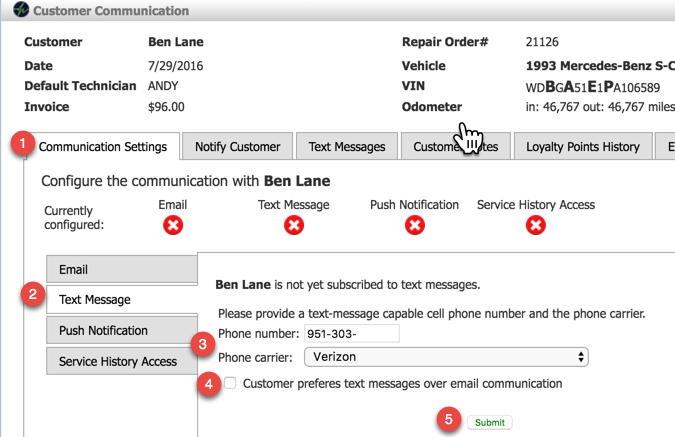
From the Vehicle and Driver Directory
This method would be used to opt a customer in who is not at the shop. Most of the time you will opt customers in from the TVP during Vehicle Drop Off.
To start, navigate to the Dashboard, and click Vehicle and Driver Directory.

Then:
- Search customer name
- Hit Apply
- Click communication icon
- Check box to edit text settings
- Once you enter the phone number, the carrier will automatically be found and added.
- If the customer prefers text communication over email, check this box.
- Hit OK, this will send a confirmation text to the customer.
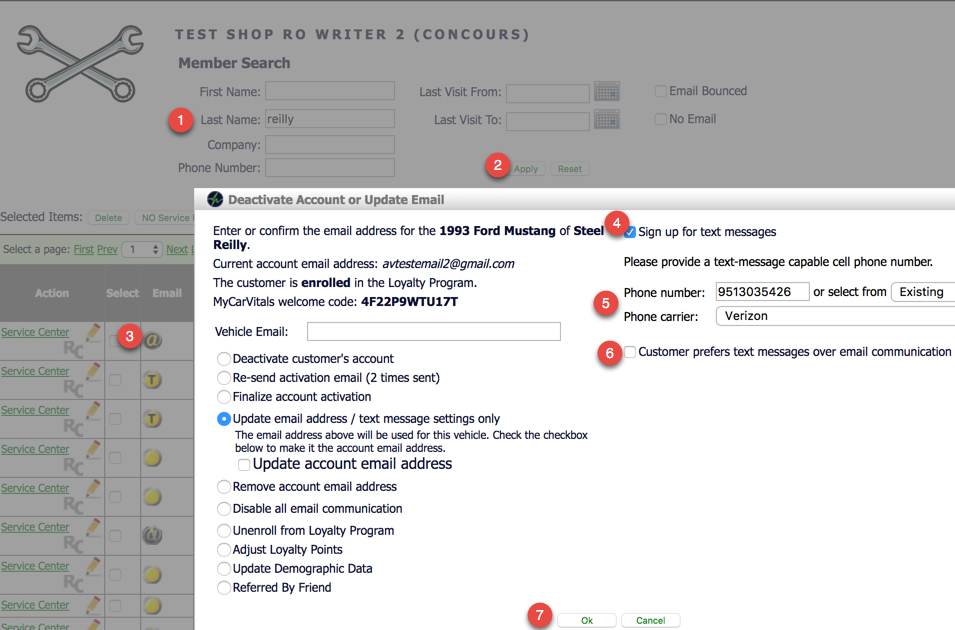
During the Vehicle Drop Off, you will want to confirm the customer’s contact information and make sure you have text and email information correctly entered.
You can tell in 1 glance if they customer has email and/ or text set up simply by hovering over their name.
Red X means the customer does not have this communication method enabled.
Green Checkmark means the customer can be communicated with in this method
In the example below. we can see that Steel has an email in our database, but has not been registered for texts. You should now click on his name and ask if he would like to get opted in for texts so he can receive his inspection results and other notifications via text.
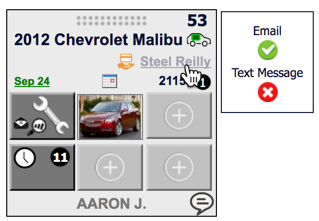
During the opt in process, you are give the option to check the box ‘Customer prefers email or text communication’. This way, your staff does not have to remember whether they were supposed to text or email the inspection result.
You can still send the customer an email, or a simultaneous email and text, just choose the option you want from the drop down.
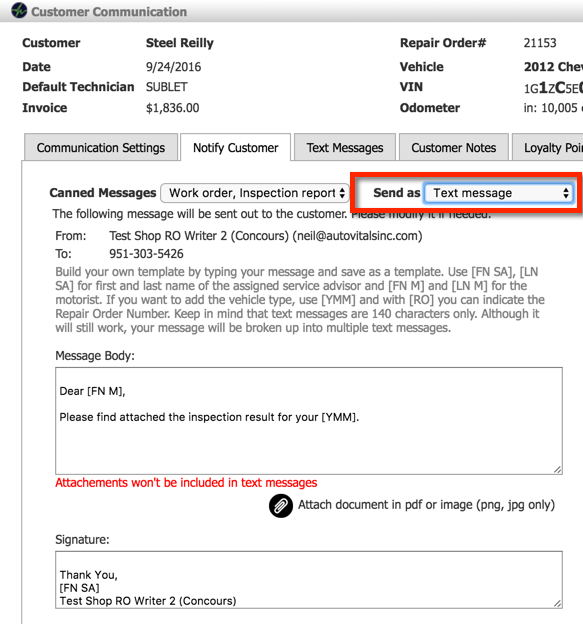
Note: This preference setting ONLY impacts the default communication method on Customer Communication pop up on the TVP. It does not impact any other customer message (does not impact service reminders, thank you emails, etc).
![]()